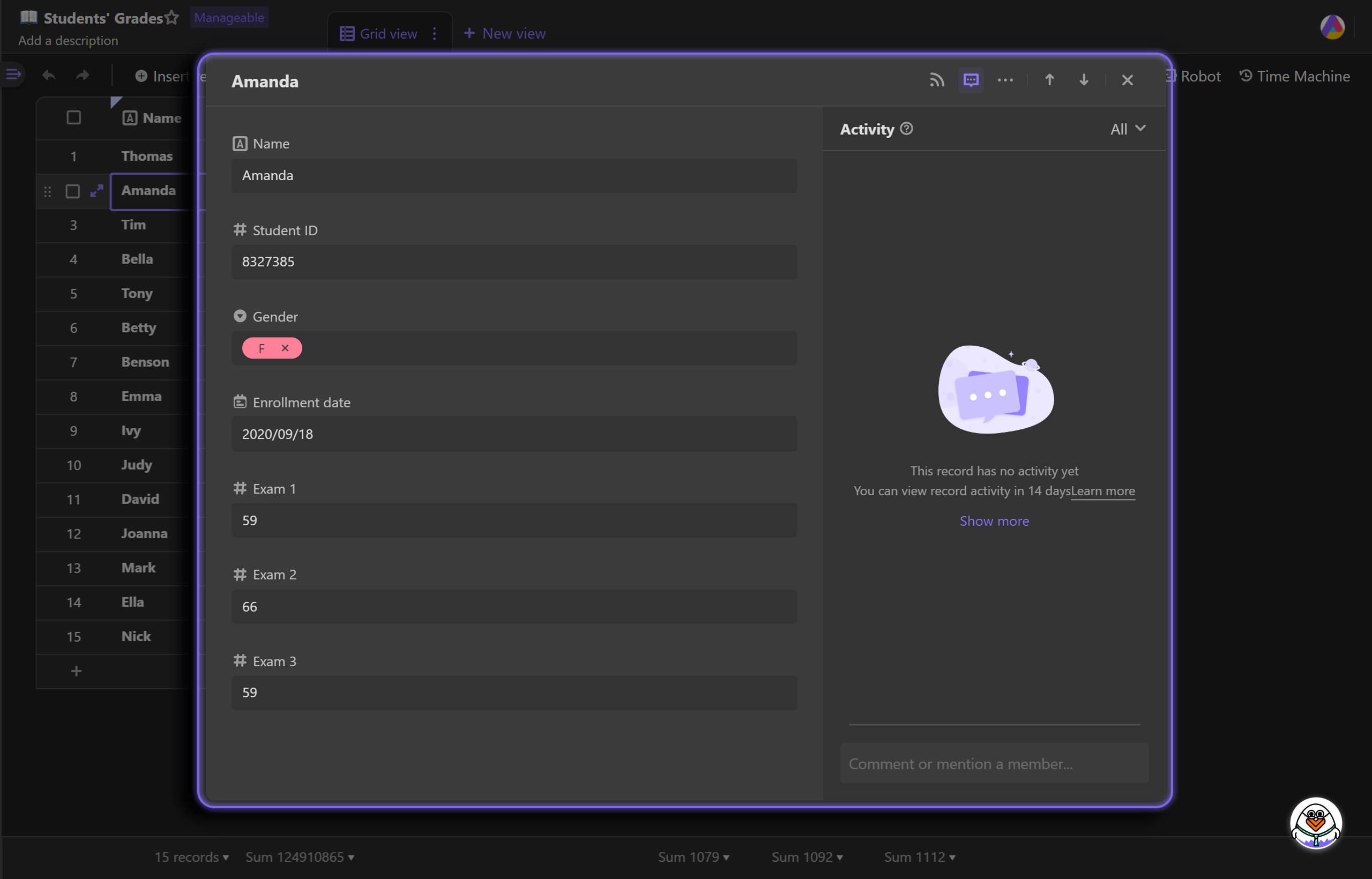Getting Started with Datasheet
Now, you have a basic understanding of AITable and possess your own space.
Next, let's learn how to create datasheets.
Creating a new datasheet
After entering the space, to create a new datasheet, click the "+Add" button on the top of Explorer and select New datasheet.
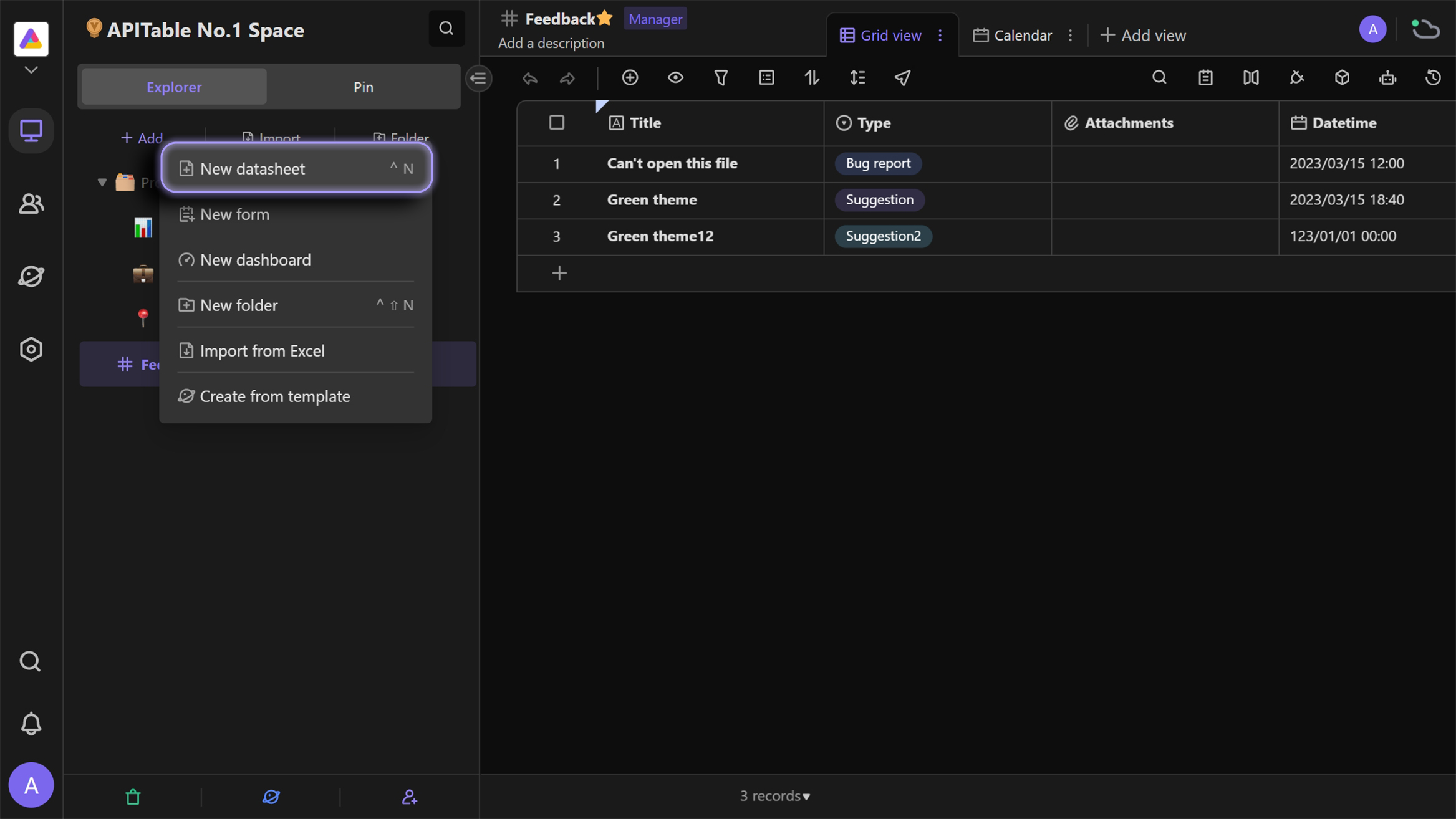
A empty datasheet incorporates three rows as records and columns as fields.
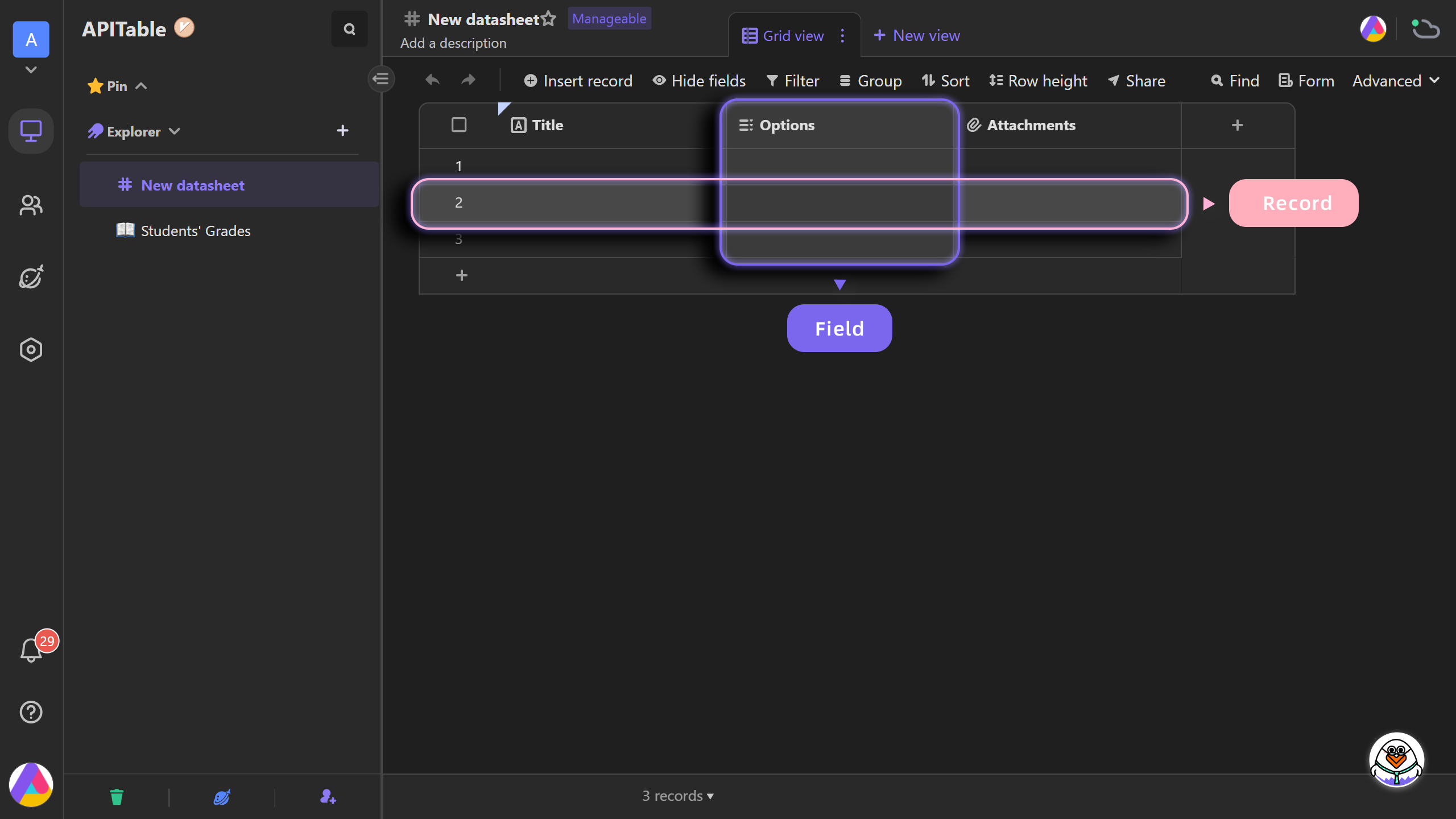
Using a template to start
In addition to start by the way mentioned above, you can also go to the template gallery and select the template you like to create the new datasheets.
Click on the Templates icon on the left sidebar, or click on the "+Add" button on the right side of the Explorer and select Create from template to access to the template page. Here you can pick and use the templates that suit your needs.
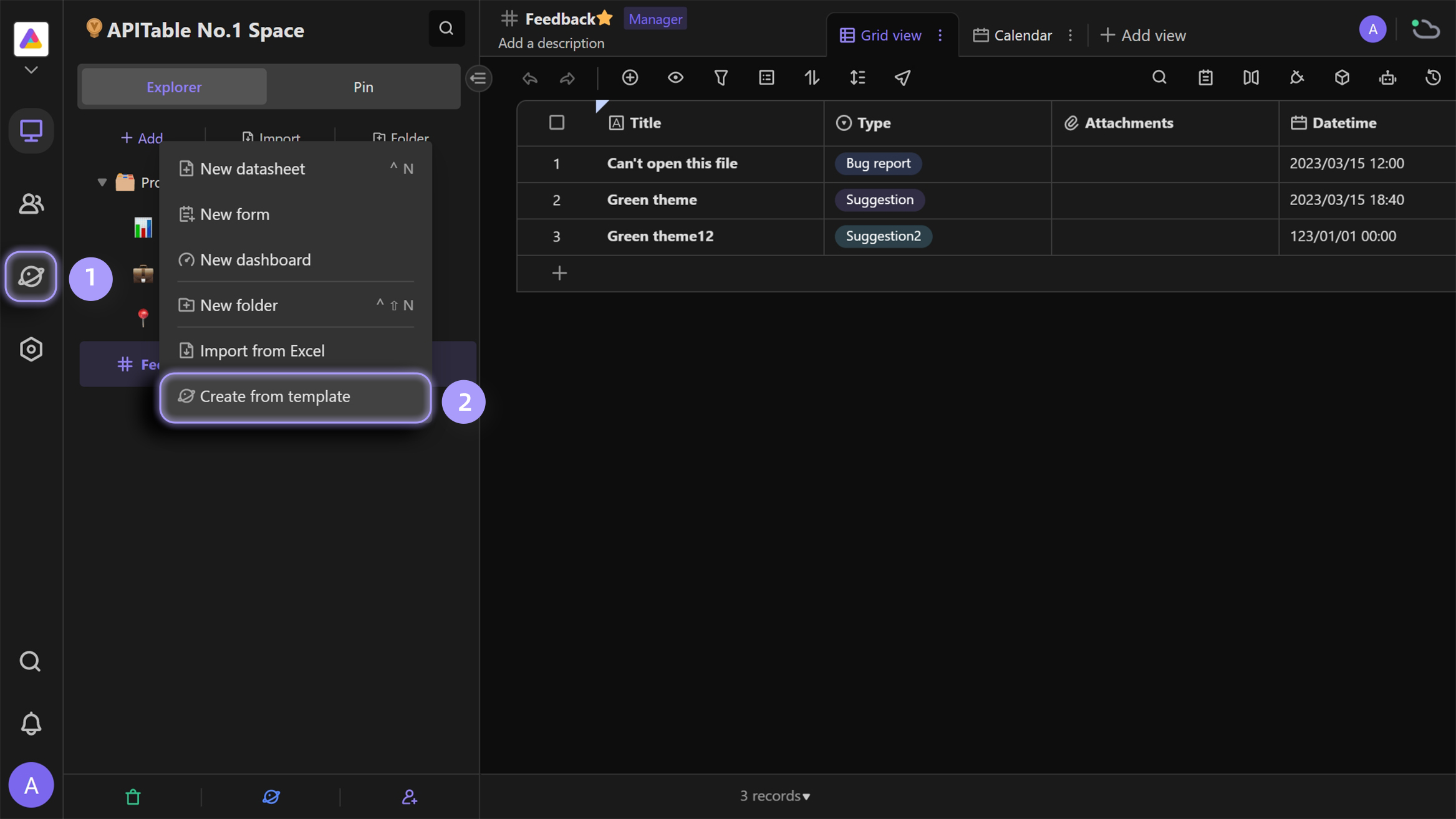
For example, clicking on the template's card of "Project Management" and click Use template button to get the template. You can adjust the contents according to your needs. In this way, you can build your custom workflow more efficiently.
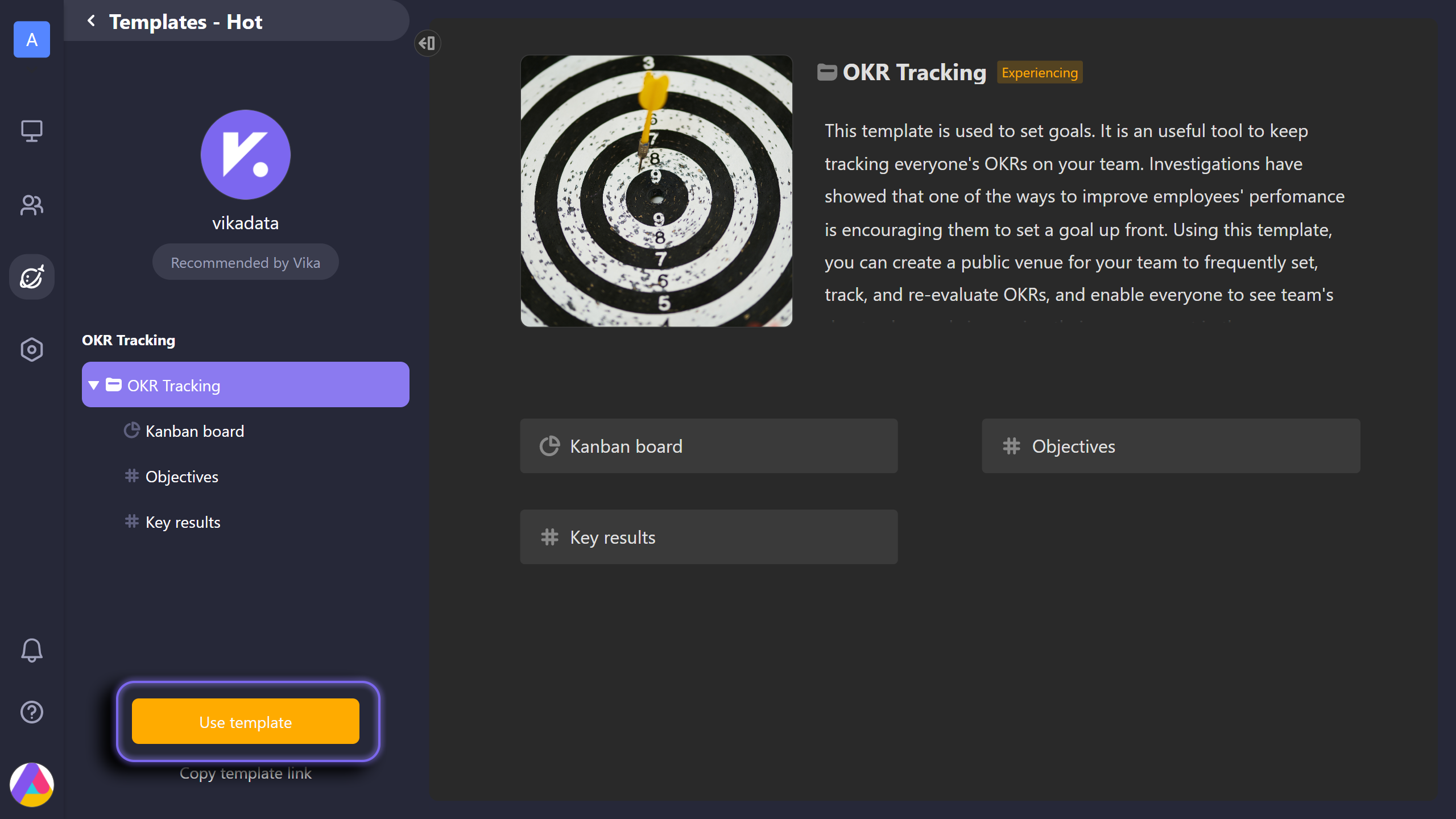
Customize field types
Unlike traditional spreadsheets, AITable provides rich field types to store different types of information, like the basic "Select" and "Number", the more advanced "Link", "Lookup", etc. You can choose the most suitable field types in terms of your content types.
First, to create a new field, click the "+" button in the header row.
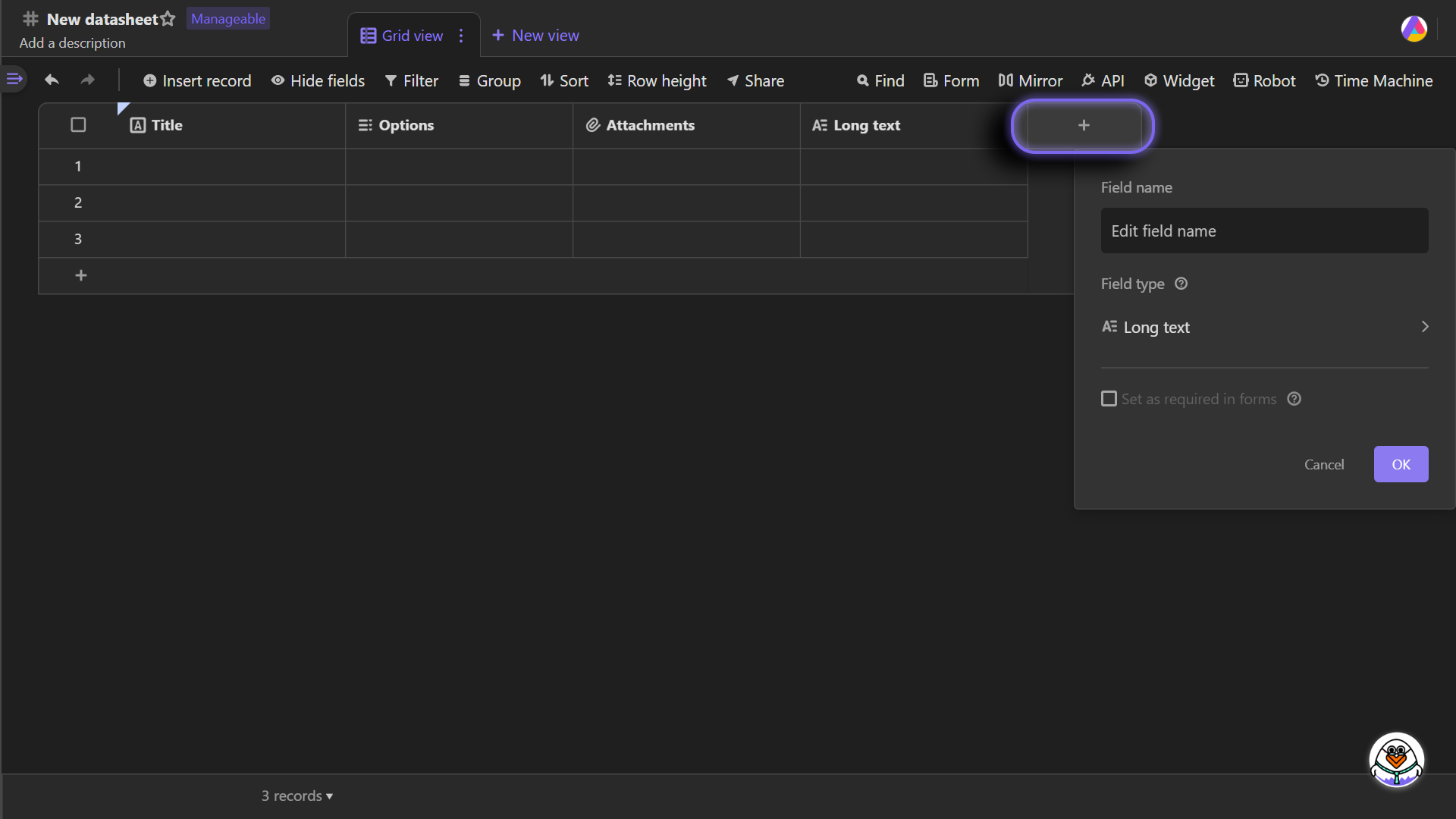
Or right click on the header row and select Insert Left or Insert Right.
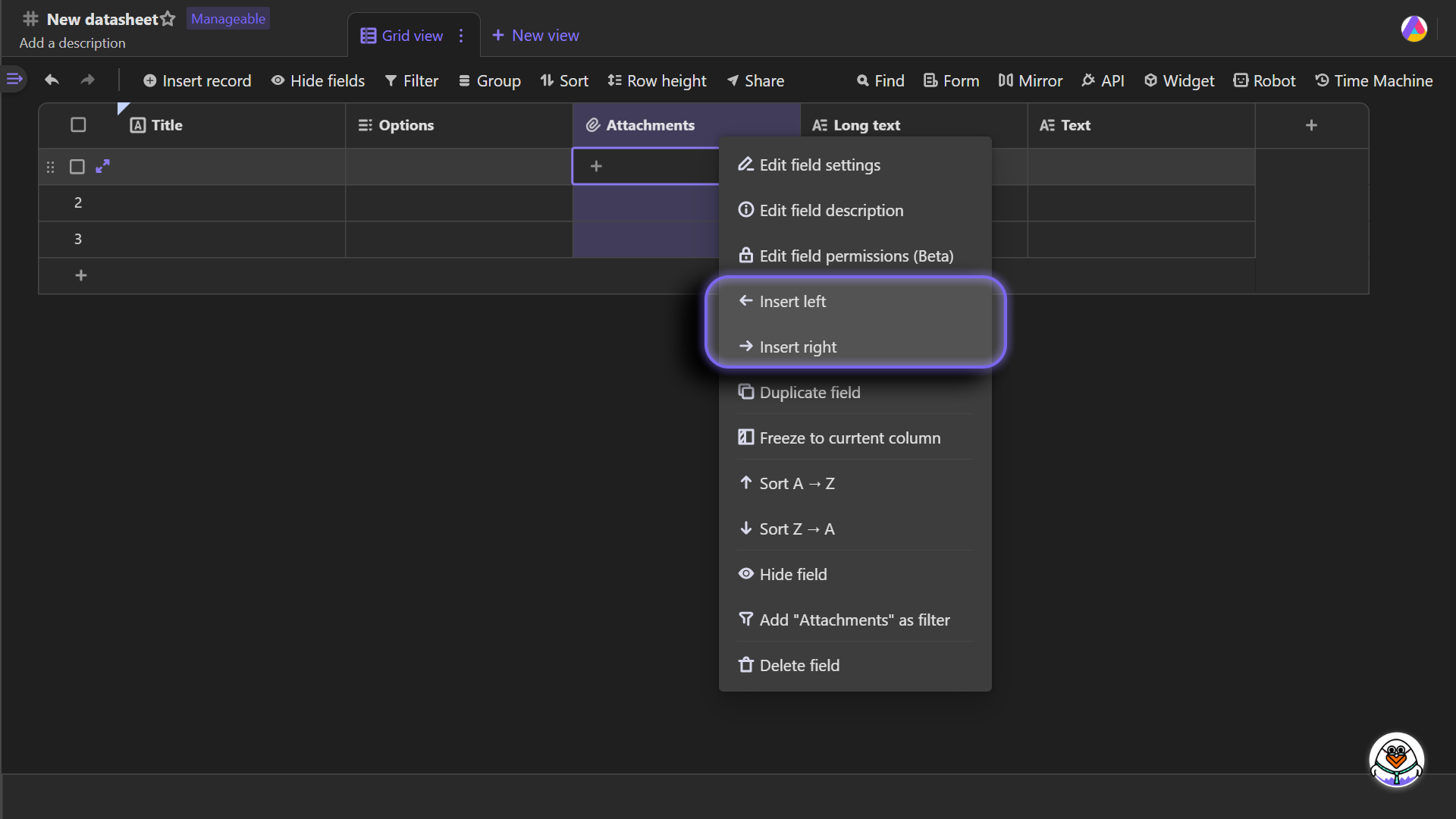
Next, select a field type.
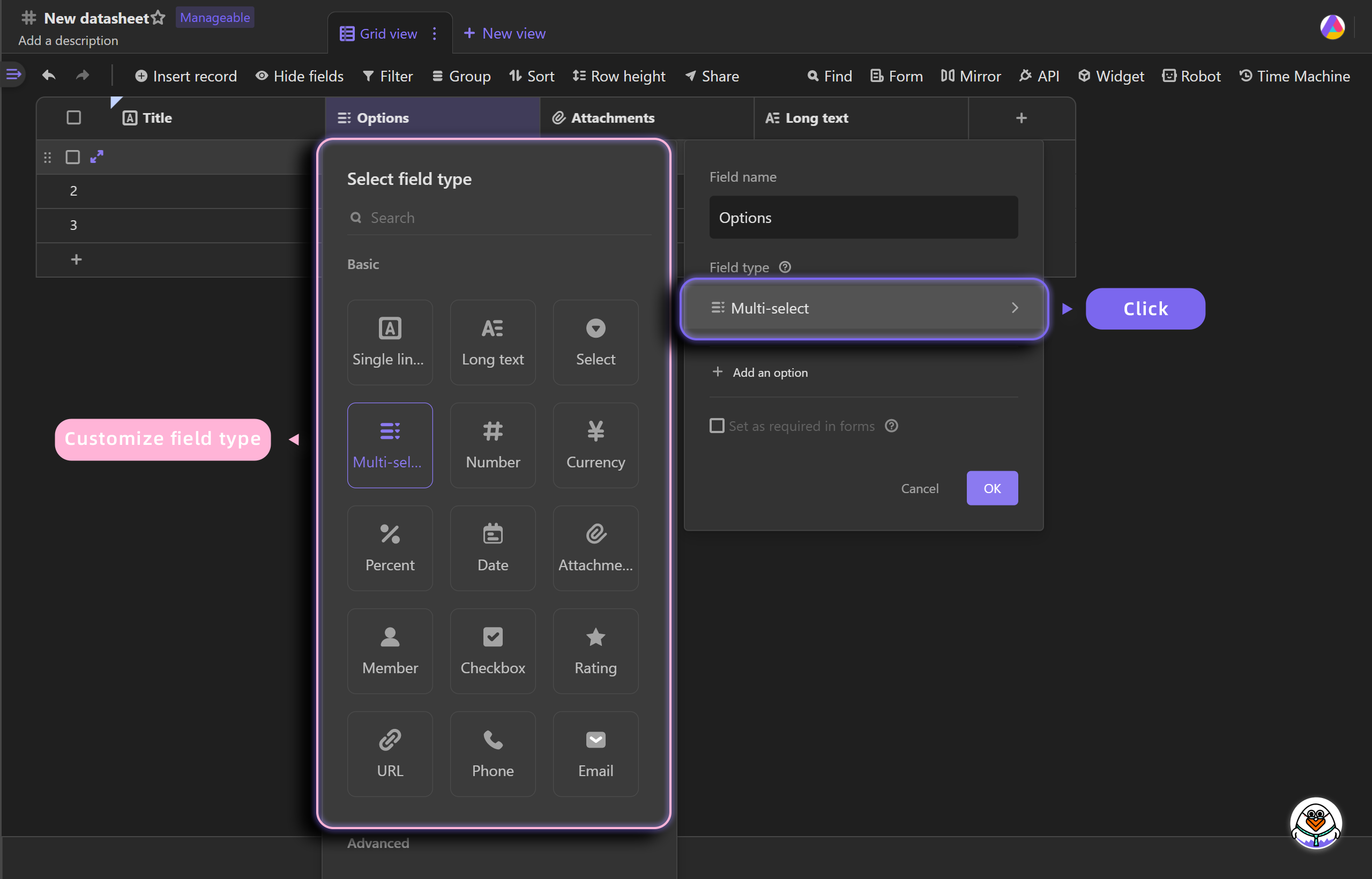
Expand records
Unlike traditional spreadsheets, you can expand records to full-size cards to check all the field information of the records.
Right click on the selected cell and select Expand record or just click the Expand button on the left side of the first cell.
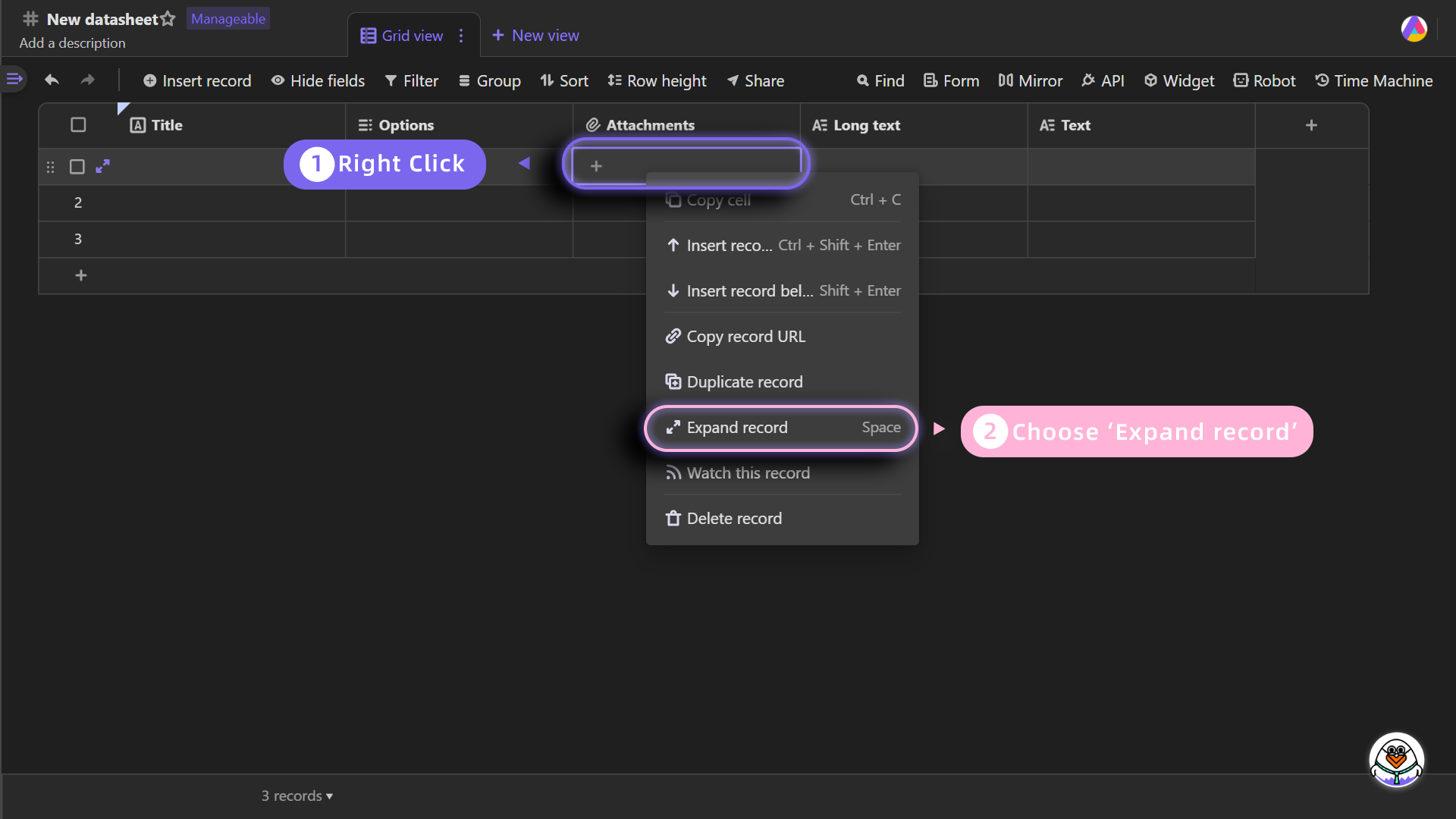
The expanded page can also display the "Activity". Here you can notify space members, leave comments and so on, making collaboration and communication between teams more efficient and convenient.