Mirror
Introduction
Mirror plays as a shortcut view of a specified regular view. You can quickly access to corresponding view by checking the mirror view created.
Do you encounter a situation where you have too many views and thus feel difficult to find the data you are focusing on?Mirror is here to help you solve this problem. It is created from a certain view, providing a fast track for you to access the data you want to pay more attention to.
Creating mirror
To create a mirror view, you can right click the view tab on the top of the datasheet to bring up view dropdown menu and select "Create mirror from this view". Then the view will generate a mirror which will be saved as another file into the "Explorer" directory.
Or you can quickly create by clicking the mirror icon on the right side of the toolbar that is on top of current datasheet.
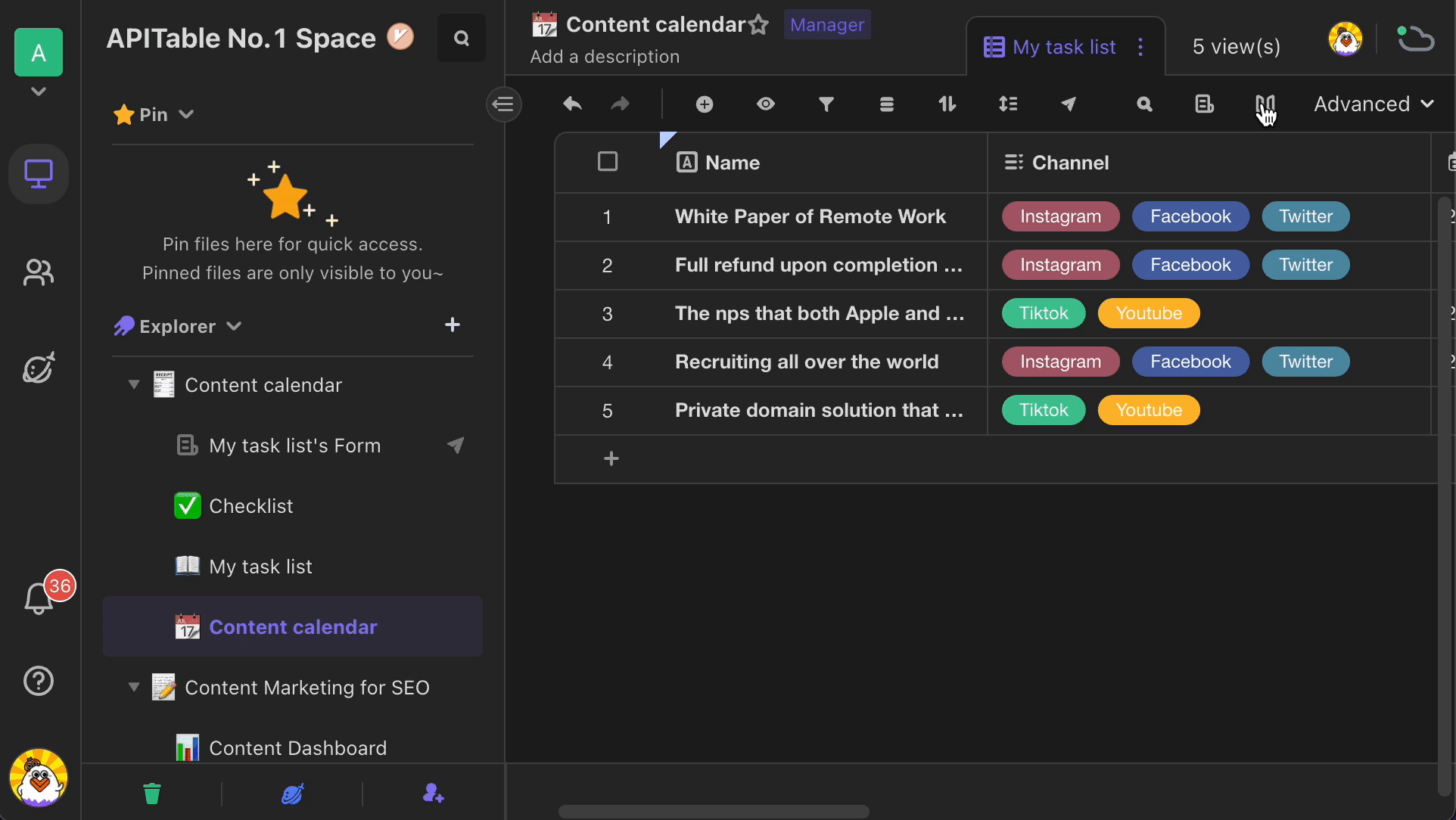
Viewing data using mirror
Here is an example of using mirror to view particular data.
As a manager, I would like to let my members to access their own tasks data quickly. Therefore, I set up a condition to filter out records "where [Principal] [is] [Me (Current visitor)]" and create a mirror based on this view. Every time when my members visit this mirror view, they will only see their own tasks. In this mirror, they can also edit the records. The changes they make here will be reflected in the original datasheet.

In mirror, all members can edit records, but they are not allowed to use tools on the toolbar and configure permissions for fields, which means they cannot perform operations of filtering, sorting, and grouping, adding, deleting, and converting fields.
Configuring permissions for mirror
To configure permissions for a mirror, click the configuration icon near the name of the datasheet, and select "Edit permissions" from the dropdown menu to bring up permission setup window, in which you can select which type of permission and to whom you would like to configure.

Different mirror permissions
There are three different permission options for managing a mirror:
- Manager: you can edit data in mirror view, delete the mirror and configure permissions for the mirror.However, you are not available to use the view configuration functions such as filtering, grouping and sorting, etc.
- Editor: you can edit record data in the mirror.But you are not allowed to use the view configuration functions such as filtering, grouping and sorting, etc.
- Read-only: you can only view data in the mirror.
Those users who do not have permissions of original datasheet can still view and edit the data in the mirror as long as they have permissions of the mirror view.
FAQs
Why can't I add a new field in the mirror?
Mirror is a shortcut view of original view. To ensure the security and validity of the source data, the operations including adding a new field, deleting a field and change field type in the mirror view are not allowed.
What's the relationship between a mirror and its original datasheet?
Mirror is a shortcut view of the original datasheet and therefore has the following characteristics:
An original view can generate multiple mirror views
Data in both views will be always synchronized with each other.
Deleting the original view will make all mirrors generated from this view inaccessible
How to make data only visible to members associated rather than all team members?
You can set up a condition to filter out the related records. Then you need to generate a mirror to show these filtered records. Lastly, configure access permissions to the corresponding members and hide the original datesheet to other irrelevant members at the same time.