Grouping Records
Introduction
Grouping is a commonly used configuration that allows you to group records according to (a) particular field(s) in a datasheet.By configuring grouping, all records will be organized into different groups on the view.
For the example shown by the figure below, to group the records, select the field of "Project Status" in the "Tasks" datasheet, and all records are automatically grouped into groups of "Planning", "Execution", and "Closure".
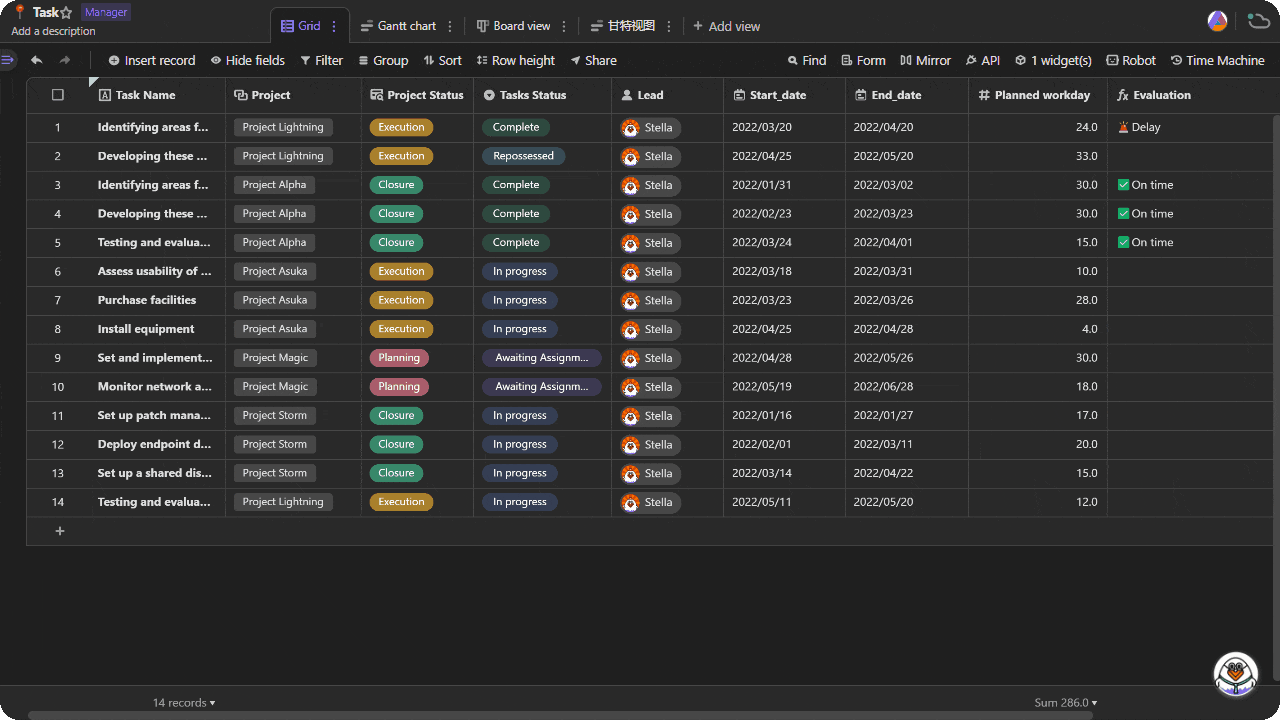
Selecting a field to group by
You can click the "Group" icon in the toolbar to open setup window for grouping.
A grouping operation is done by configuring two kinds of setup conditions as following:
Selecting the field you want to group by.
For the example above, "Project Status" is selected.Choosing the sorting order of the groups.
For the example above, groups are ordered ascending.
You can also group your records by multiple fields. A maximum of 3 fields is allowed to pick.
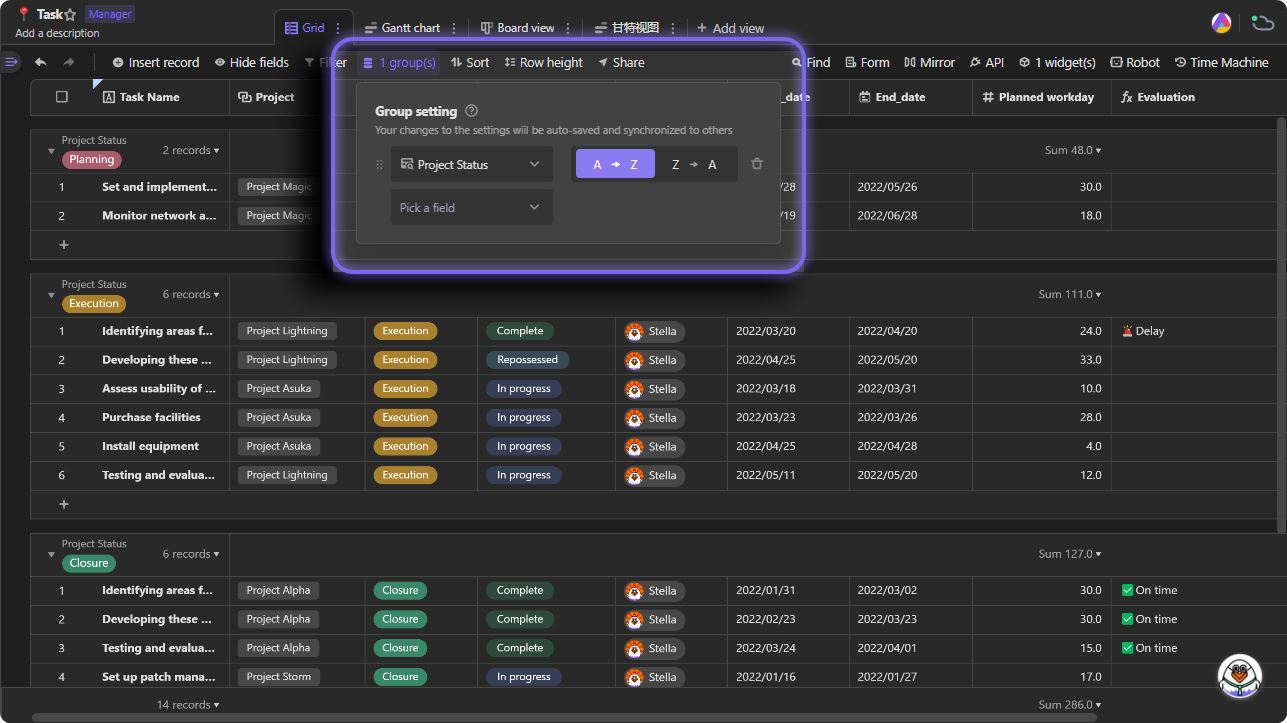
Sorting records
You can choose three kinds of sorting rules in terms of three different field types.
Text: "A→Z", "Z→A"
By applying this rule, records can be ordered ascending or descending according to ASCII.Number: "1→9", "9→1"
By applying this rule, records can be ordered from the lowest to the highest or the highest to the lowest.Single select: "Ascending", "Descending"
By applying this rule, records can be ordered ascending or descending in terms of the values in the field of your choosing.
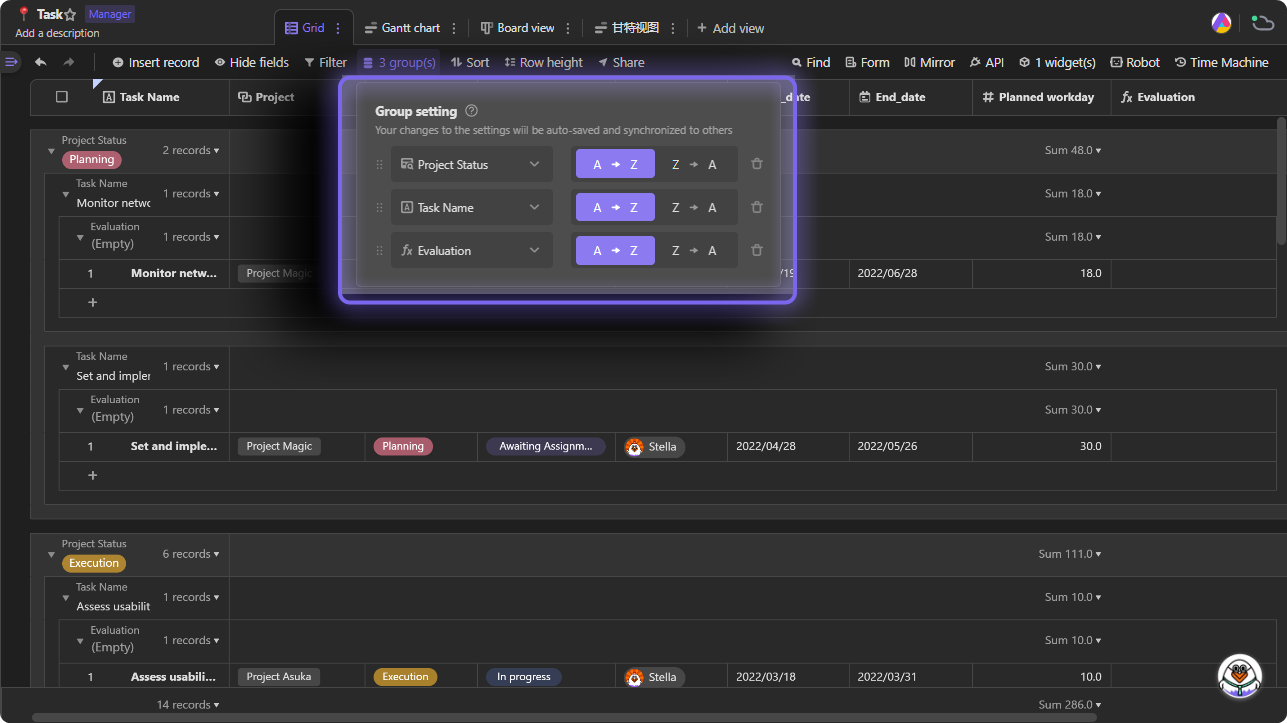
Tips: customizing the order displayed
When grouping by "Select" field, you can also reorder your records by customization of dragging and dropping between options in setting menu.
For the example above, to customize groups' order, we can drag and drop "In progress" and "Repossessed" to the front of "Complete", and then the groups will be reordered.
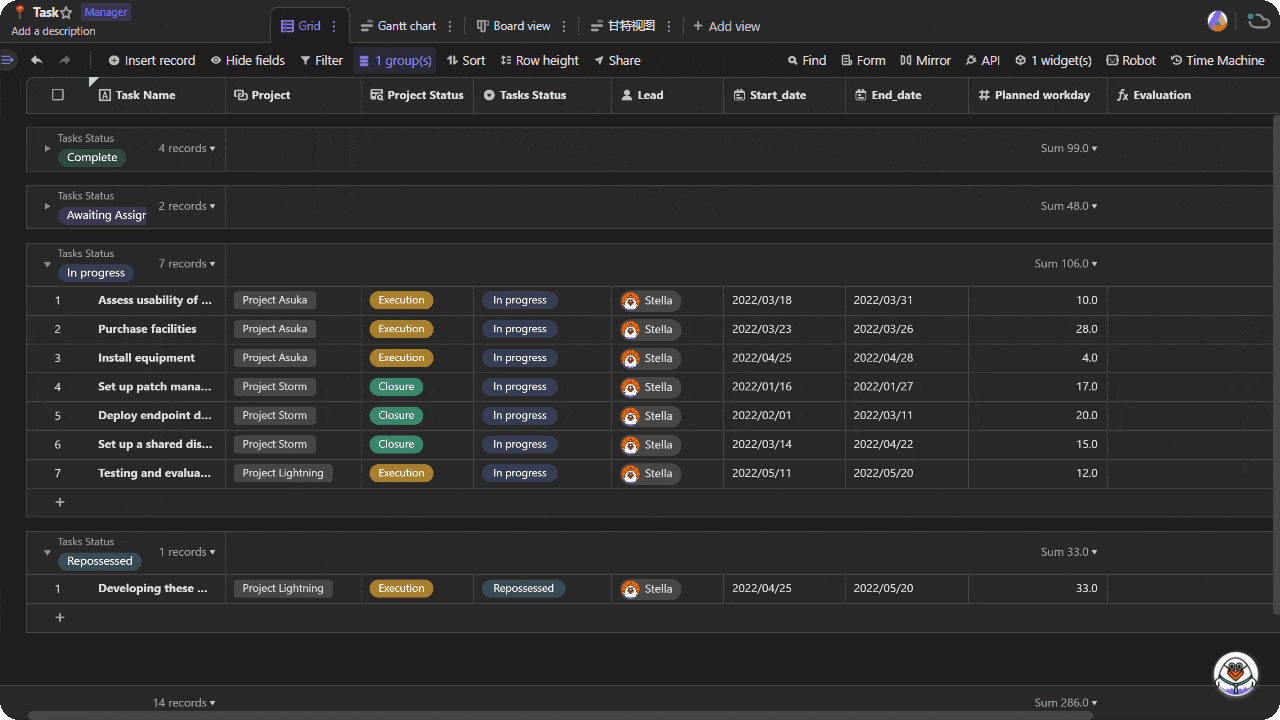
Expanding and collapsing groups
You can click the arrow on the group header to expand or collapse a group.
You can also right click the group header to bring up dropdown menu to expand or collapse group.
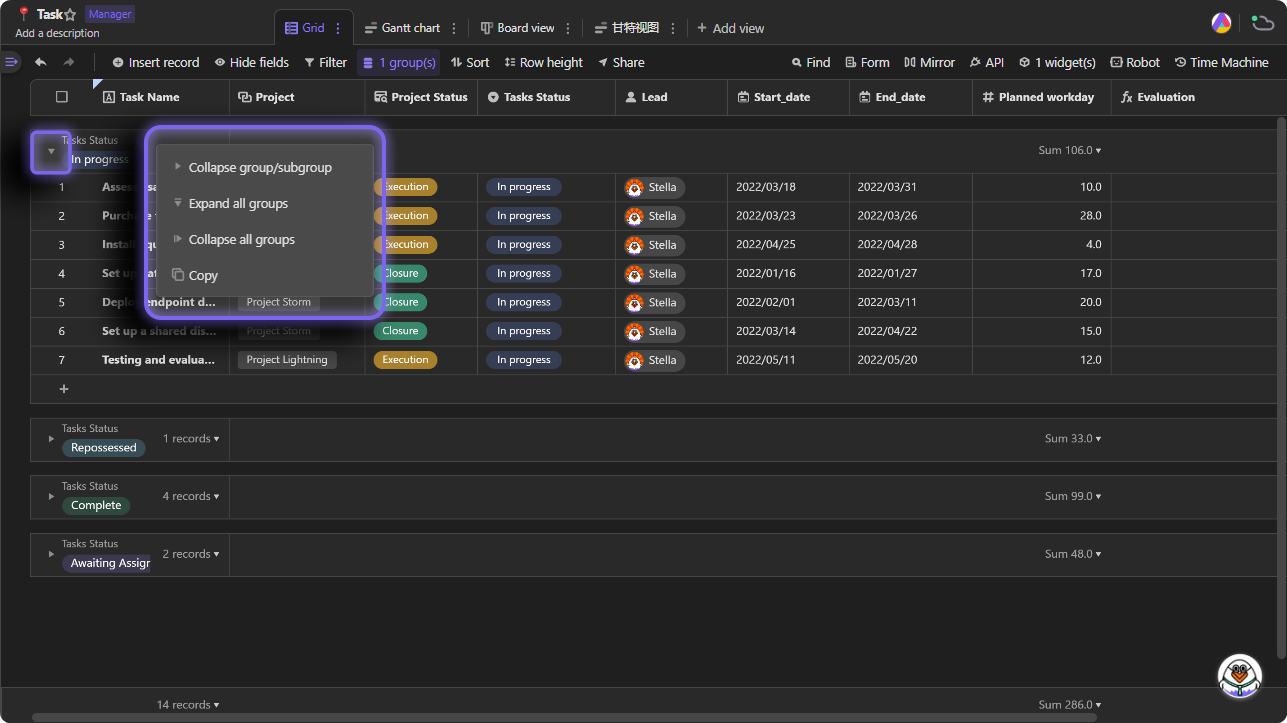
Grouping in different types of view
You can set up grouping, and choose different numbers of fields to group by in different types of view.
In grid view, you can select maximum 3 different fields to group by.
In Gantt chart and gallery view, you can select only 1 field to group by.