Time Machine
"Time Machine" currently has snapshot functionality. You can do the following here:
- View snapshots of the datasheet.
- Create a snapshot of the datasheet from a specific moment in time.
Common use cases for "Time Machine" include:
In team collaboration, if a member finds that a datasheet has been mistakenly modified, they can restore it to a previous version.
In team collaboration, before making significant structural changes to a datasheet, it is important to backup the original version so that it can be restored if necessary.
......
Operation History
Click the "TimeMachine" button in the upper right corner of the toolbar to open the panel. Here, you can see all the operation history of the datasheet. Each history will record its relevant operator, operation time and specific operation instruction:
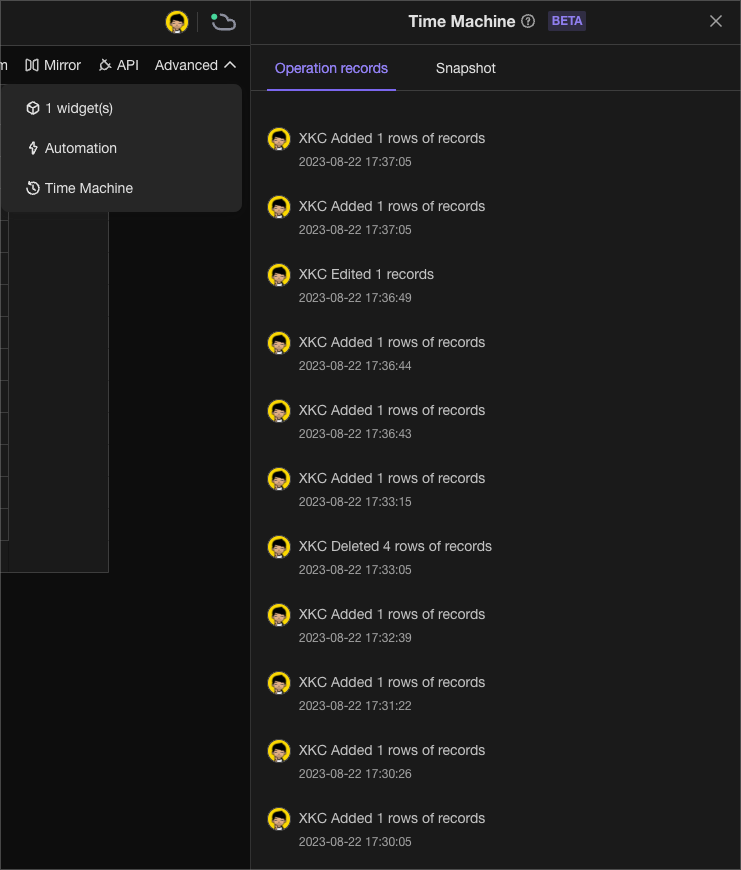
At the same time, you can click items in the operation history to preview the content of the datasheet before modification:
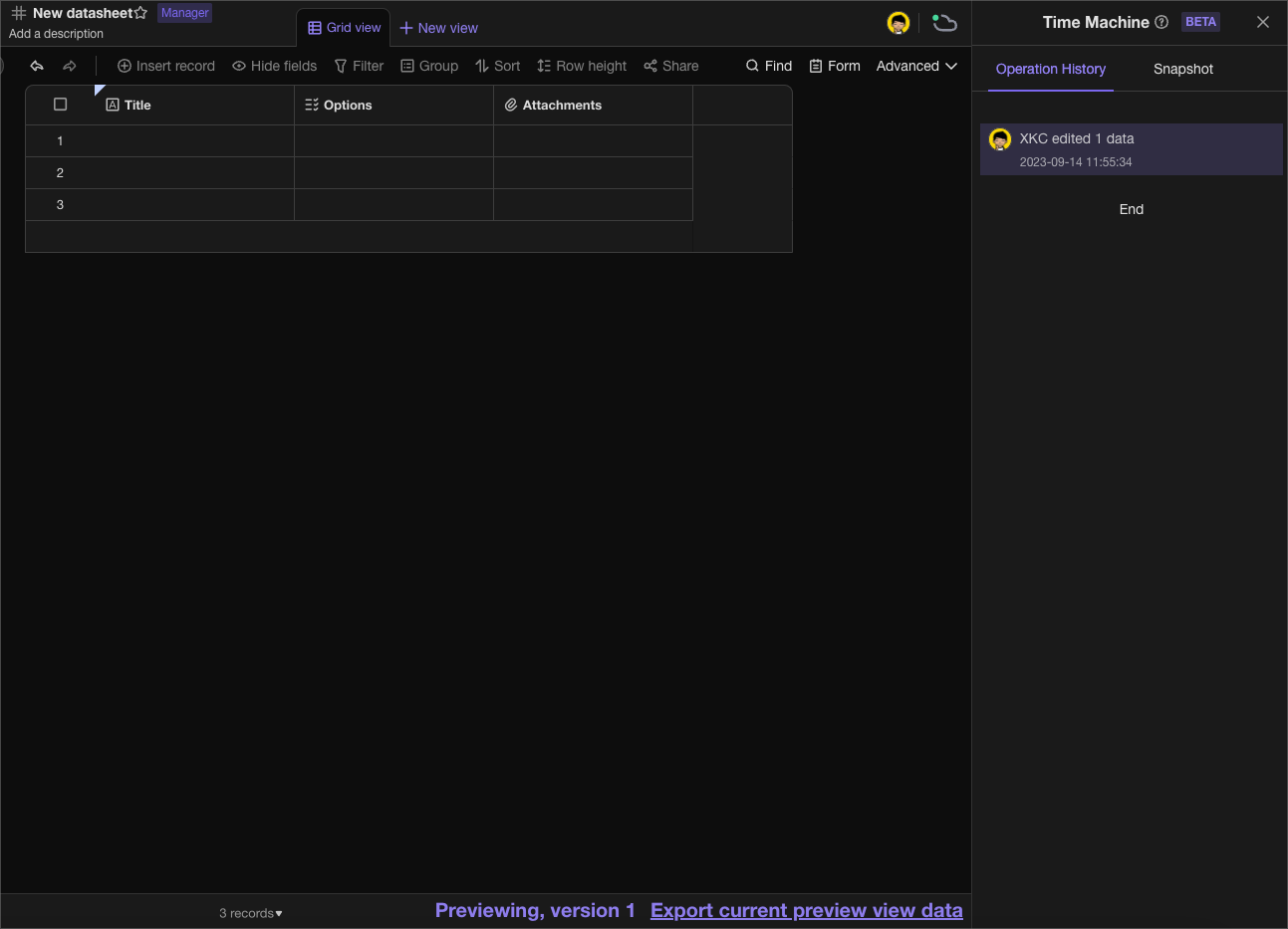
Snapshots
- Click on the "Time Machine" button in the toolbar to open the panel.
Here, you can see all the snapshots of the datasheet, and each snapshot is recorded with its corresponding operator, operation time, and other related information.
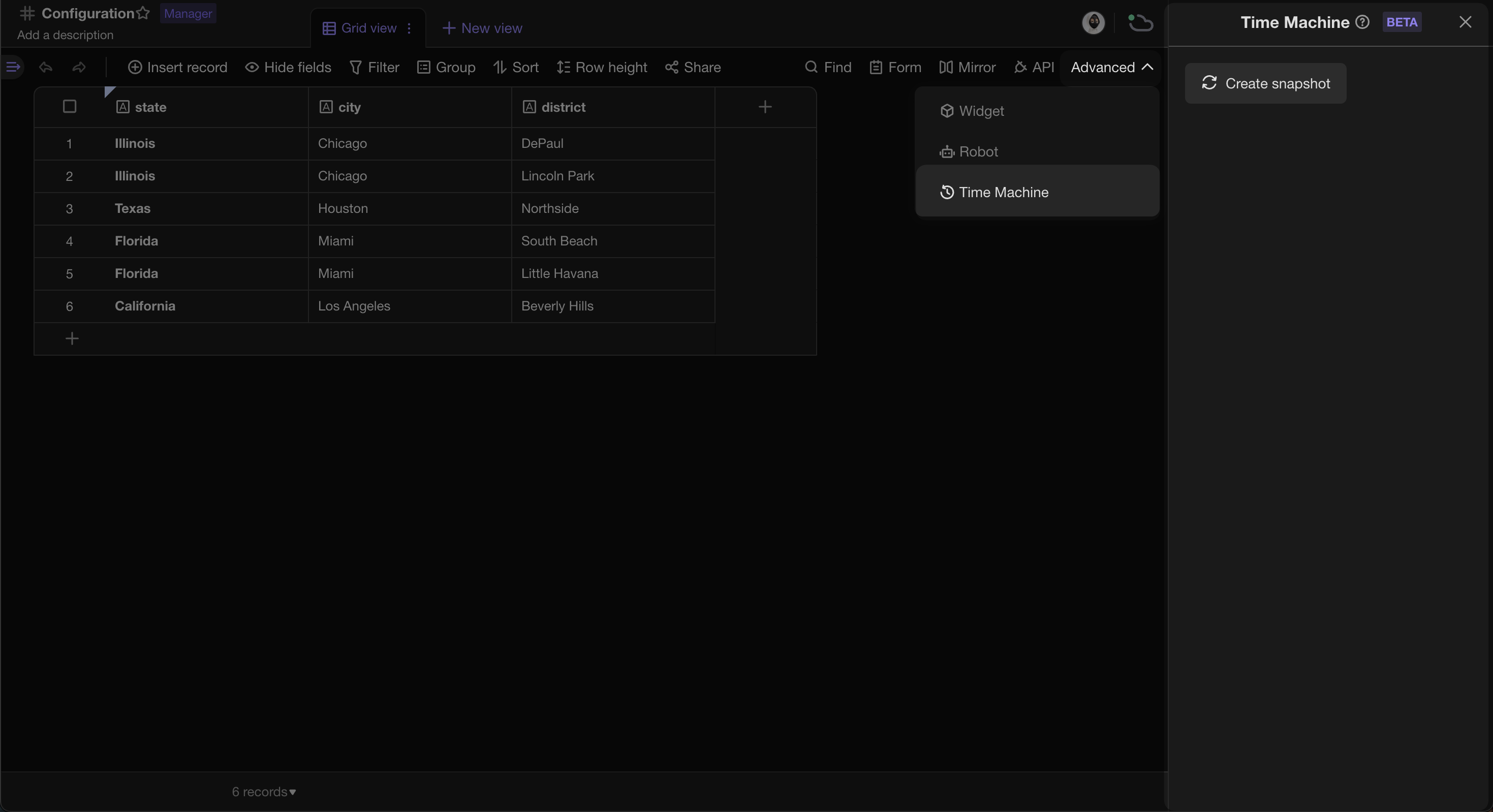
- You can preview the content of a snapshot by clicking on the corresponding snapshot.
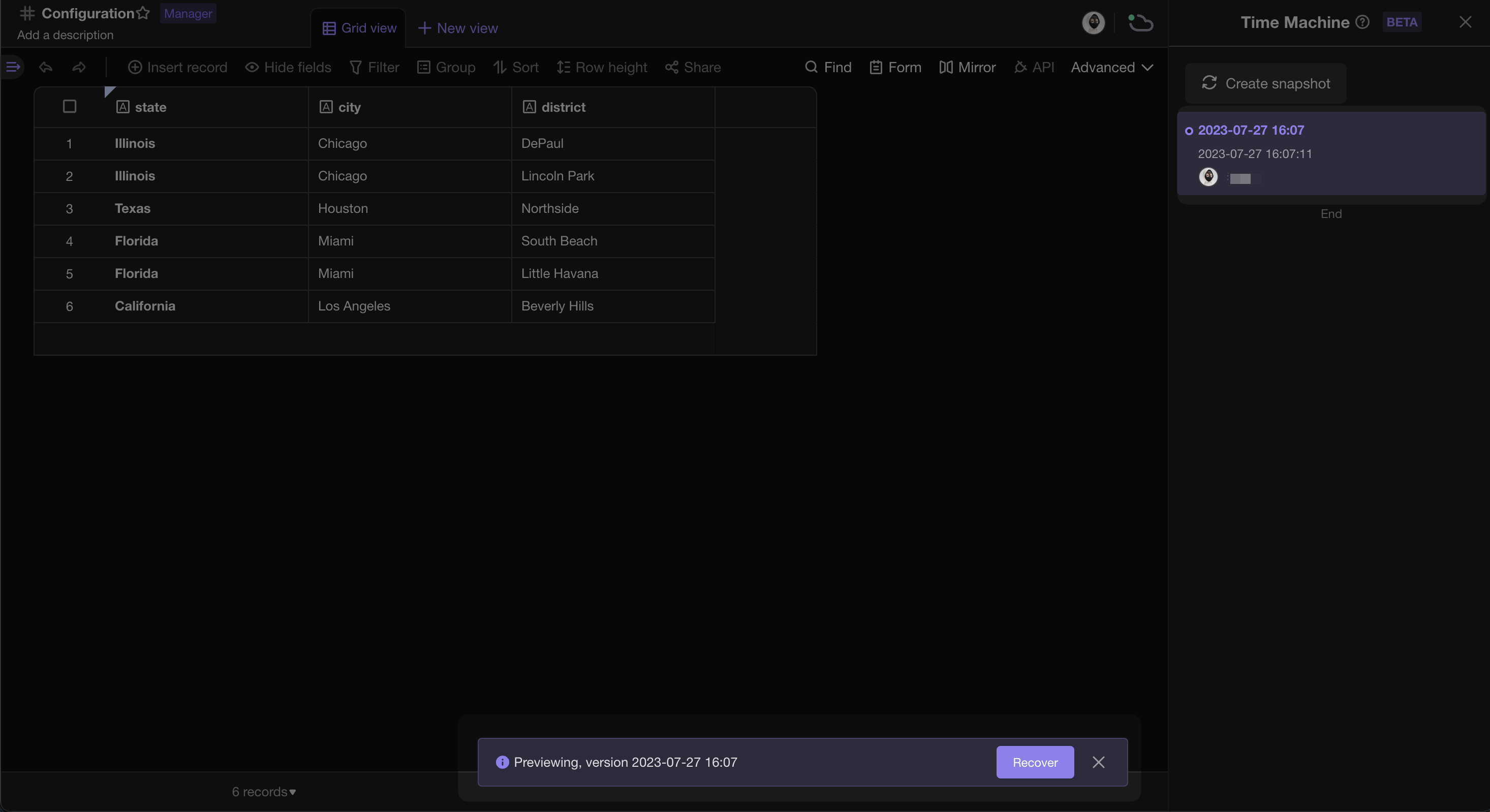
Rename Snapshots
Click on the "Time Machine" button in the toolbar to open the function panel.
Find the snapshot that you want to rename and click on the "Rename" button to modify it.
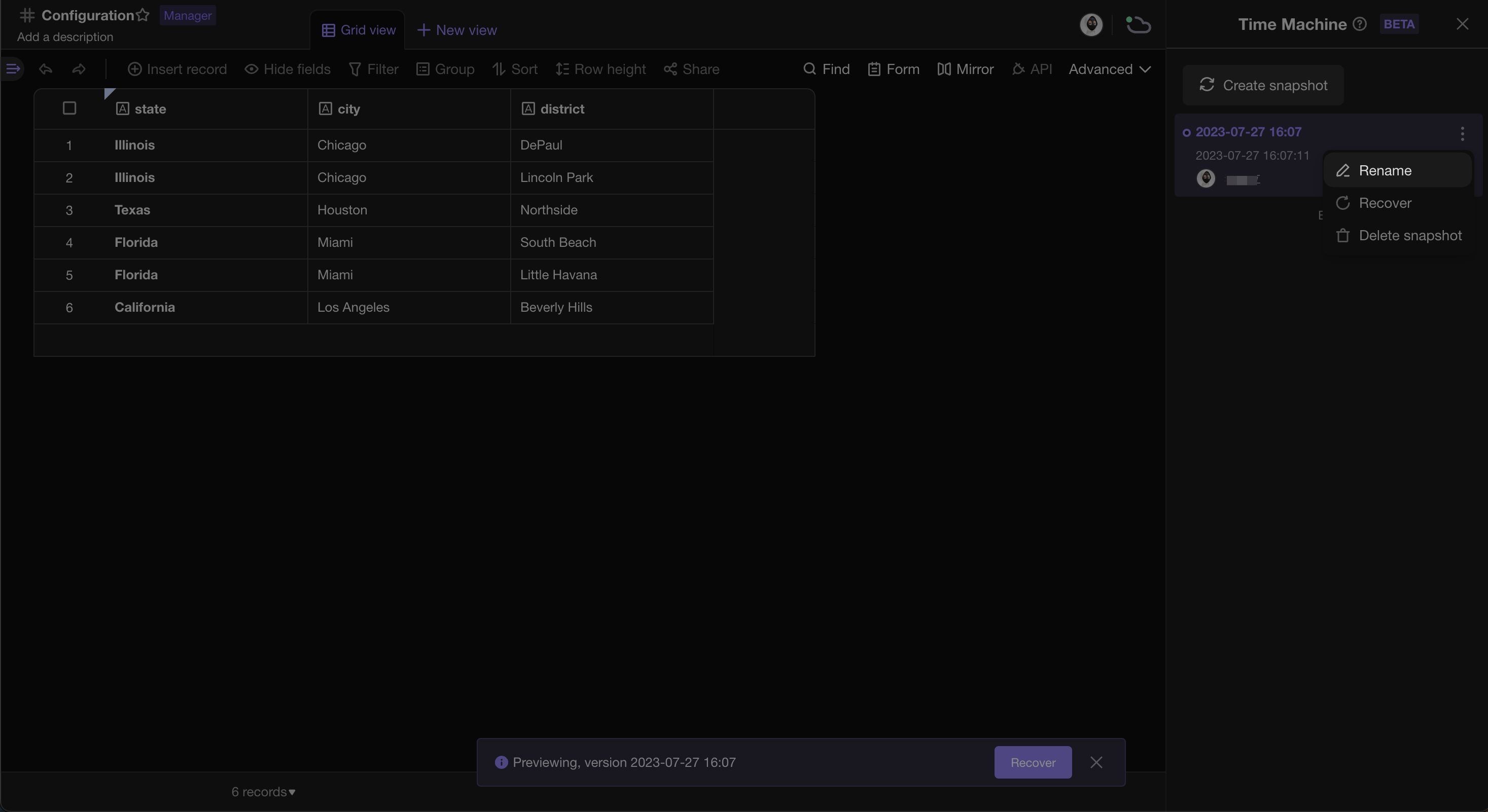
Recover Snapshots
Click the "Time Machine" button on the top right corner of the toolbar to open the function panel.
Find the snapshot that needs to be recovered, and click the "Recover" button.
Finally, select the location where you want to recover it.
Please note that recovering a snapshot is equivalent to creating a new file, so the permissions of the recovered snapshot will inherit the permissions of the parent level. If the file belongs to a sensitive category, please remember to modify the file permissions promptly after recovering.
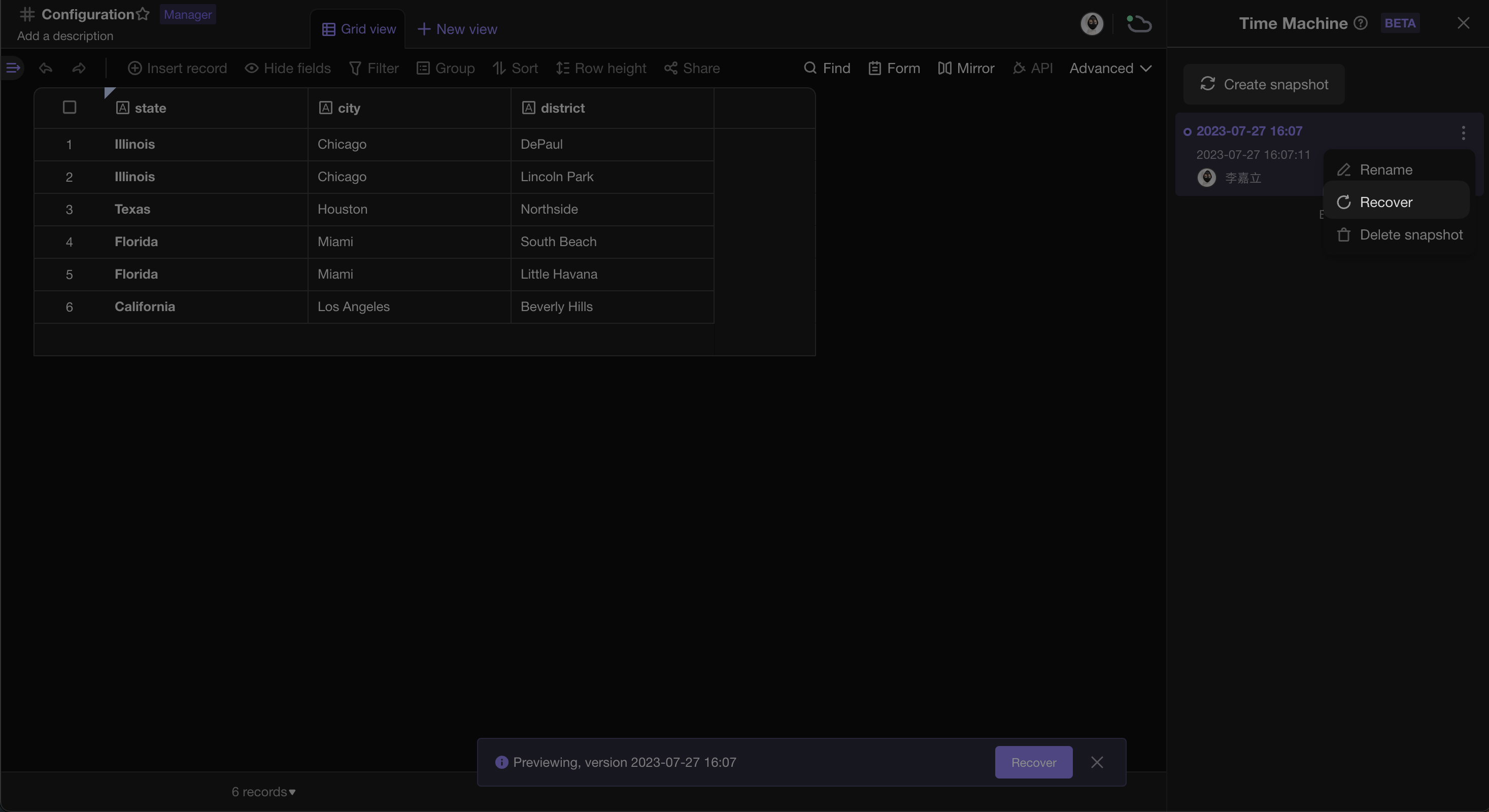
Each created snapshot has a validity period of two months from the date of creation. Once this period is exceeded, the snapshot will expire and cannot be recovered. Please be aware of this time limit to avoid data loss.
Permissions for time machine
Members with "Editor" and "Manager" permissions for the datasheet can use the "Time Machine" to view snapshots.
Members with "Manager" permissions for the datasheet can recover the snapshots.
FAQs
- Will the Robot/Widget in the datasheet also be backed up in the snapshot?
Yes.
- How long is the validity period of a snapshot?
Each created snapshot has a validity period of two months from the date of creation. Once this period is exceeded, the snapshot will expire and cannot be recovered. Please be aware of this time limit to avoid data loss.
- Why does the snapshot prompt a failure to preview/recover?
It may be due to the inconsistency of the data structure between the current version and the snapshot, for example, there is a "Two-way Link" field in the snapshot but not in the current version, and the datasheet corresponding to the "Two-way Link" in the current version has been deleted, which leads to the inconsistency of the data table structure between the current version and the snapshot, and therefore the snapshot cannot be preview/recover.
- Why does it prompt preview/restore failure?
It may results from the situation that datasheet structure of the current version and the historical version is inconsistent. For example, there was a link field in the historical version, but there is no such a field in the current version, resulting in the difference of the structures between these two datasheets. Therefore the historical version cannot be previewed/restored.
- Can I recover only a particular record in a snapshot?
No, you can only recover the entire contents of the snapshot.