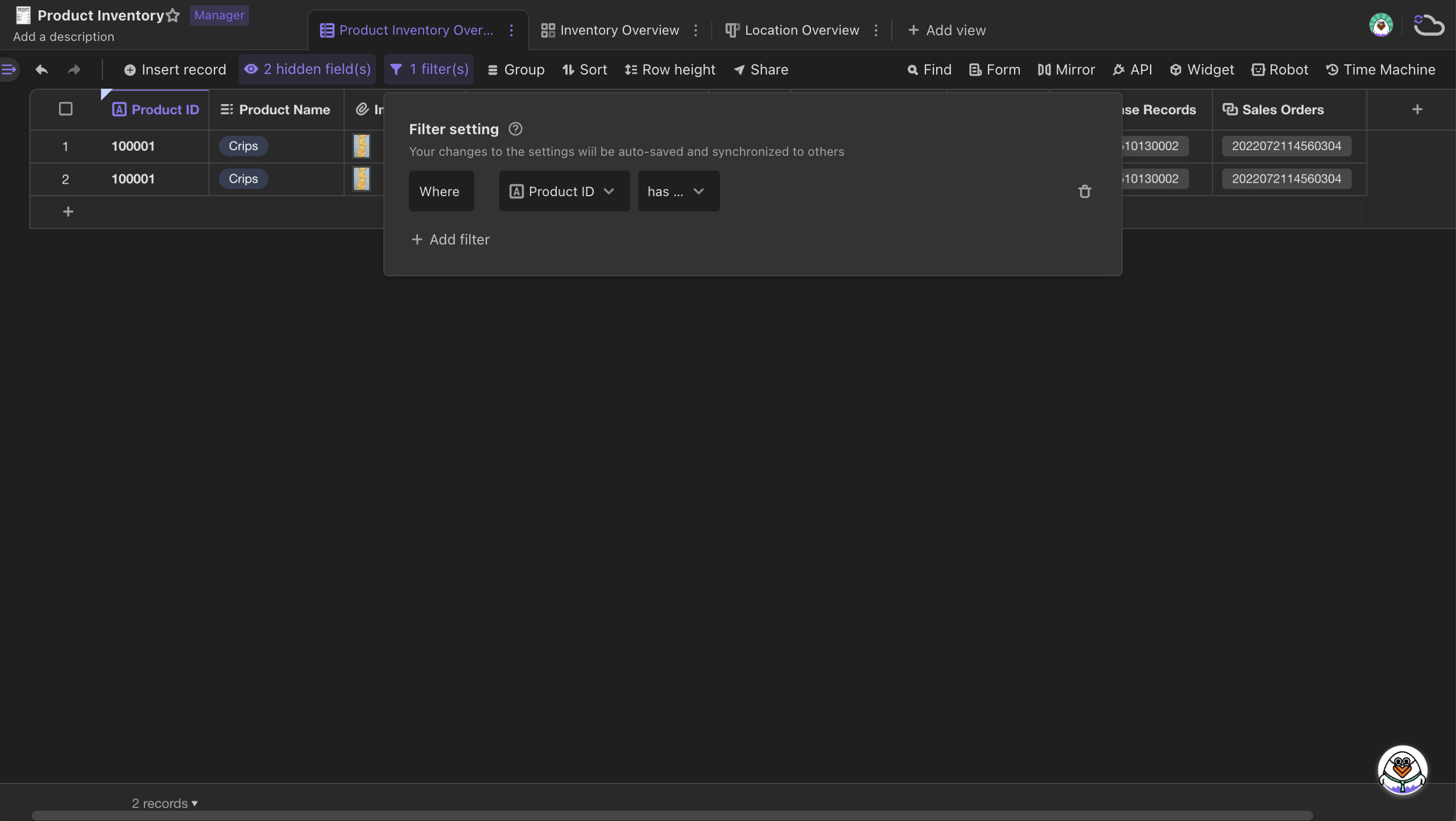Filtering a View
Introduction
You can use filter to quickly filter out records according to the conditions you set to obtain more accurate data you want.
For example, in the "Product Inventory" datasheet, you can quickly filter out those records which are of drink type and locate at ZONE A - Shelf 1.
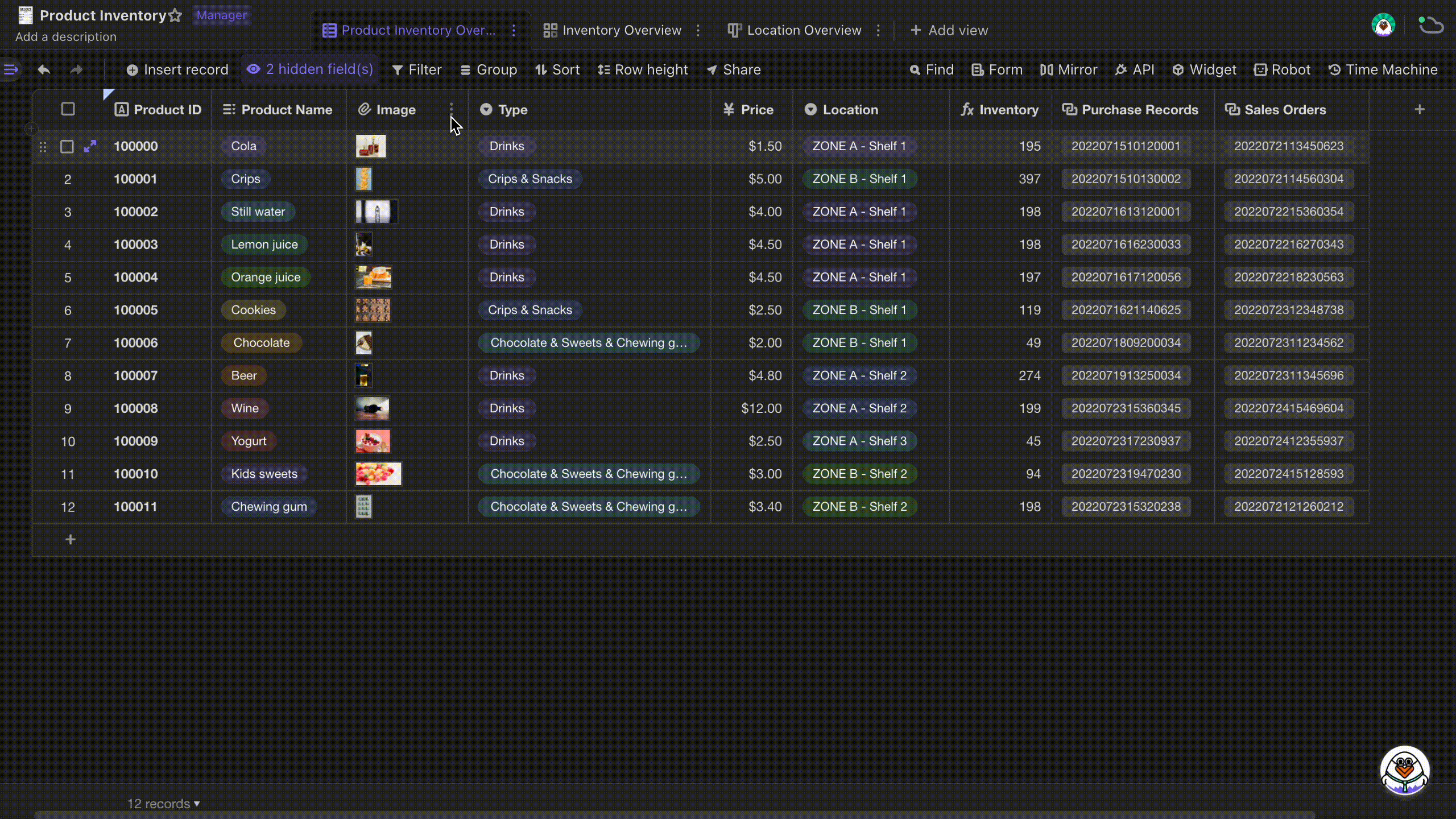
Setting filtering conditions
Single condition
Click the "Filter" icon on the view toolbar and create a condition which consists of three parts:
A field: it defaults to be the first field in the datasheet, and can be changed to other fields.
An operator: After selecting a field, you need to choose an operator from the pre-populated dropdown menu. The system will automatically determine the available operator in terms of the field type you select. For example, filter operators like "contains," "does not contain," "is empty," or "is not empty" will be provided for text field.
A value: You compare all of your records against this value.
Here is a condition example created, the selected field is "Type", the operator is "is...", and the value is "Drinks"
After the setting is done, we can see records "Where the [Type] [is] [Drinks]" are filtered out.
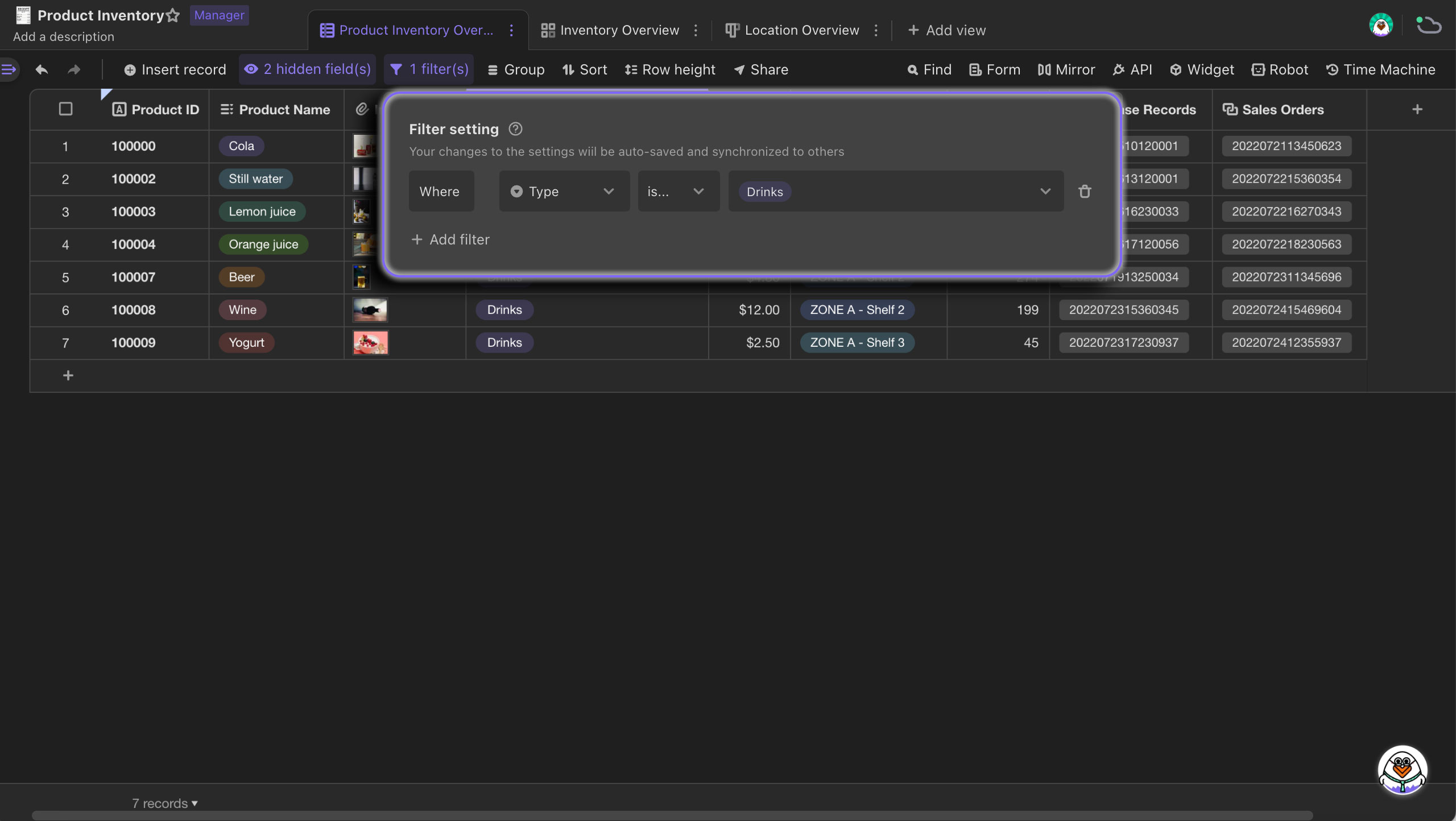
Multiple conditions
When using combination of conditions to filter out records, you need to think about the relationship between the conditions, which means whether use conjunctions "And" or "Use" to connect them.
Based on the example below, when filtering out records "where the [Type] [is] [Drinks] [And] [Location] [is] [ZONE A - Shelf 1]", we use "And" because we want all conditions in a group to be met.
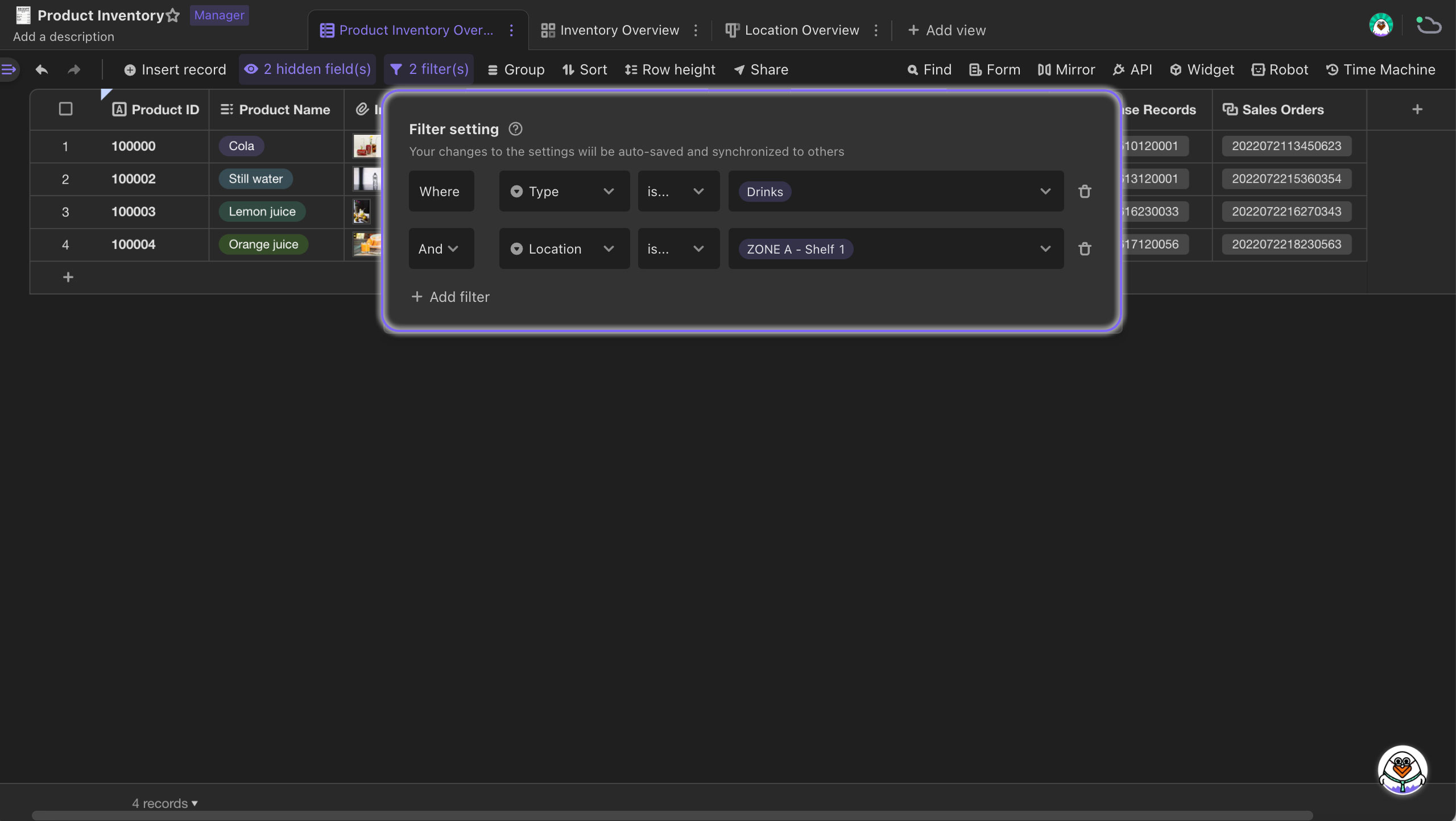
You can use conjunction "Or" when you'd like any condition in a group to be met.As following example, records "where [Type] [is] [Drinks] [or] [Crips & Snacks] are filtered out.

Dynamic filtering
When there are many members involving in a same project, and different members would like to know the progress of their own work, they can use dynamic filtering.They only need to create a field of "Member" type in the project management datasheet and set a filtering condition as "[Member] [is] [Me (Current visitor)]", only the records where the values in "Member" field are themselves will be represented.
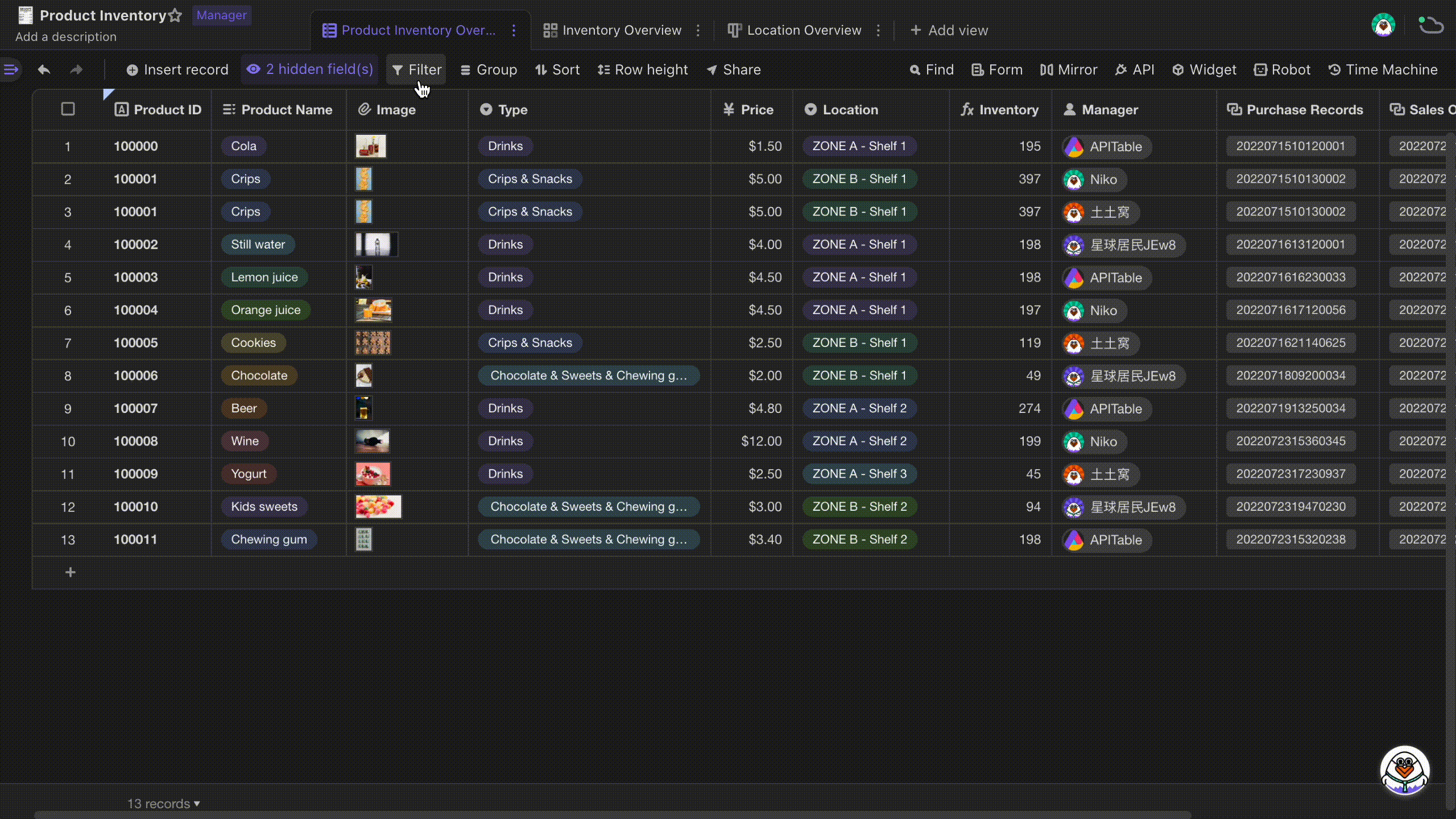
Screening duplicates by filter
There might be many duplicate data in the datasheet, influencing summary and analysis of the overall data. You can use filter to quickly screen the duplicates by setting the value of filtering condition as "has duplicates" like below.