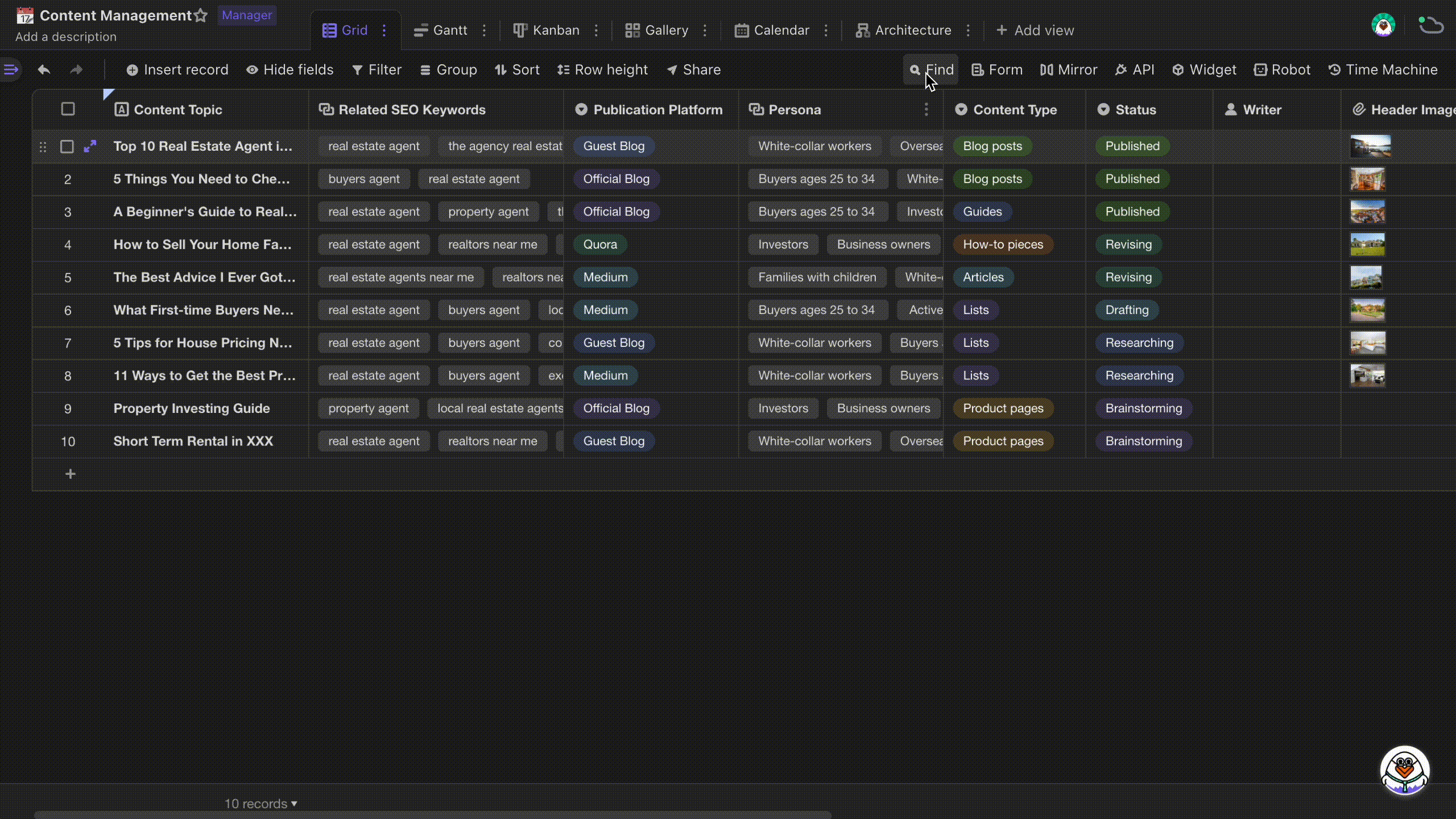Find in Datasheet
Introduction
With entering a query, you can use the "Find" function to quickly find a cell or record.
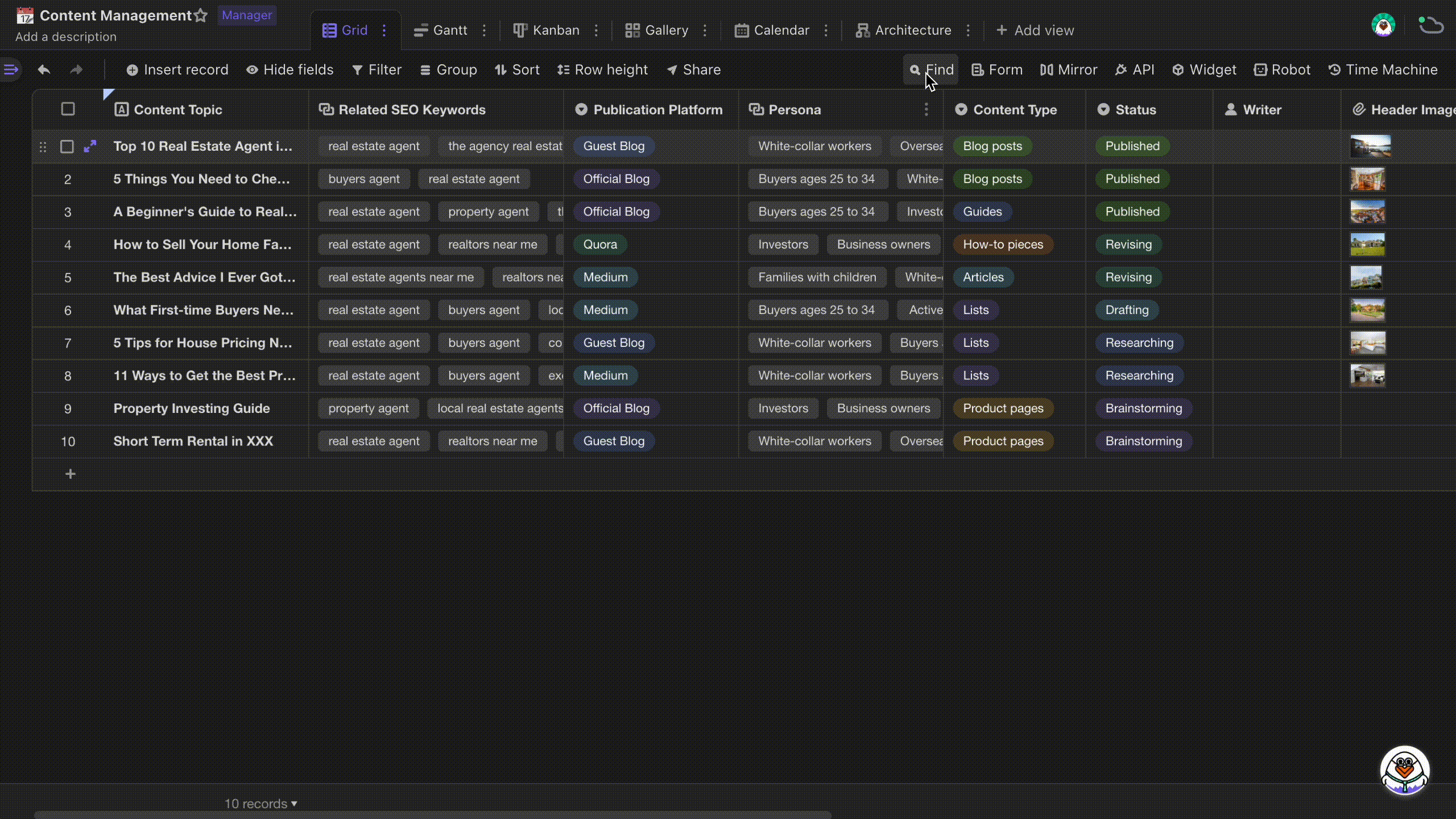
Finding range
All cells in the current view will be checked if they are matched with the query. If filtering/hiding is enabled in the current view, the filtered or hidden fields or records will not be presented.
Please follow below query rules when searching for corresponding field types:
- Attachment: query the attachment name
- Checkbox: query "1" or "0"
Finding a cell in a datasheet
Hotkey
Type ctrl+f (cmd+f on mac) to use "Find" function.
Finding results
After you enter a query in the find dialog, any matching cell will be highlighted in the table.
When searching in a datasheet where data are grouped and collapsed, the grouped records will be expanded to present by default so that the matching records can be highlighted.
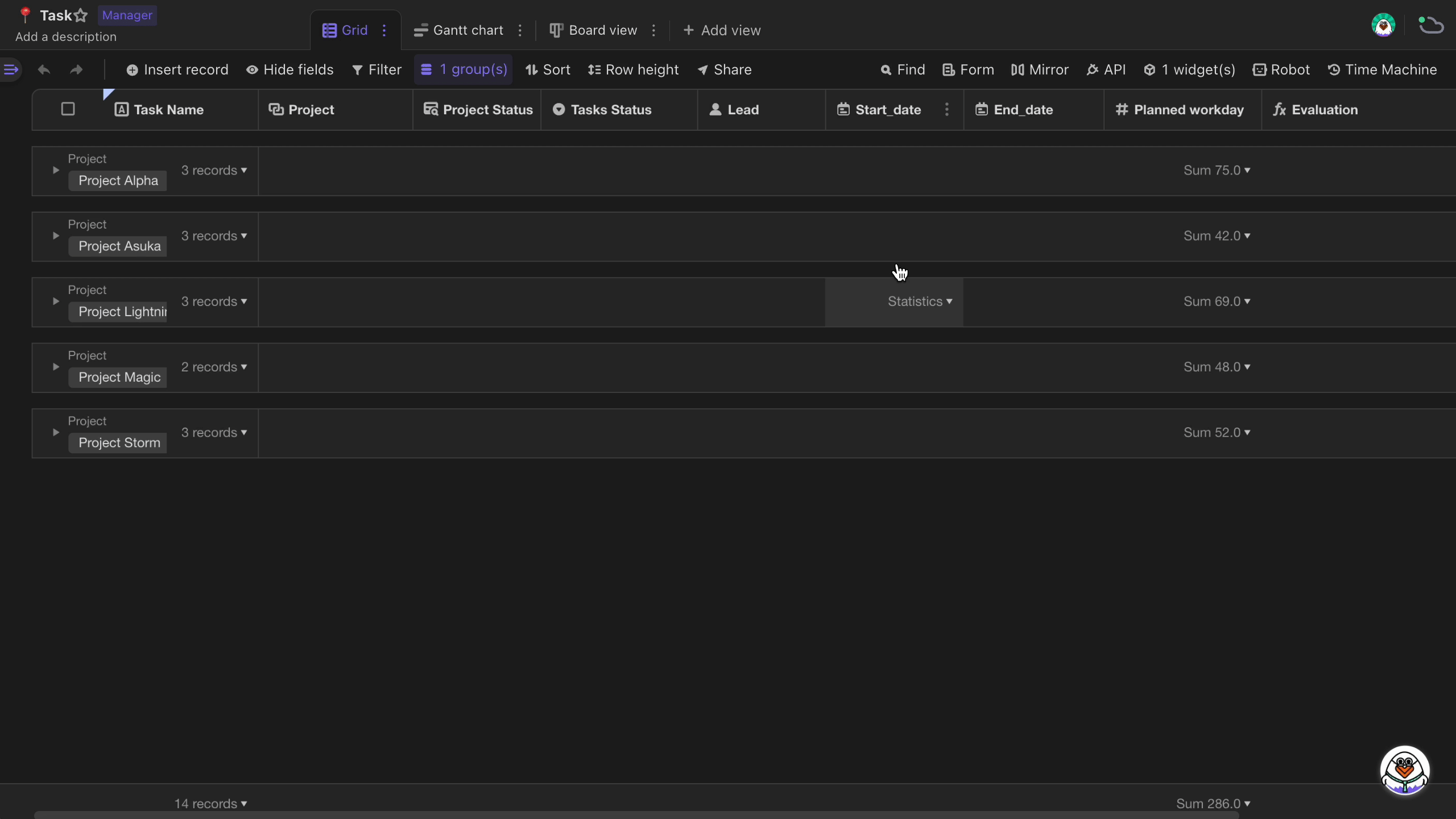
Find dialog
Click the up and down arrows on the right side of the find dialog, another cell matching the query will be highlighted. You can also use the hotkeys "Enter" (find next) and "Shift" + "Enter" (find previous) to find matching cells.
The numbers in the find dialog respectively represents the number of the cell positioned on and the number of total cells matching the query.
Click the "x" button on the right side of the find dialog to stop searching.
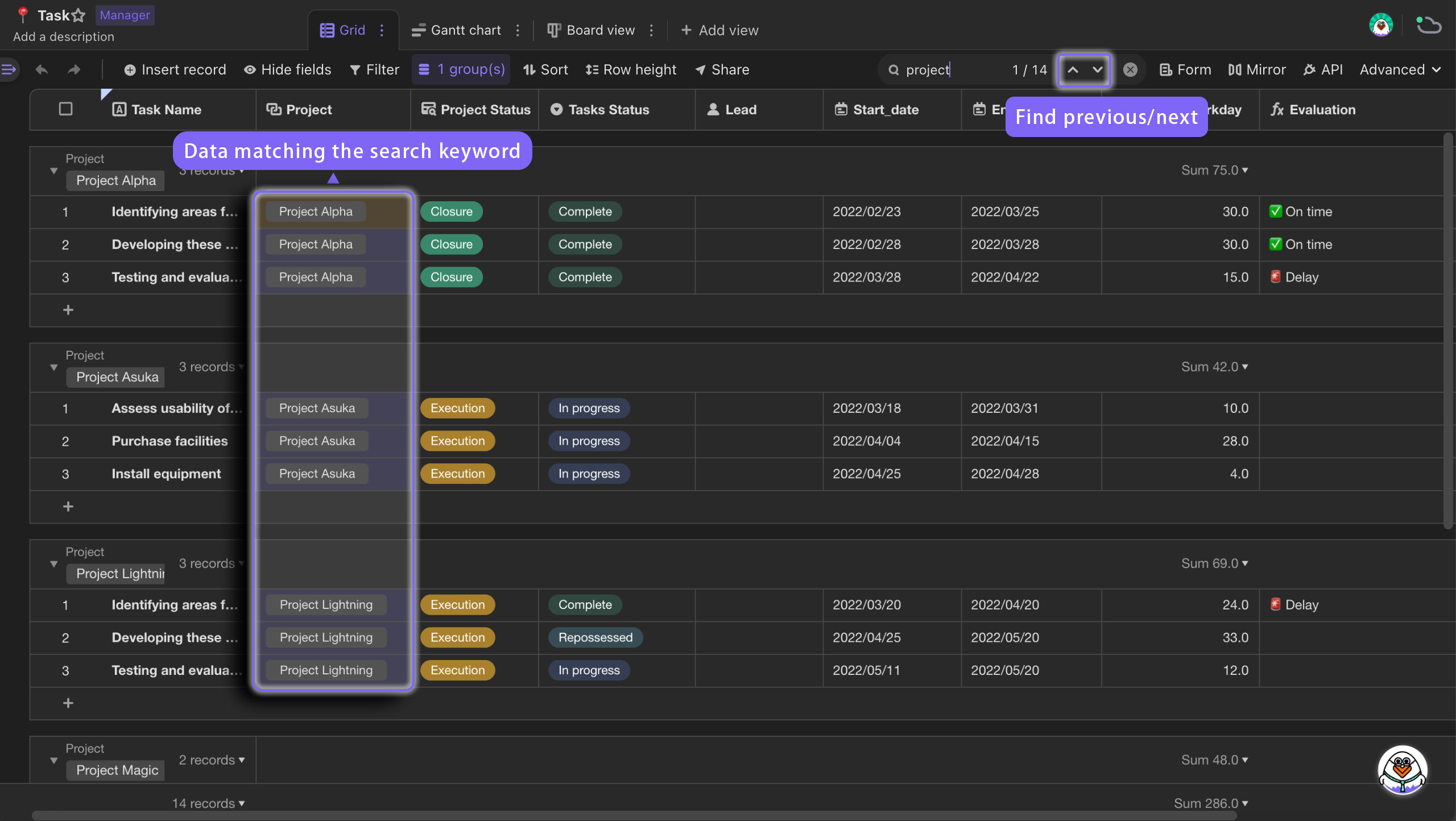
Find in other view types
Find is available in Gallery view, Kanban view, Gantt view, and Calendar view. Record cards in these views that do not match the query will be not displayed.