Dashboard
Introduction
The dashboard is a new file type, it is like a container, and you can add a variety of widgets to it, thus extending more capabilities to the data.For example, adding multiple "chart" widgets can quickly expand data visualization capabilities, and build beautiful business charts in a few minutes.
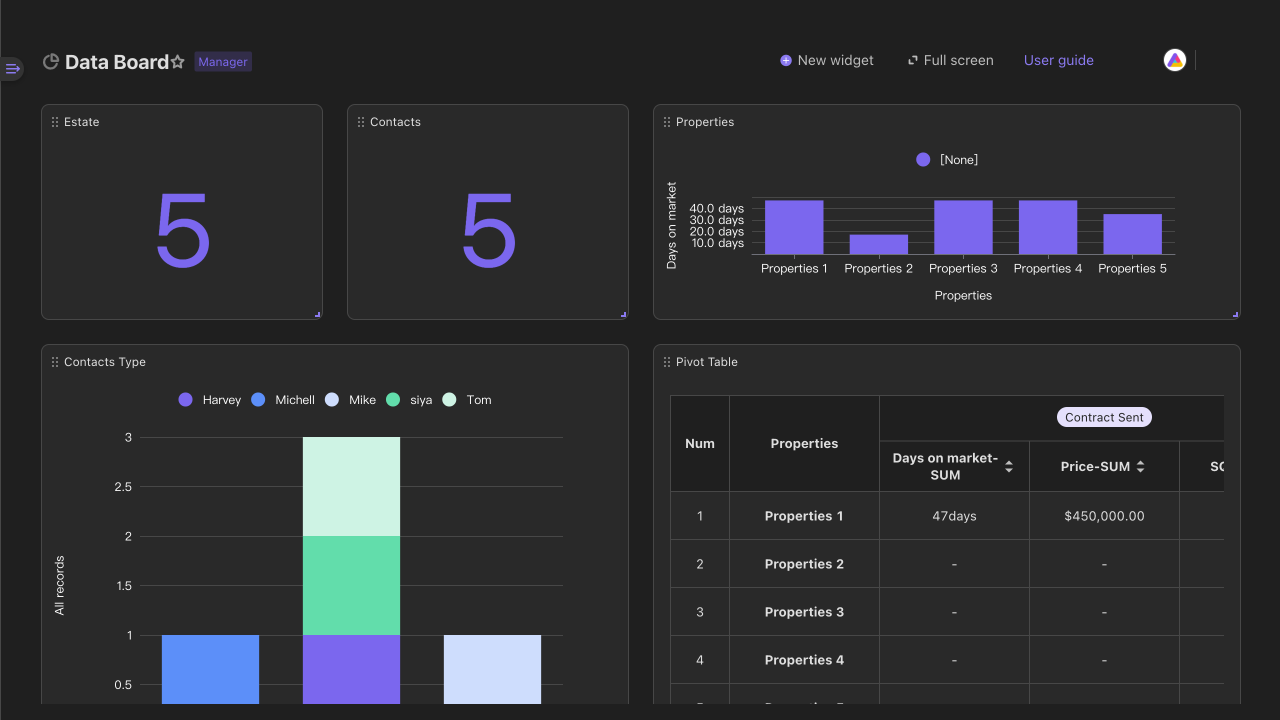
Steps
New dashboard
Click the "+Add" on the top of the Explorer and click "New dashboard".You can also click the "+" on the right side of any folder to create a new dashboard.
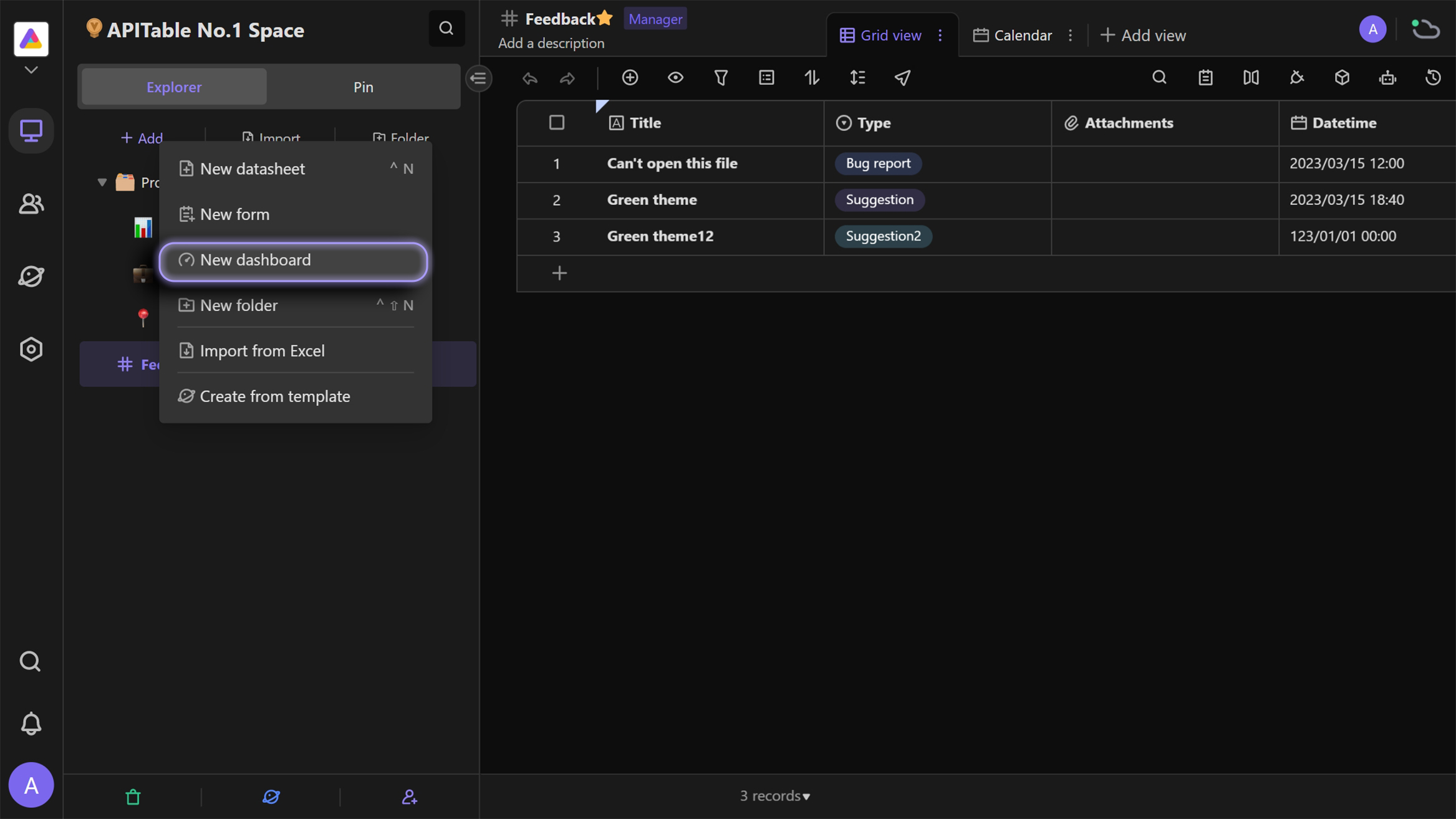
After the dashboard is created, widgets that have been added recently to the current space will be listed at the bottom. Click the "Import" button to quickly copy them to the dashboard.
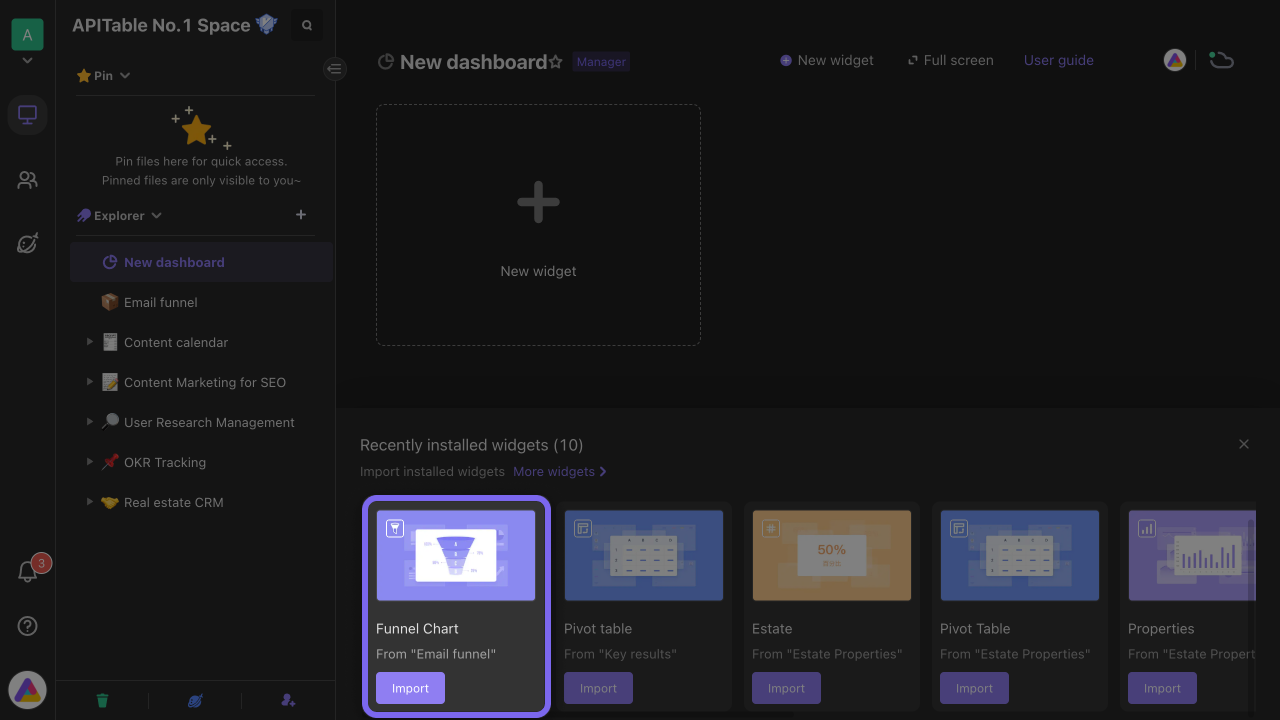
If no widget has been added to the space or there is no suitable widget to import, you can add a new widget from the "Widget Center".
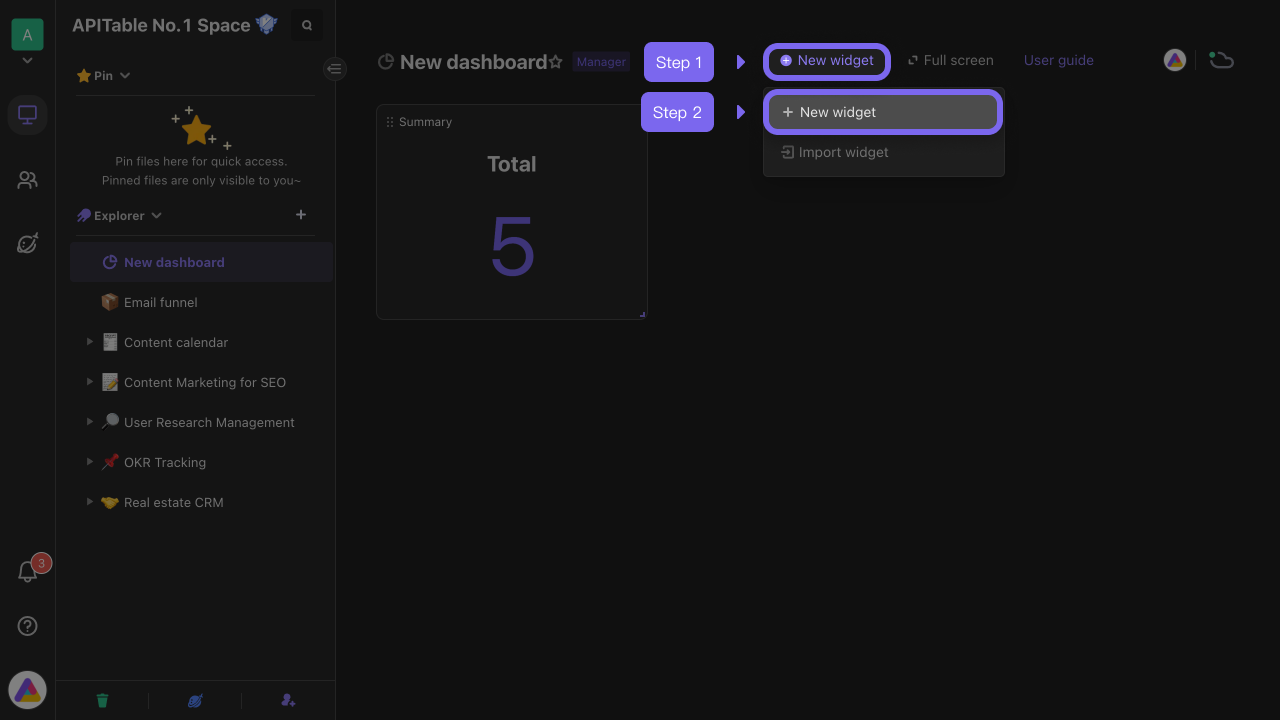
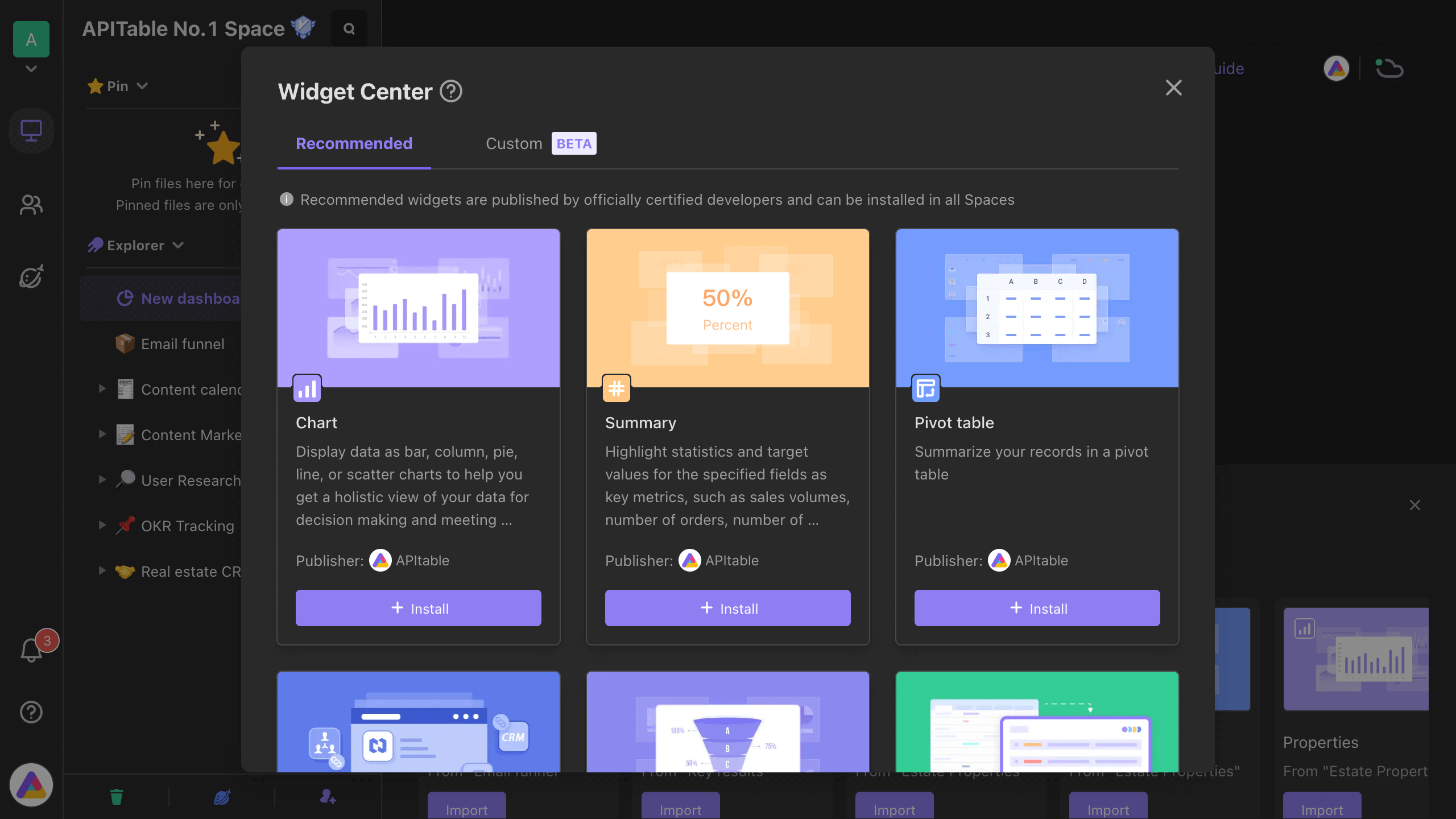
Widget adjustment
Adjust size
After adding a widget, position the mouse in the lower right corner of the target widget and drag it to change its size.
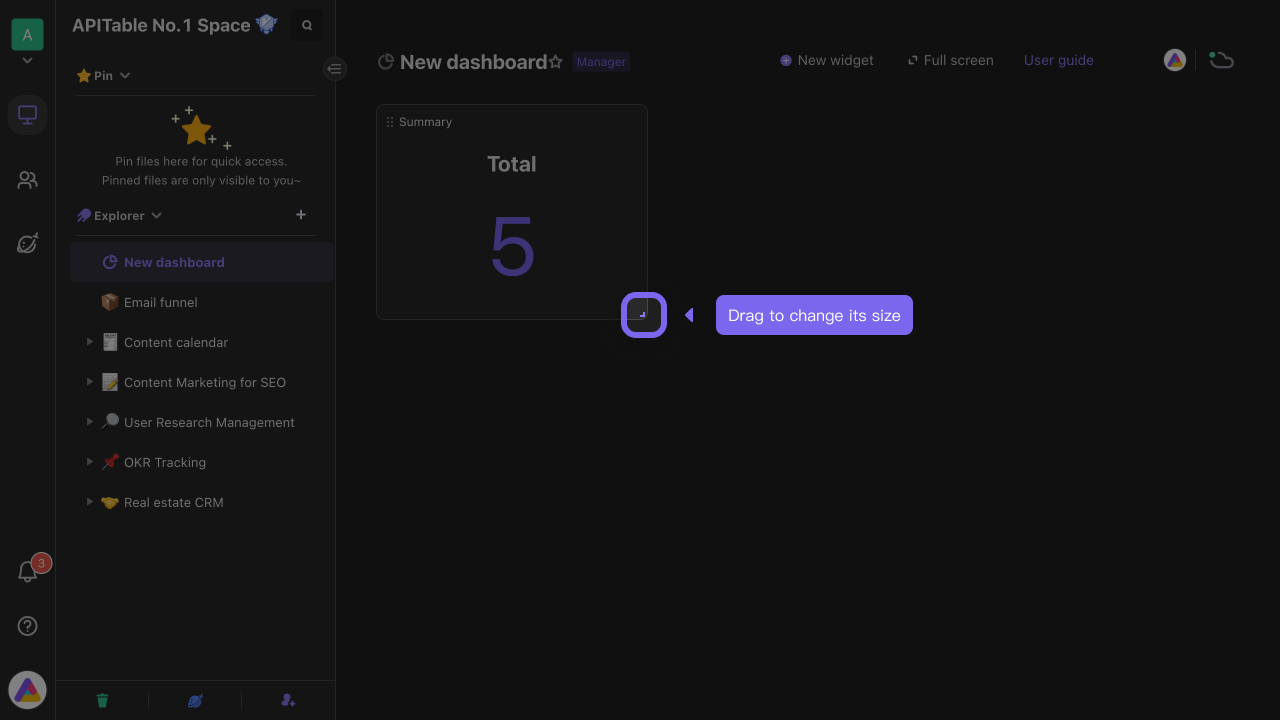
Adjust position
Position the mouse in the upper left corner of the widget, hold down the mouse, and drag it to change its position.
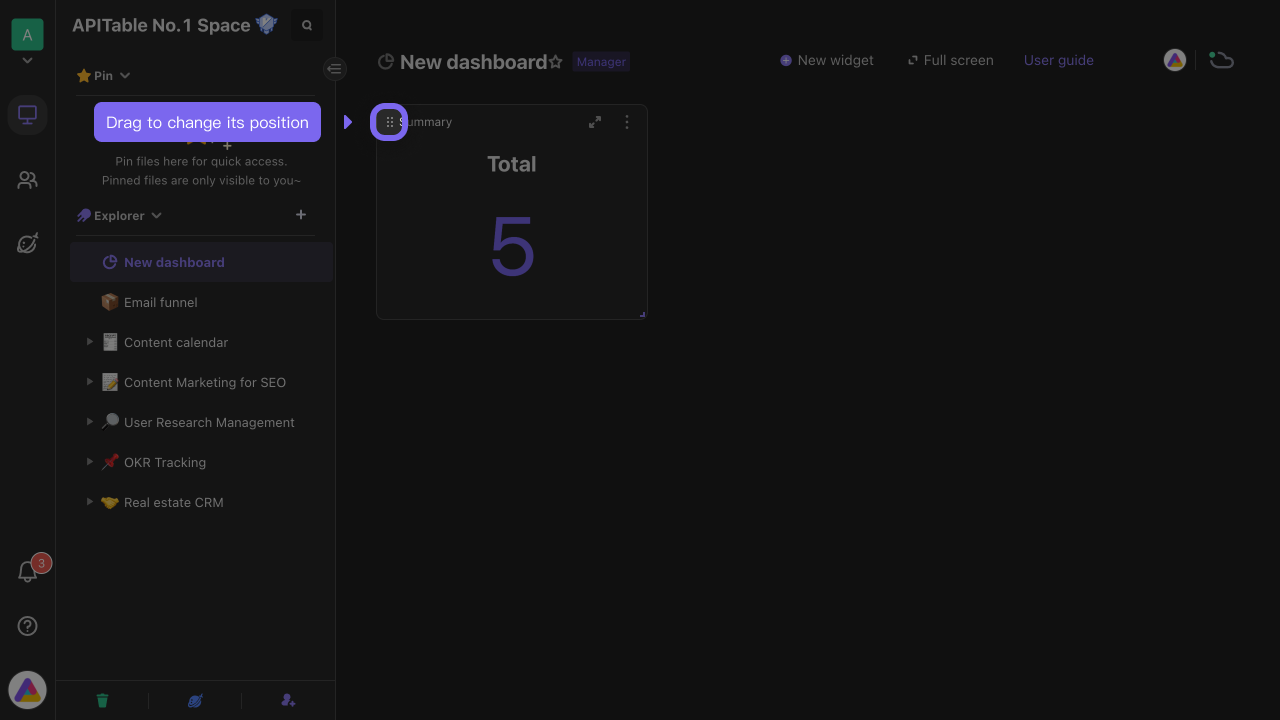
Reconfigure
Click the "…" icon in the upper right corner of the widget, and click the "Configure widget" in the pop-up menu to reconfigure the widget.
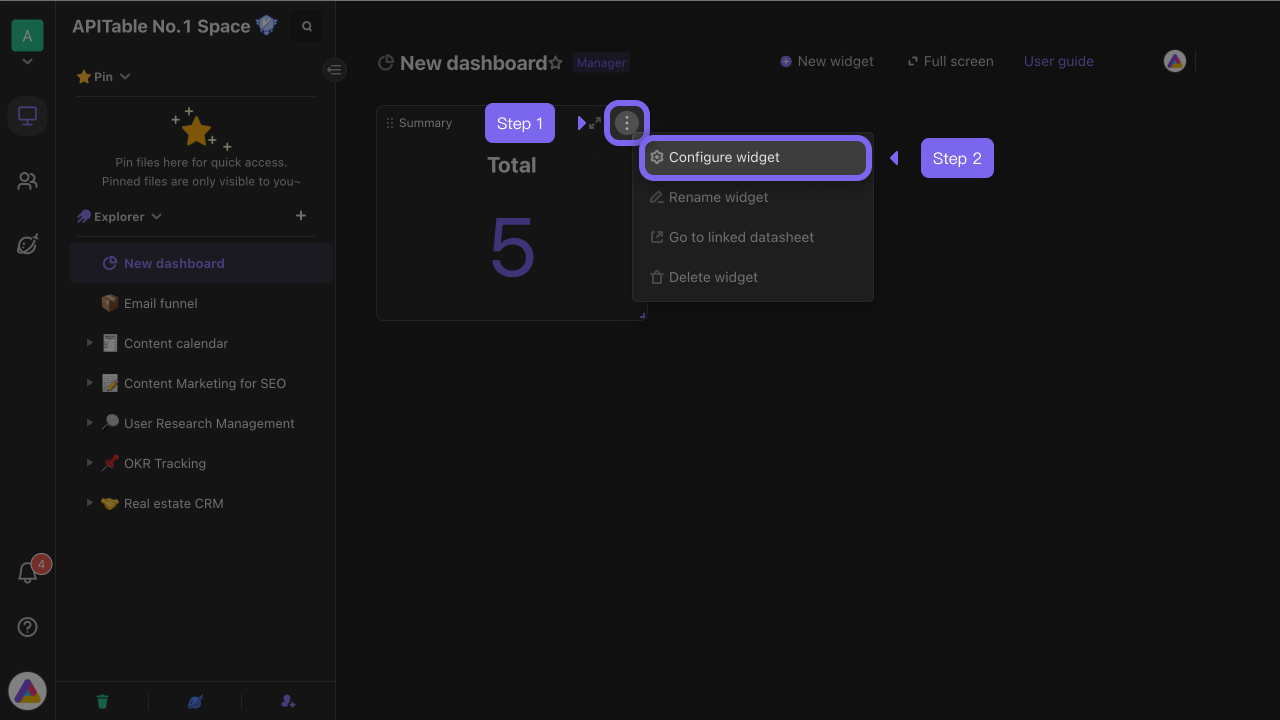
View in full screen
Click the "Expand widget" button in the upper right corner of the dashboard to enter full-screen mode, which is convenient for demonstration occasions.
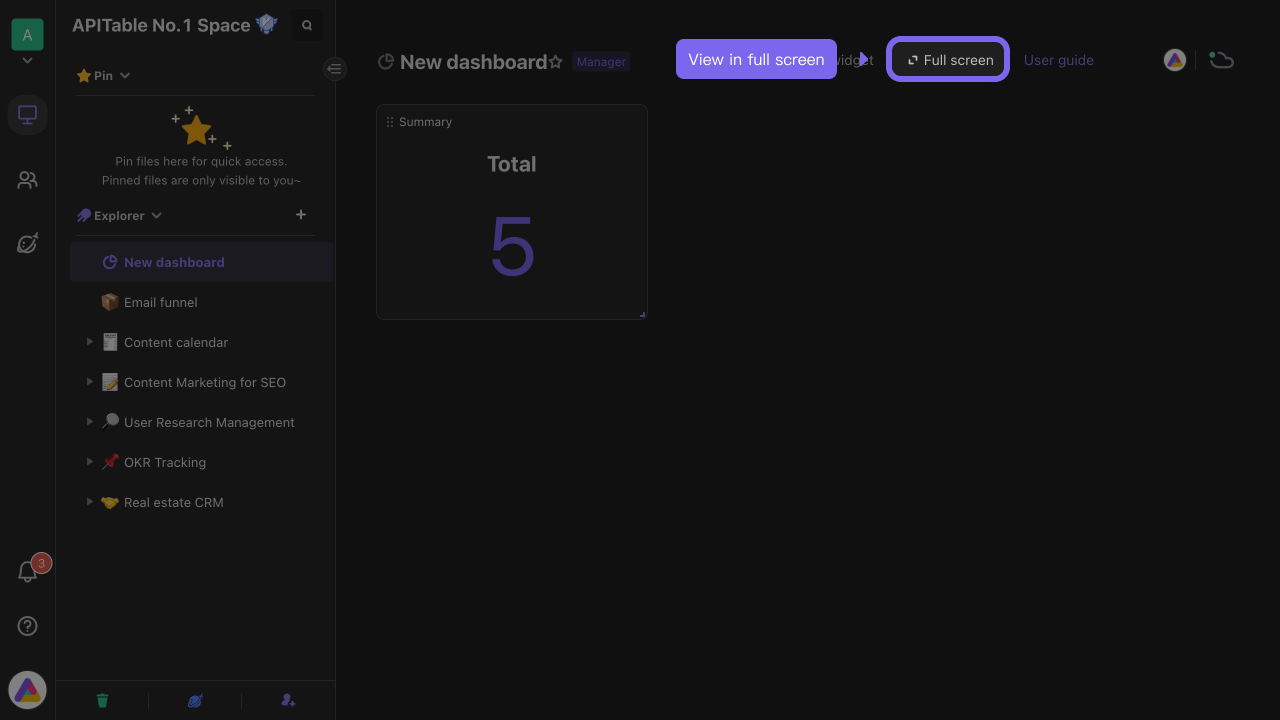
FAQs
The widget shows "No permission to access the data"
Space members must have reading permission for the associated datasheet(data source) bound to the widget to view the data of the widget.
For example, the "Chart" widget in the dashboard is bound to the data source "Store Sales Daily", a member only has the reading permission of the dashboard but not the reading permission of the associated datasheet "Store Sales Daily" cannot view the chart data, and the system will display "No permission to access the data".
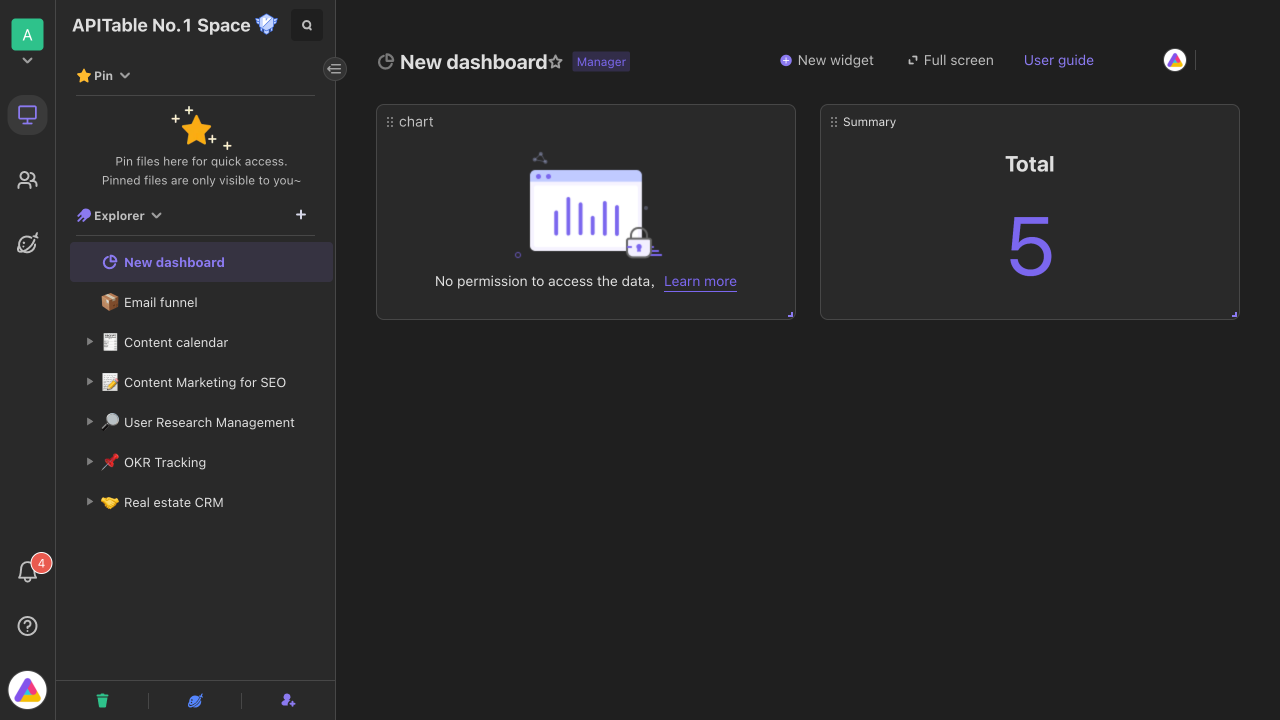
The dashboard cannot be shared
The widget in the dashboard is bound to the associated datasheet (data source), so the dashboard cannot be shared separately.
If you want to share the dashboard with users outside the space for reading, you can put the dashboard and the associated datasheets in the same folder, then share the folder.
How many widgets can be put in a dashboard at most?
You can put 30 widgets in one dashboard at most. It is recommended to classify and put widgets in different dashboards for better display.