Architecture View
Architecture view is a view that displays information's hierarchical relationship. With this view, you can create a sophisticated organizational chart to show a corporate's structure information.
Architecture view can be used in following cases:
Show organizational relationships for team
Visualize product development procedures
Plan a company's OKRs
Basics of architecture view
Architecture view consists of following sections:
Chart section
Records will be displayed as small cards which are connected with each other by lines, showing the hierarchical relationship.
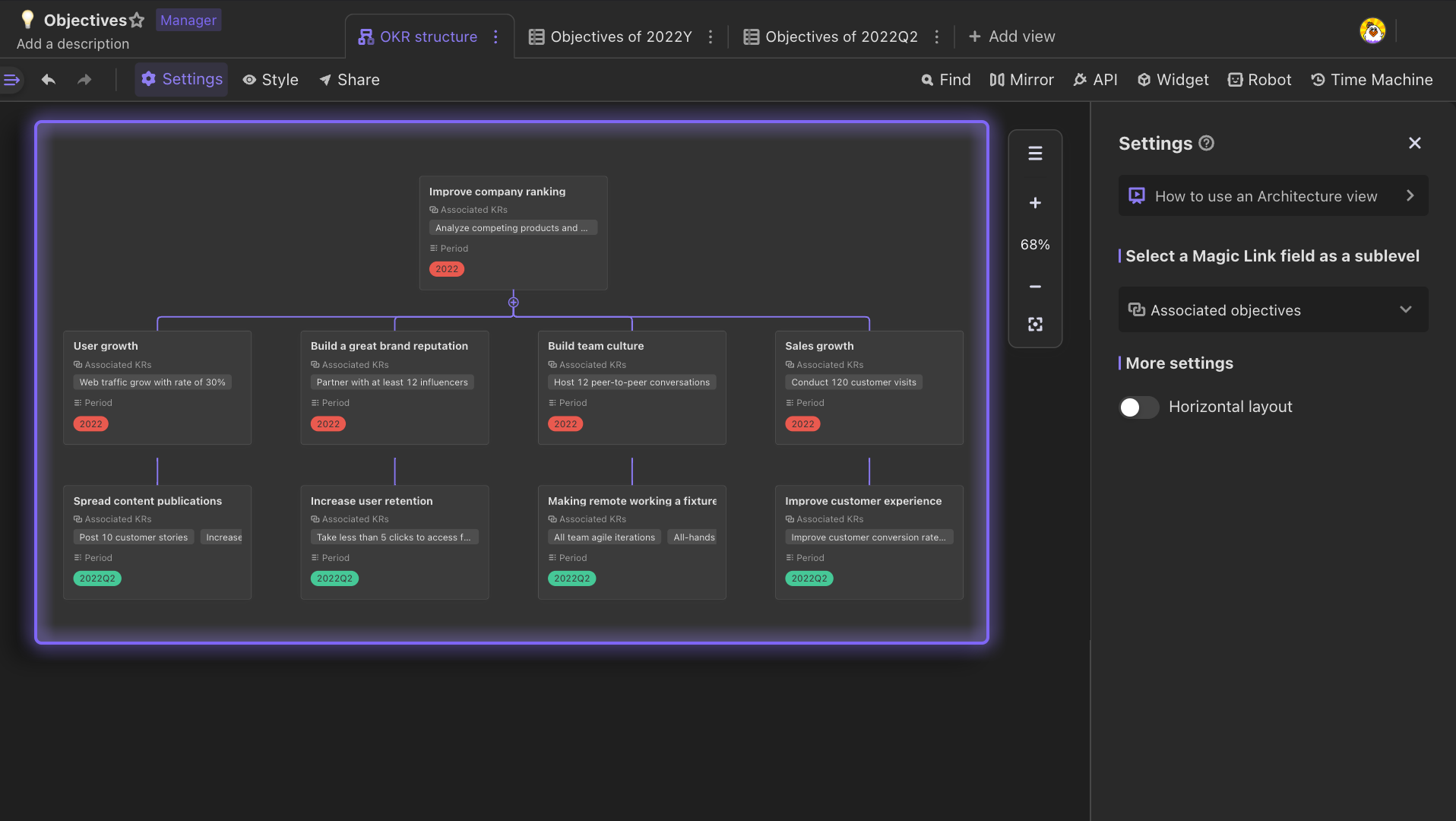
Record card
- Each card represents a record in the datasheet. You can drag the card to change its hierarchical relationship or order.
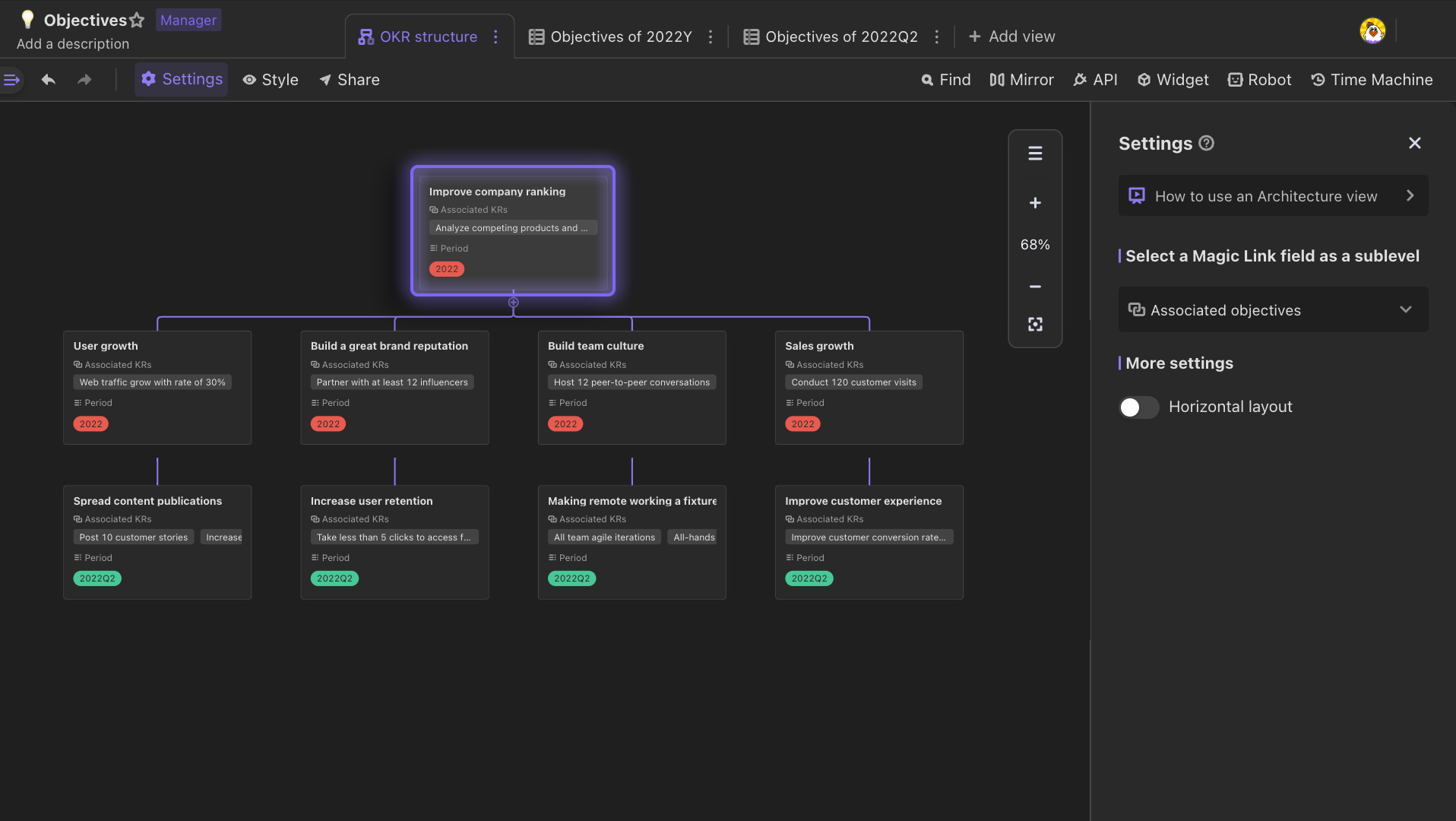
- You can reorder the fields displayed on the card by clicking "Style" in the toolbar. If there is an "Attachment" field with images, you can set the images as covers of the record cards so that you can clearly view your information.
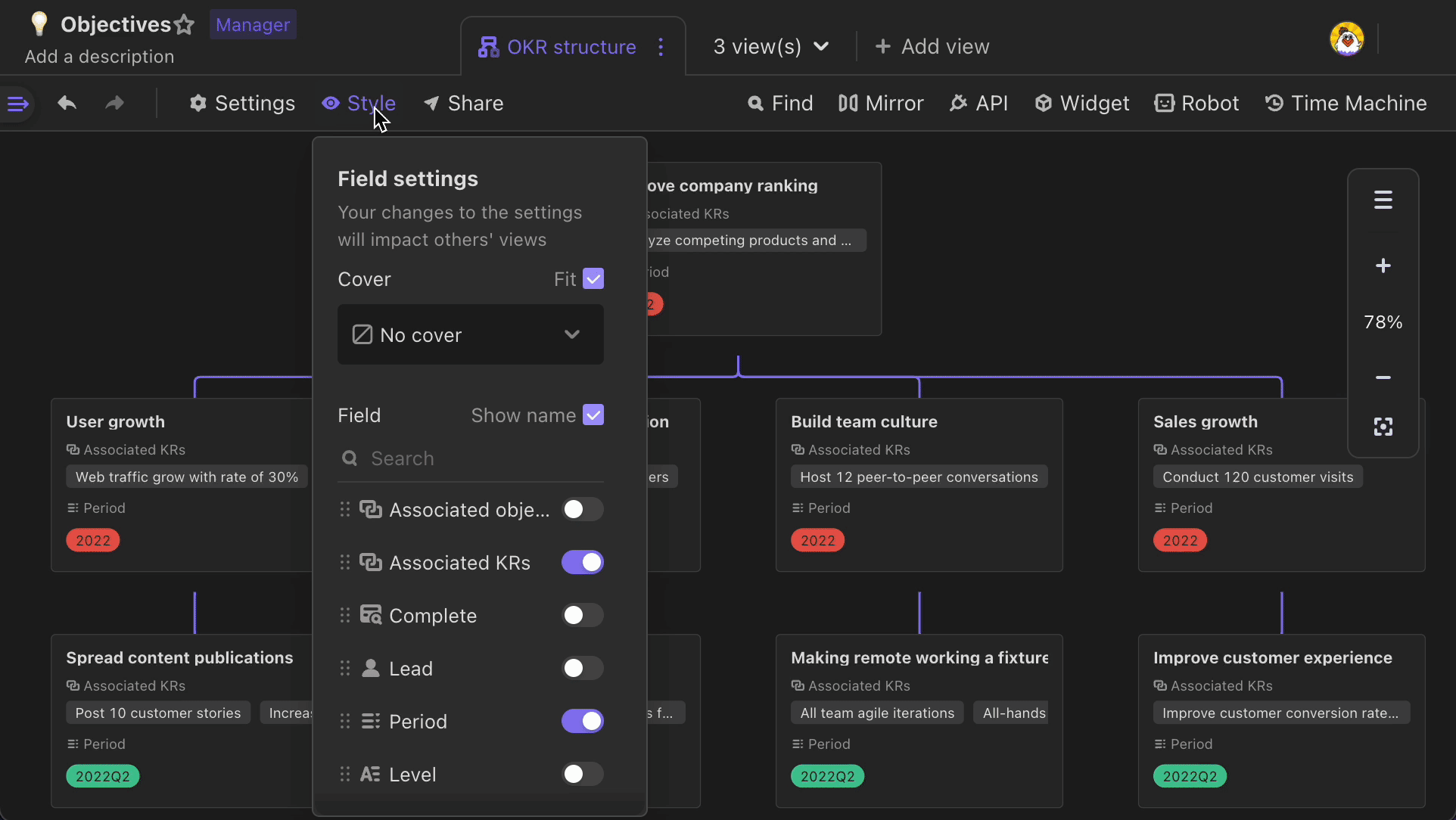
View setup section
To show up setup section, click "Settings" on the toolbar. In setup section, you can:
- Change "One-way Link" or "Two-way Link" field to show new hierarchical relationships
- Switch architecture view to "Horizontal layout"
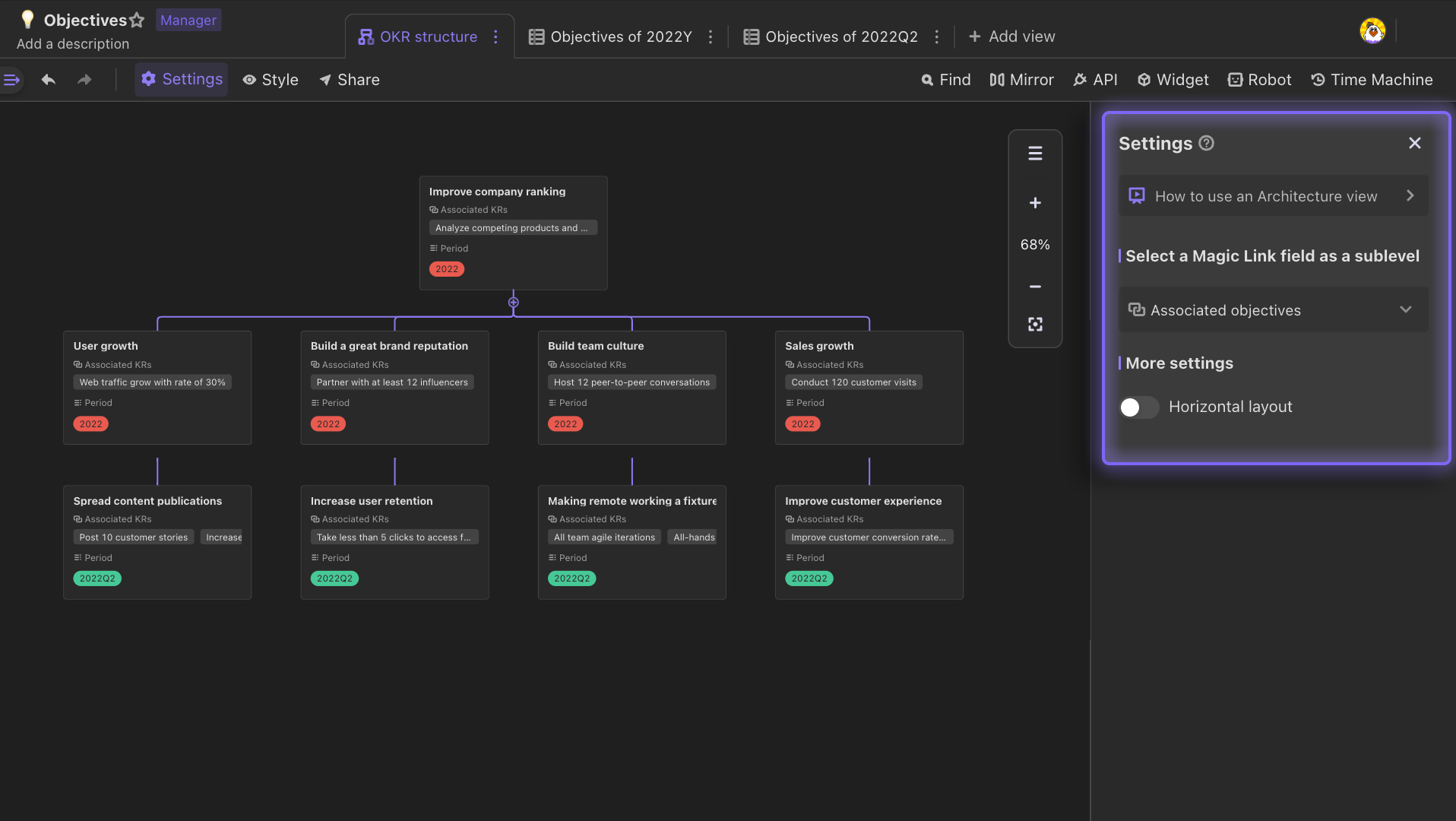
Pending records section
Records that are not displayed in the architecture view will be listed in the right sidebar of chart section.
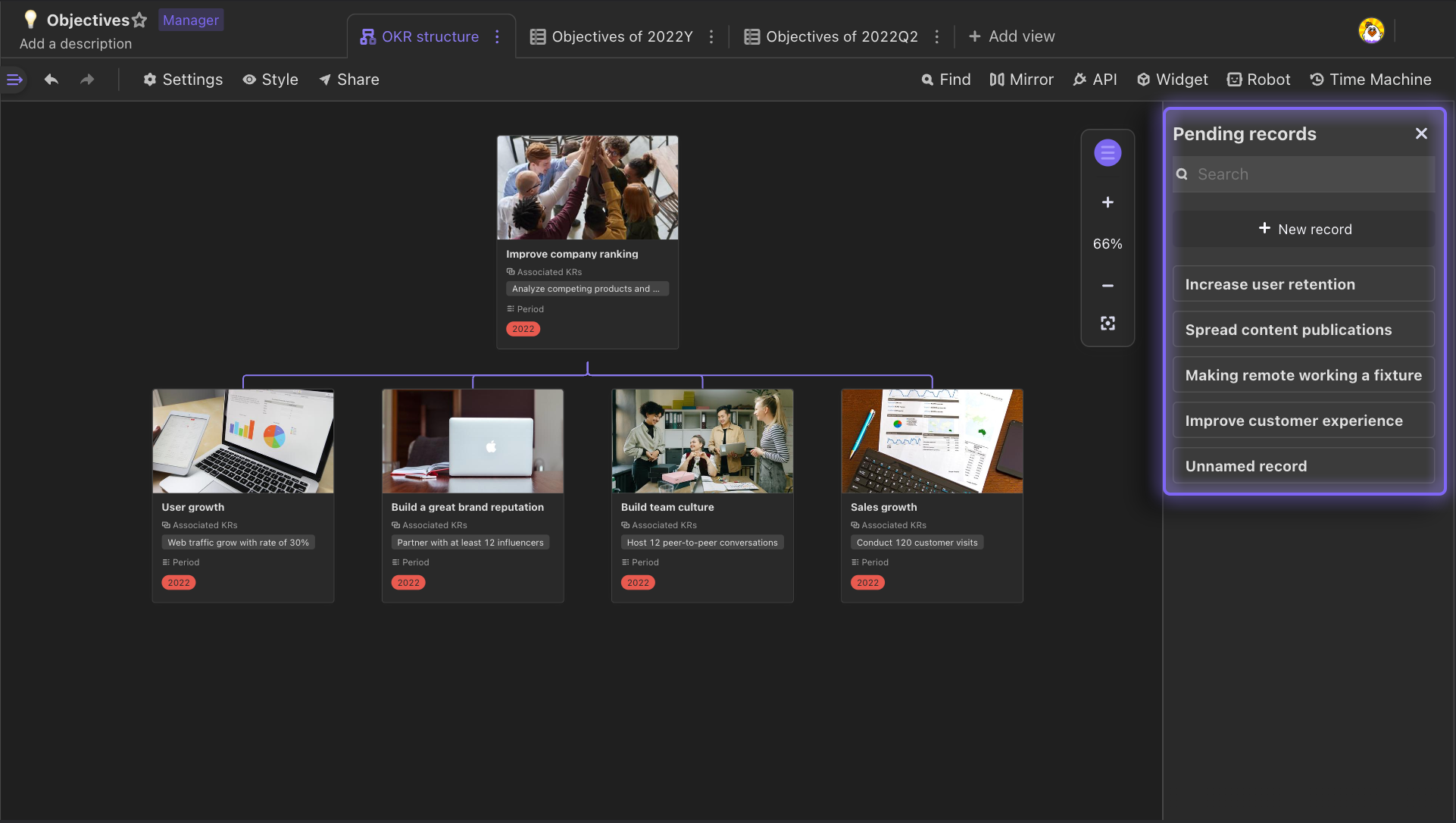
Establishing hierarchy
You can drag a record from "Pending records section" onto a record card in the chart section, which will automatically establish hierarchy between these two records, making them connected by "One-way Link" or "Two-way Link" field.
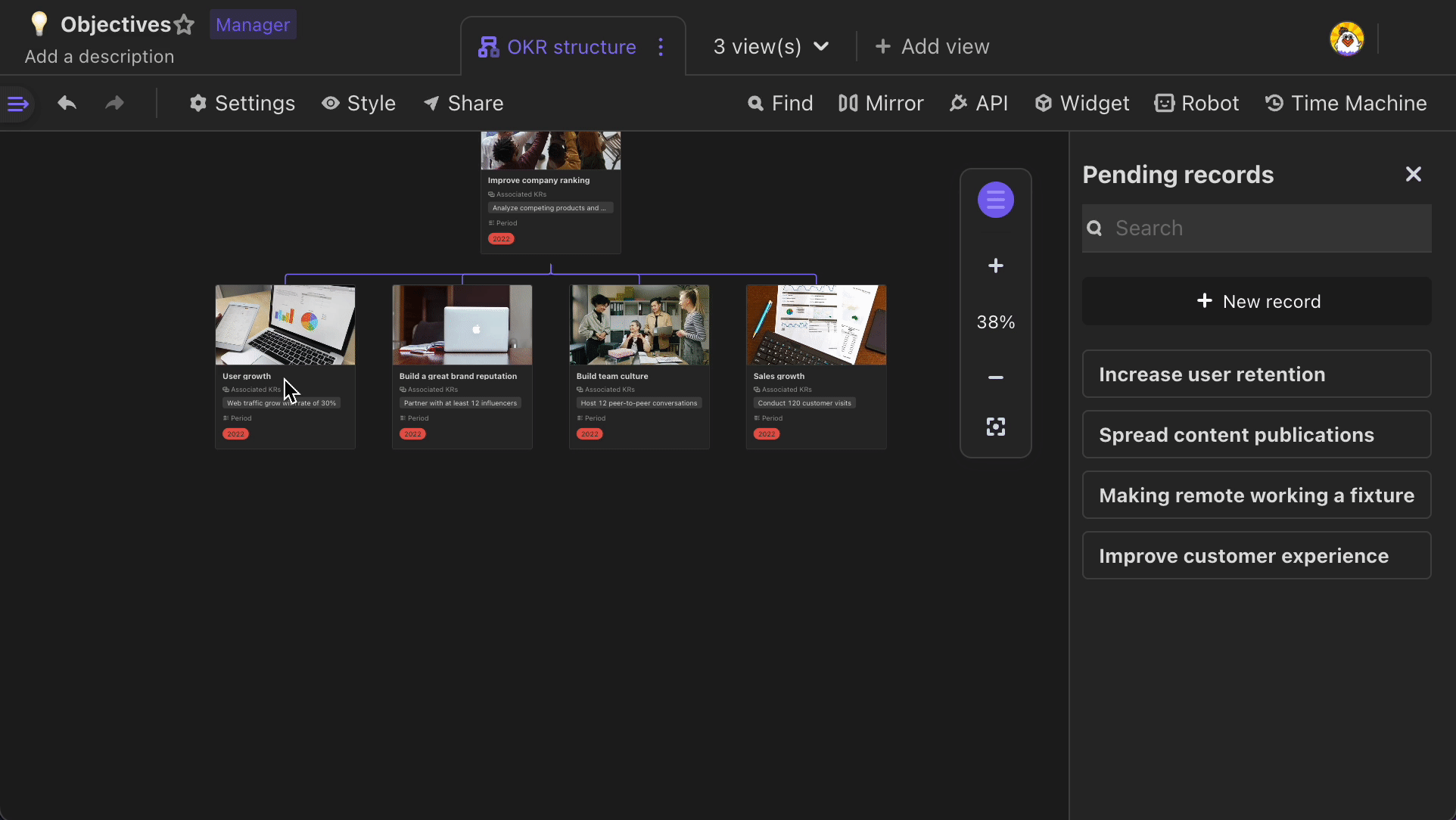
Eliminating hierarchy
You can drag a record from chart section and drop it into pending record section, which will automatically eliminate hierarchy and disconnect the record cards.
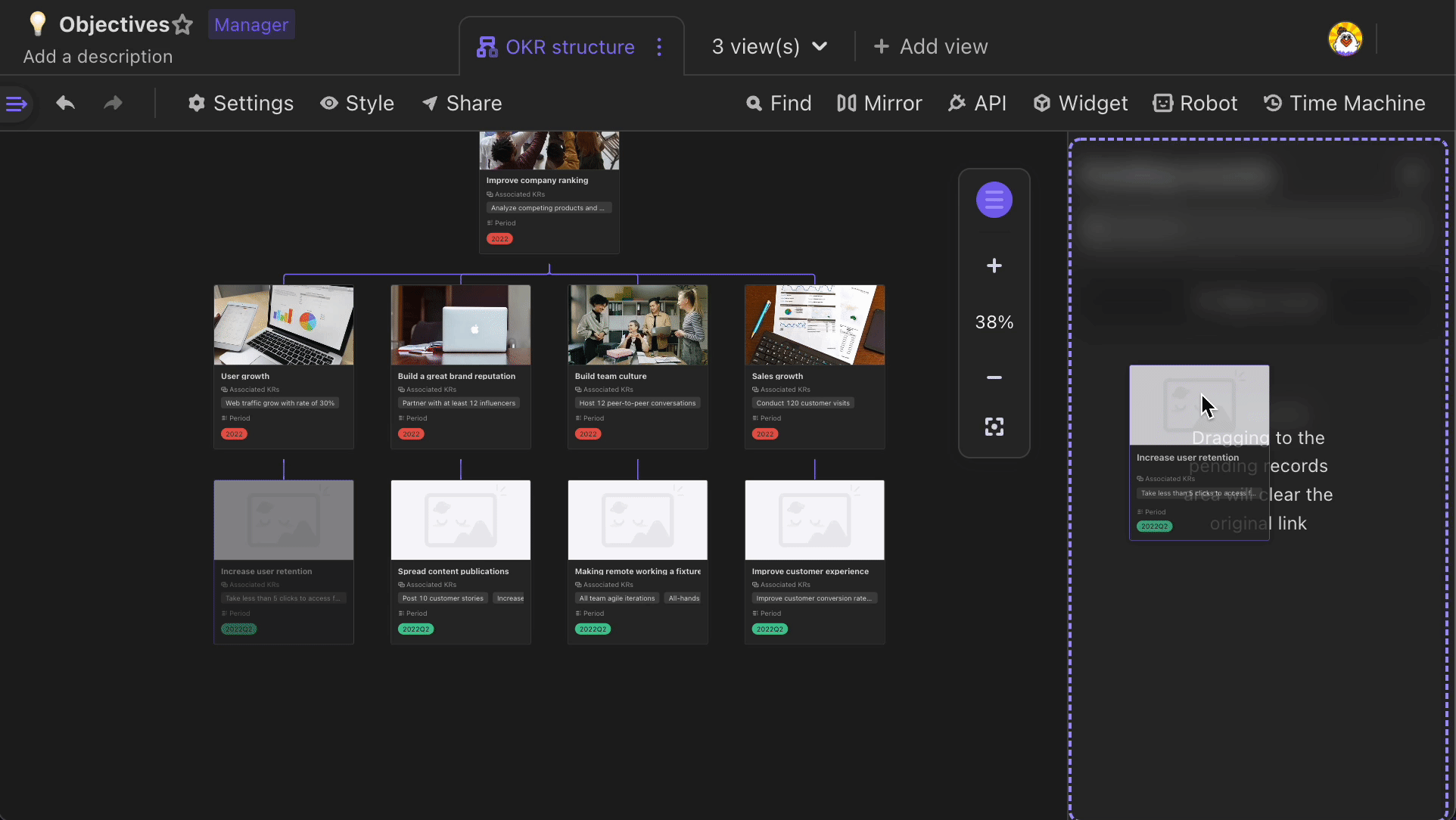
Using architecture view
Creating architecture view
To create an architecture view, click "Add view" button next to the view bar and selecting "Architecture view".
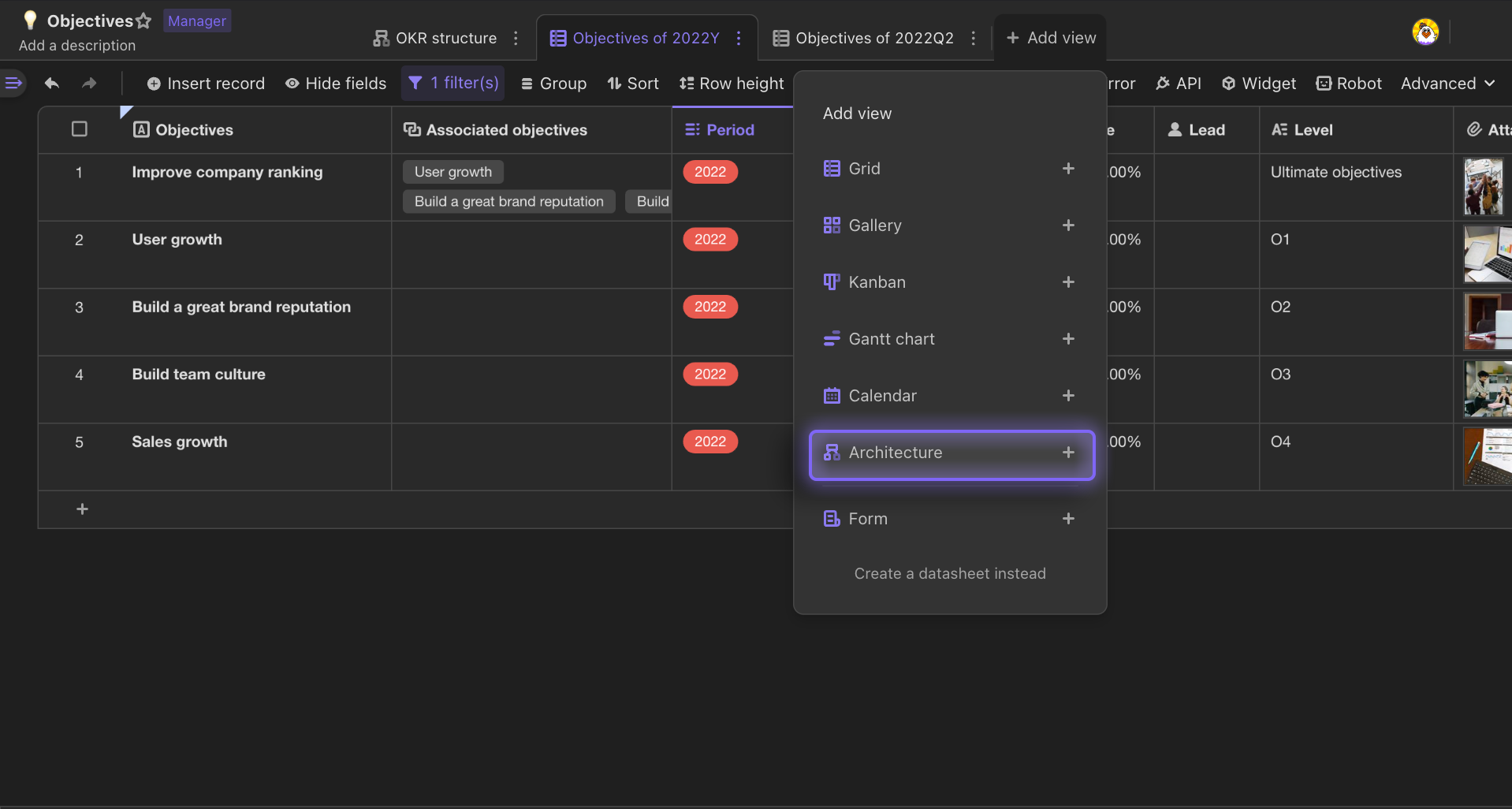
Only when the following two conditions are satisfied, an architecture view can be created:
- Having "Editor" permission for current datasheet
- There is a "One-way Link" or "Two-way Link" field in the datasheet, and the link field must link with other fields in this datasheet.
If there is no "One-way Link" or "Two-way Link" field in the datasheet, the system will prompt you to quickly create a link field so that you can generate an architecture view. If there is one, or are more than one link fields in the datasheet, the system will configure and render hierarchy relationship according to the first link field.
Why does an architecture view need a link field that must link with other fields in this view?
By building relationship between records in a same datasheet, the "hierarchy" can be highlighted. With hierarchy, we can easily draw architecture chart.
Creating a new record in architecture view
Adding a new record from pending record section
A new record will be created by clicking "New record" in the pending record section.
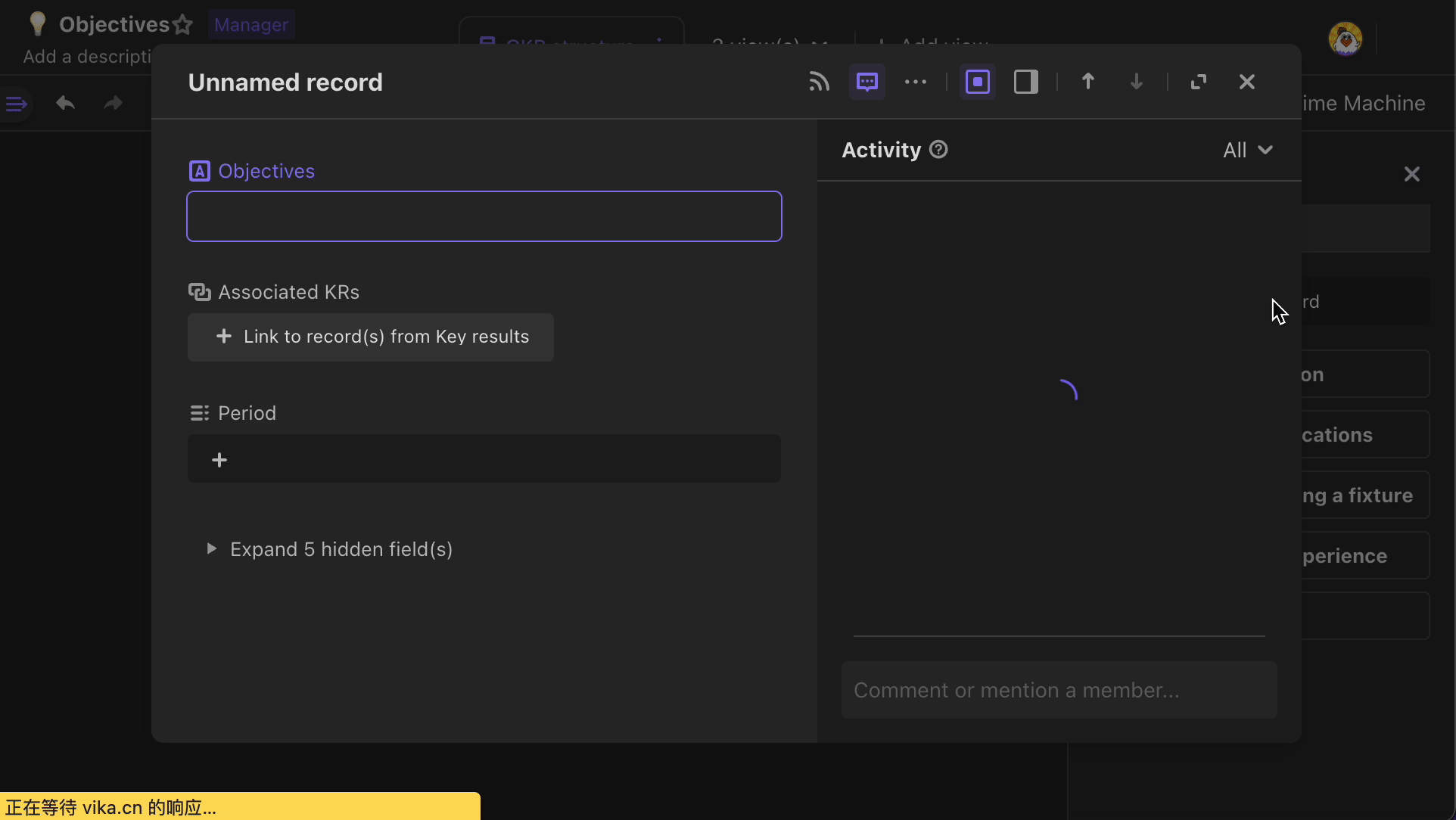
Adding a new record from existing record cards
To add a new record, you can right click a record card in chart section to bring up dropdown menu, and then choose "Insert record card above" or "Insert record card below".
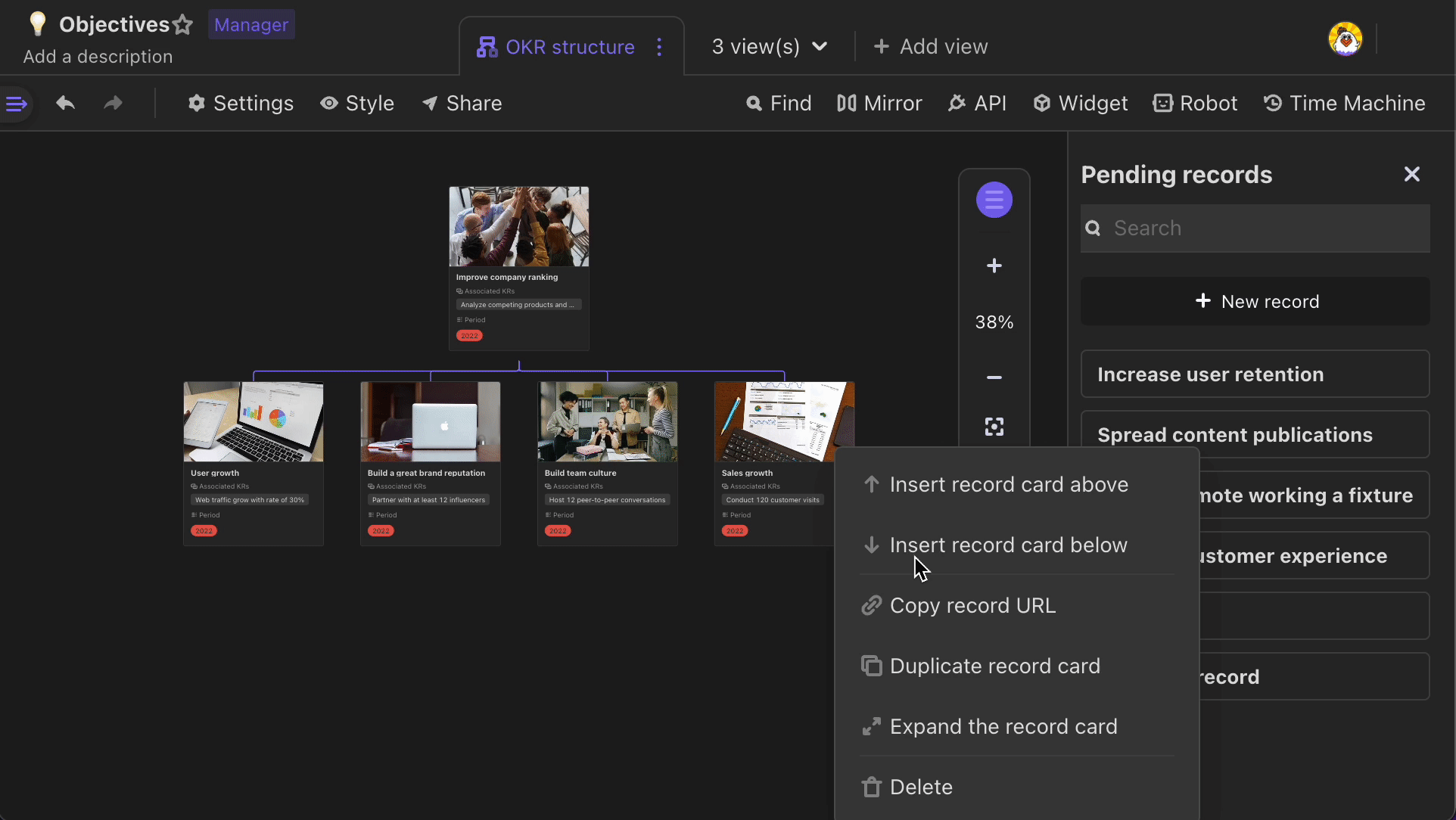
Setting up the layout
You can open up view setup section, and toggle on "Horizontal layout" to get a landscape architecture view.
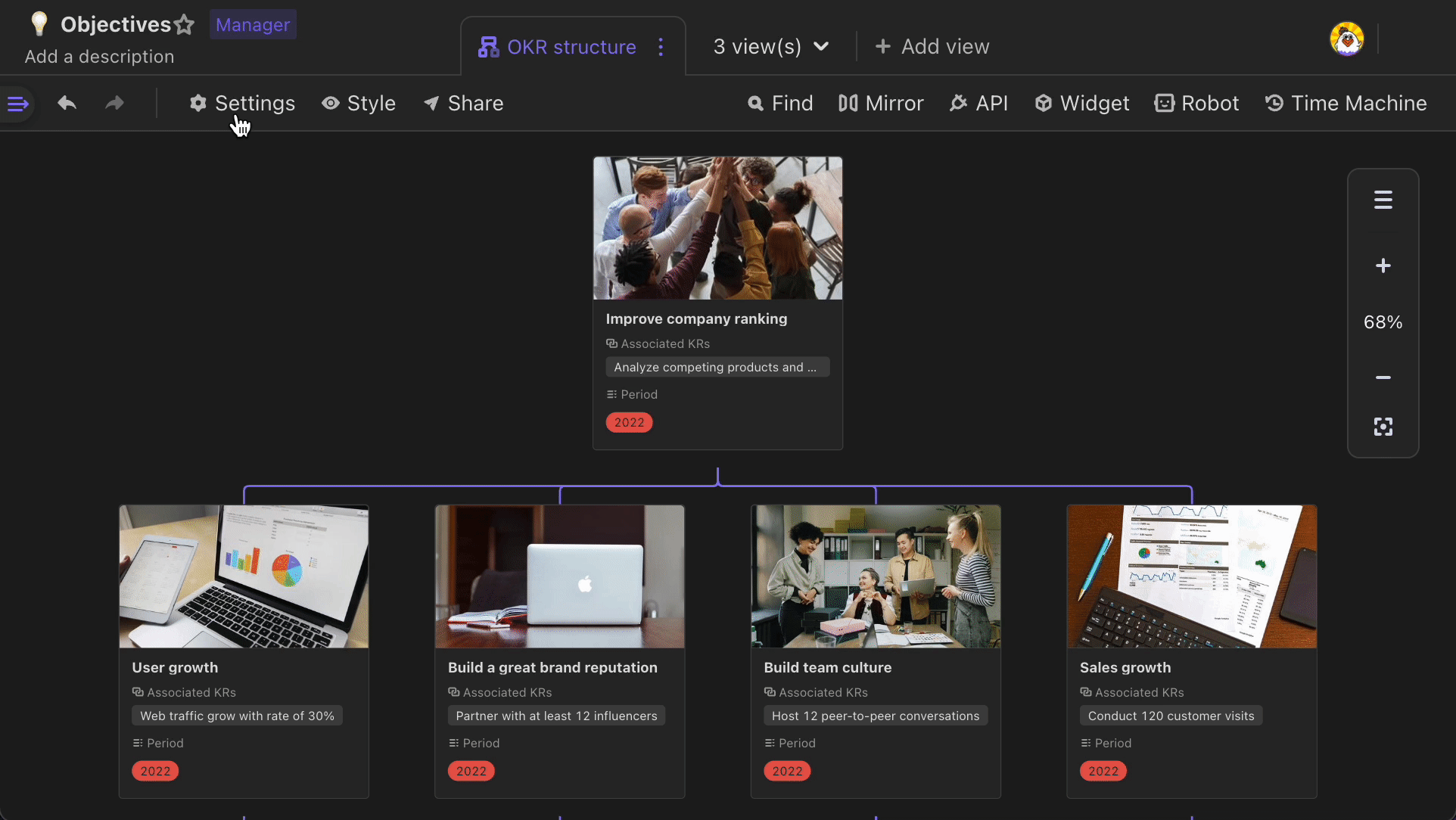
How to deal with failure of creating an architecture view
If the architecture view cannot be plotted, you can check whether the following situations occur:
- In the grid view, record A is linked with itself
- In the gird view, record A is linked to record B while record B is linked with record A as well.
If these situations happen, just click X appearing, then the system will help you eliminate the wrong relationship and plot the right architecture view.