Chat Agent
Chat agent is an AI agent that primarily relies on human-AI dialogue as its main mode of interaction. With chat agent, you have the freedom to choose your preferred Language Model (LLM) and customize prompts to create highly personalized and capable AI digital employees, advisors, and experts.
By selecting the desired LLM and setting personalized prompts, you can shape the personality and abilities of your chat agent to align with your specific needs. Whether you require a friendly and conversational digital employee or a knowledgeable and expert advisor, the Chat Agent can be tailored to suit various roles and responsibilities.
How to
Create a new chat agent
To create a new Chat Agent, follow these simple steps:
Access workbench, and click on the "+" button in the upper left corner. This will open a menu where you can find the option "New AI agent". Click on it.
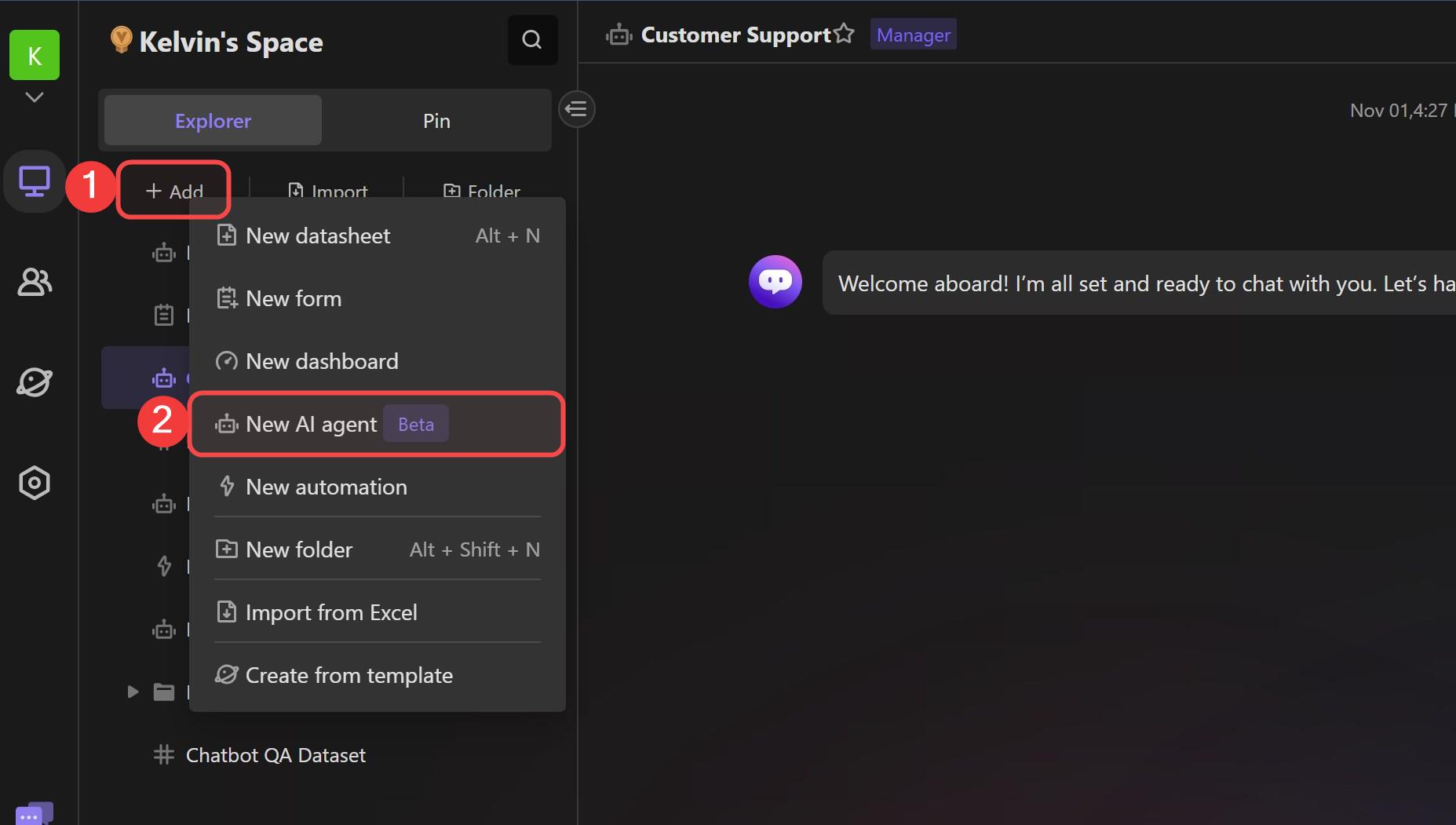
You will be directed to the "Create AI Agent" wizard, which will guide you through the setup process step by step. In the wizard, you will be prompted to choose the appropriate settings. Start by selecting "Chat" as the agent type from the radio menu.
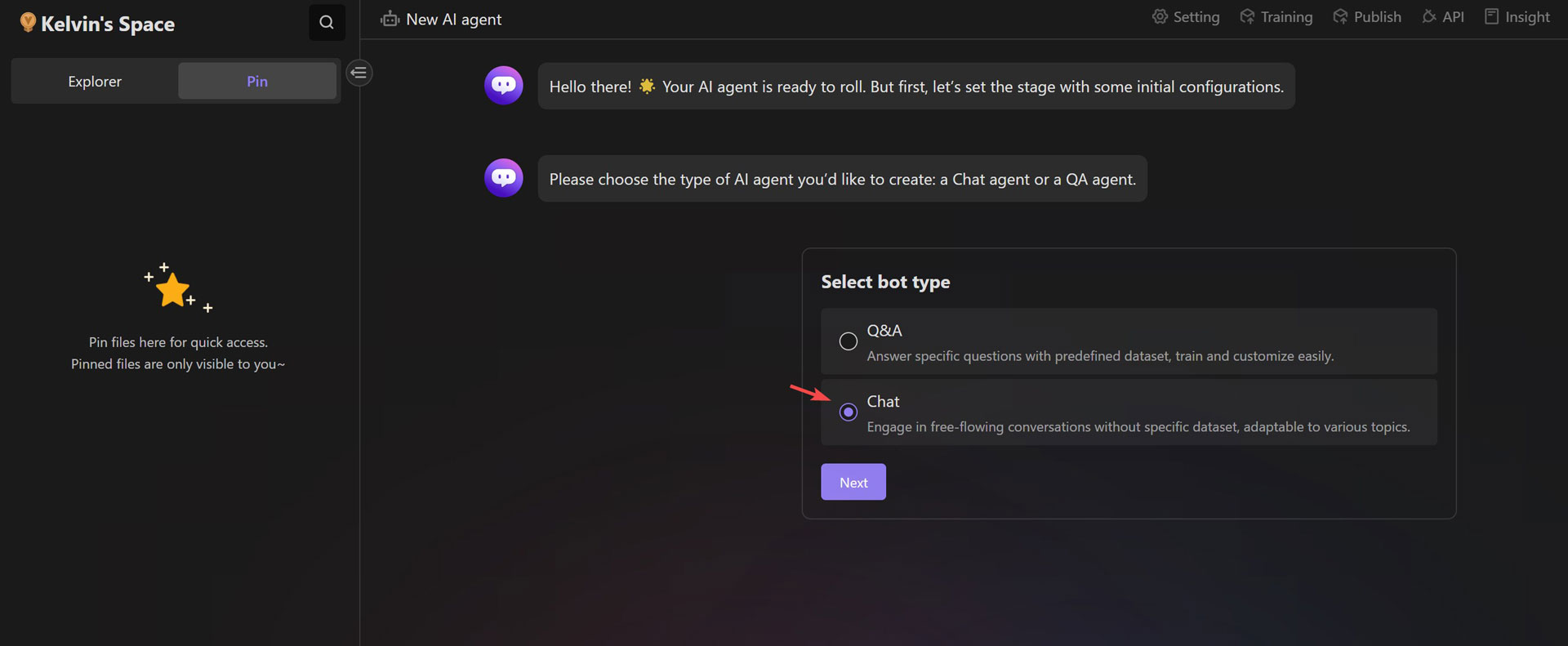
Next, based on your specific scenario and requirements, choose the most suitable Language Model (LLM) option available. The LLM determines the conversational capabilities and language understanding of your chat agent.
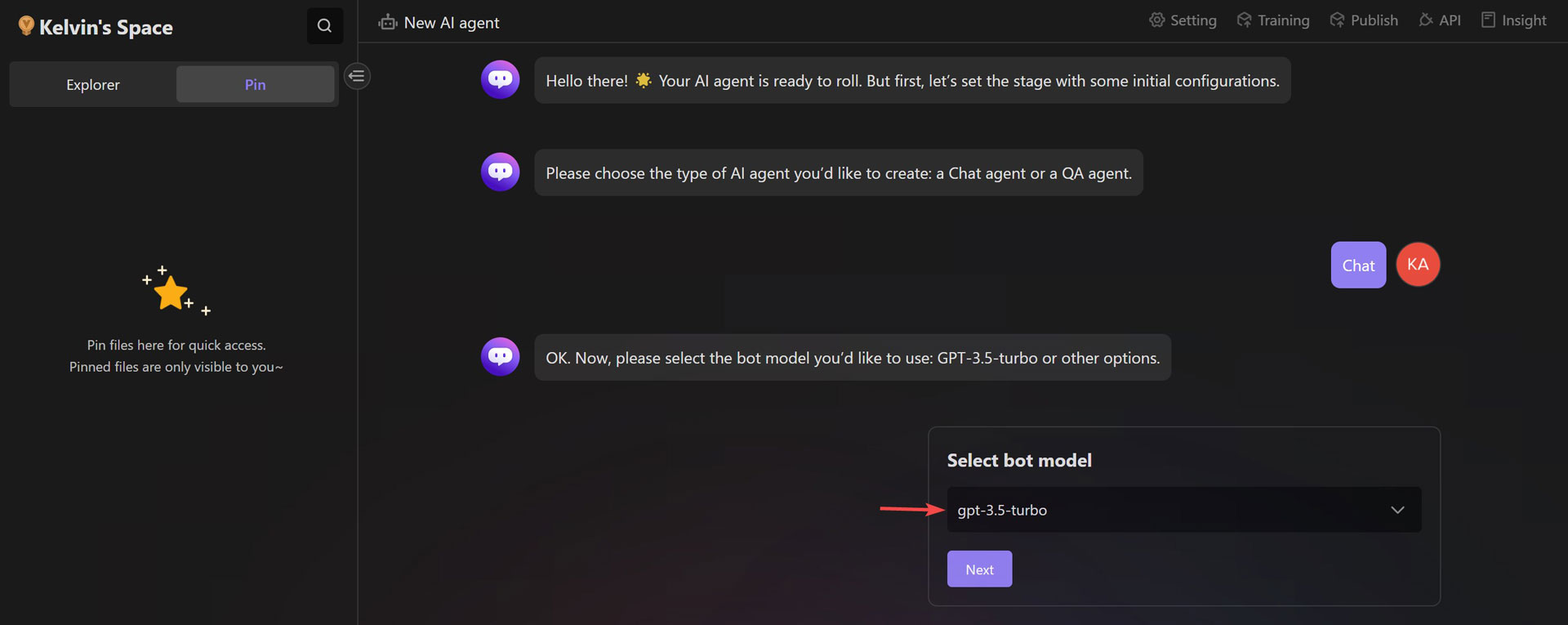
Once you click on the "Next" button, all the configuration will be completed. Just wait a few seconds, and the AI agent will be ready to engage in conversation with you.
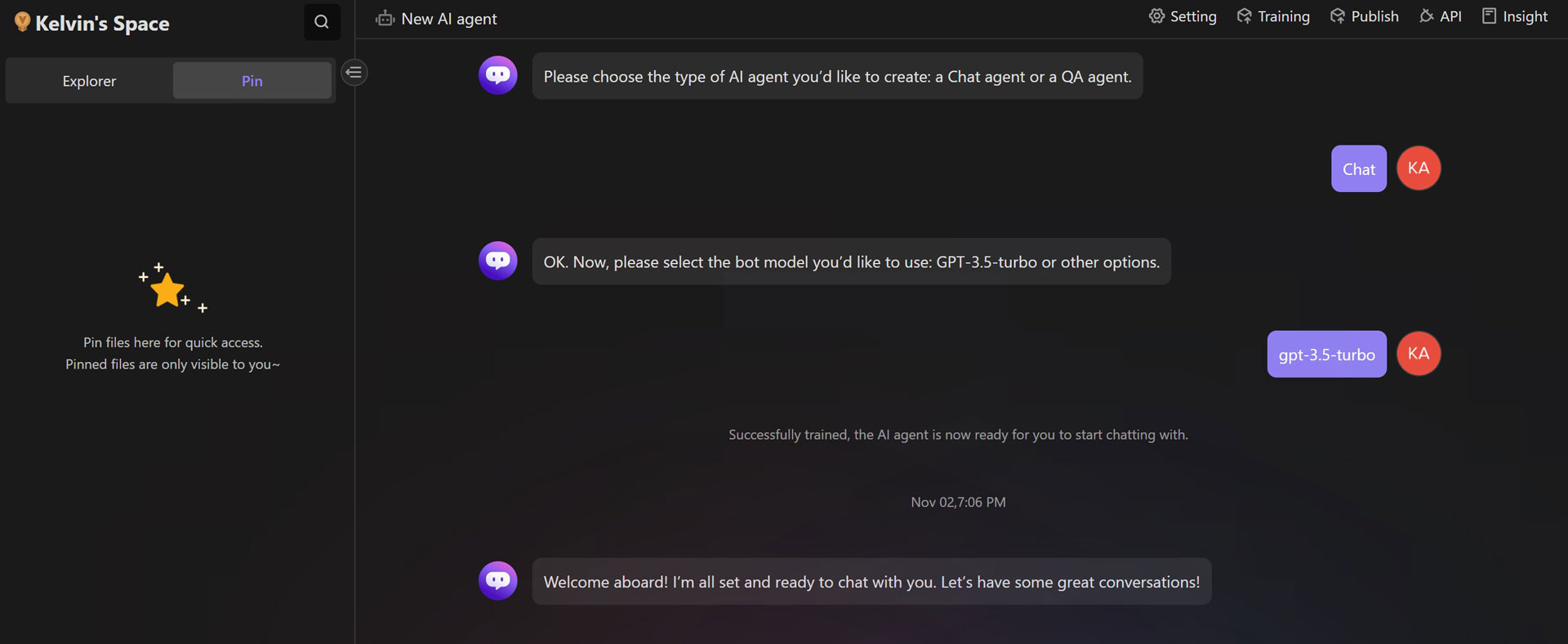
Modify chat agent settings
In the process of the "Create AI Agent" wizard, you can easily construct a conversational AI agent in just a few simple steps.
However, this is just the initial setup. If you wish to infuse your AI agent with a specific tone, personality, or other anthropomorphic modifications, or if you want to utilize advanced prompt instructions, or even modify the agent's opening message, you will need to access the settings panel of the AI agent.
From there, you can make customizations according to your preferences and requirements.
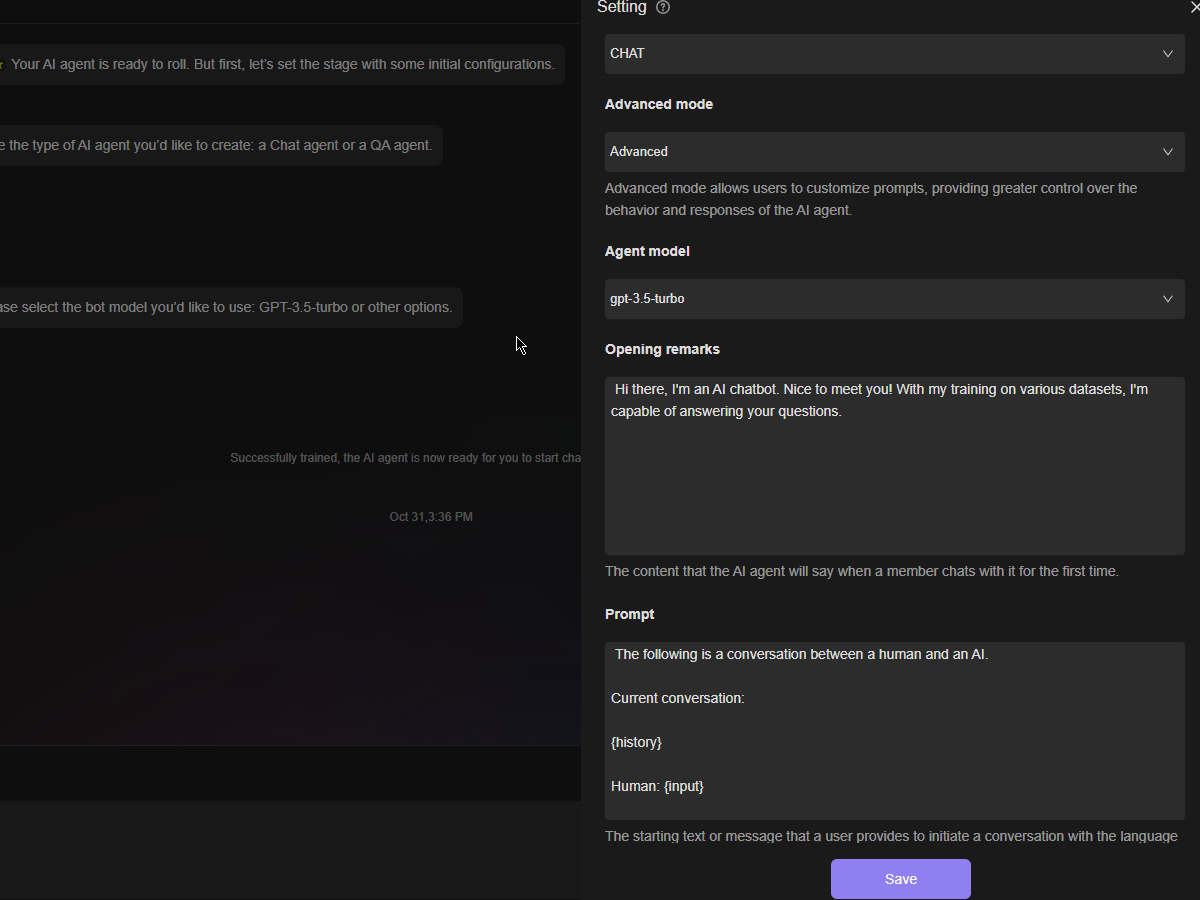
In the setting panel of chat agent, we have designed two modes, "wizard" and "advanced". These modes are aimed at reducing the learning curve for users and providing simplicity and flexibility.
The "wizard" mode is perfect for users who prefer a straightforward and user-friendly experience. It does not require any deliberate learning and offers simplified configuration options. This mode allows users to quickly set up their chat agent without the need for extensive customization.
On the other hand, the "advanced" mode is designed for users who want more control over their AI agent's settings. In this mode, users can access a broader range of configuration options and fine-tune the agent's personality to better align with specific scenarios. This mode enables users to create a more personalized and tailored AI agent that meets their desired requirements.
The available setting options
The table below presents a comprehensive list of available settings for the chat agent:
| wizard mode | advanced mode | |
|---|---|---|
| Agent Model | ✅ | ✅ |
| Opening Remarks | ✅ | ✅ |
| Prompt | ❌ | ✅ |
| Temperature | ❌ | ✅ |
Opening remarks
In this section, you can define the initial greetings that the AI agent will use when interacting with users. Opening remarks set the tone for the conversation and introduce the user to the capabilities of the AI agent.
Prompt
The starting text or message that a user provides to initiate a conversation with the language model. It can be thought of as a prompt or a cue for LLM to generate a response.
Temperature
Higher temperature makes the AI agent more creative, while lower temperature makes it more predictable.