How to Set Cross-table Link?
Introduction
There are many scenarios in life and work where two tables must be linked together. For example: "Project Plan" and "Member Table", "Customer Table" and "Order Form", "Commodity Table" and "Inventory Sheet", etc.
"Two-way Link" is a type of field that allows you to link the current datasheet with another datasheet, create a join between two datasheets, and view the contents of another datasheet directly within this datasheet.
For example, I have a datasheet named "Sessions" and another datasheet named "Users". I can link the two datasheets with the "Two-way Link" (as shown below).
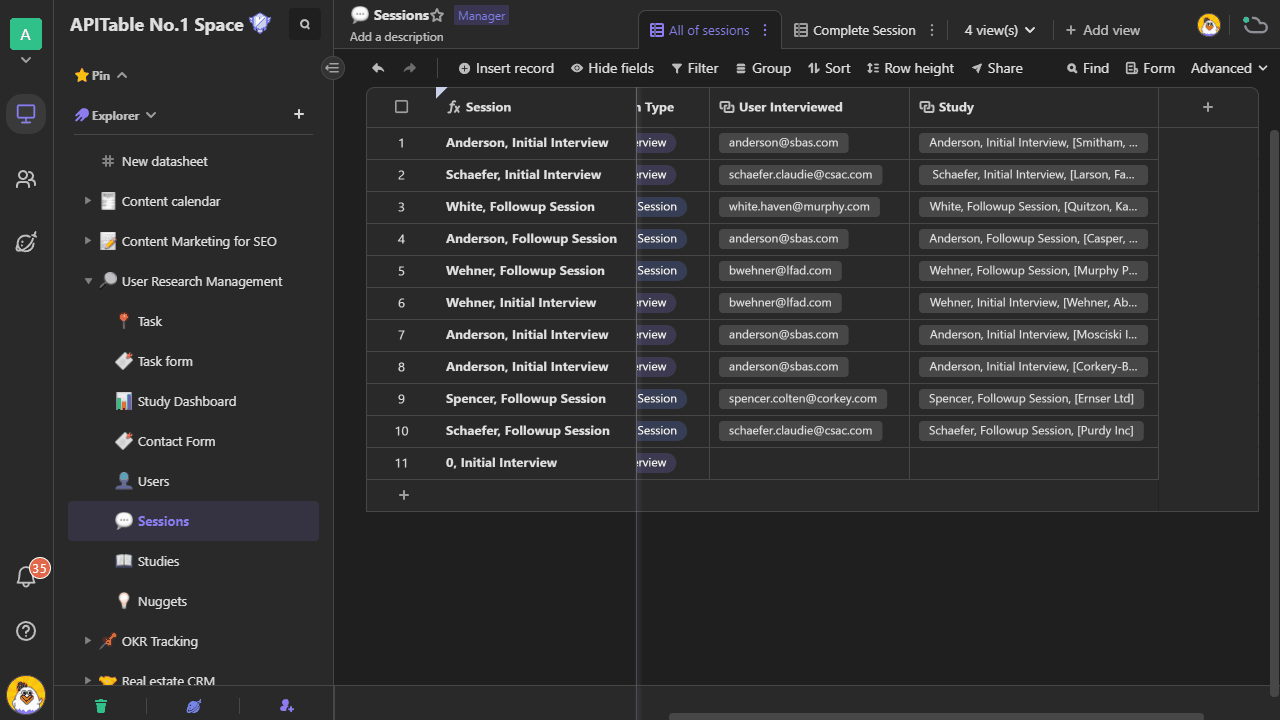
Settings
Insert a new field, and convert the field type to "Two-way Link". As shown below, insert a field named "User Interviewed" and convert its field type to "Two-way Link".
Then select the datasheet you want to link with.You can select it by catalog or by search.
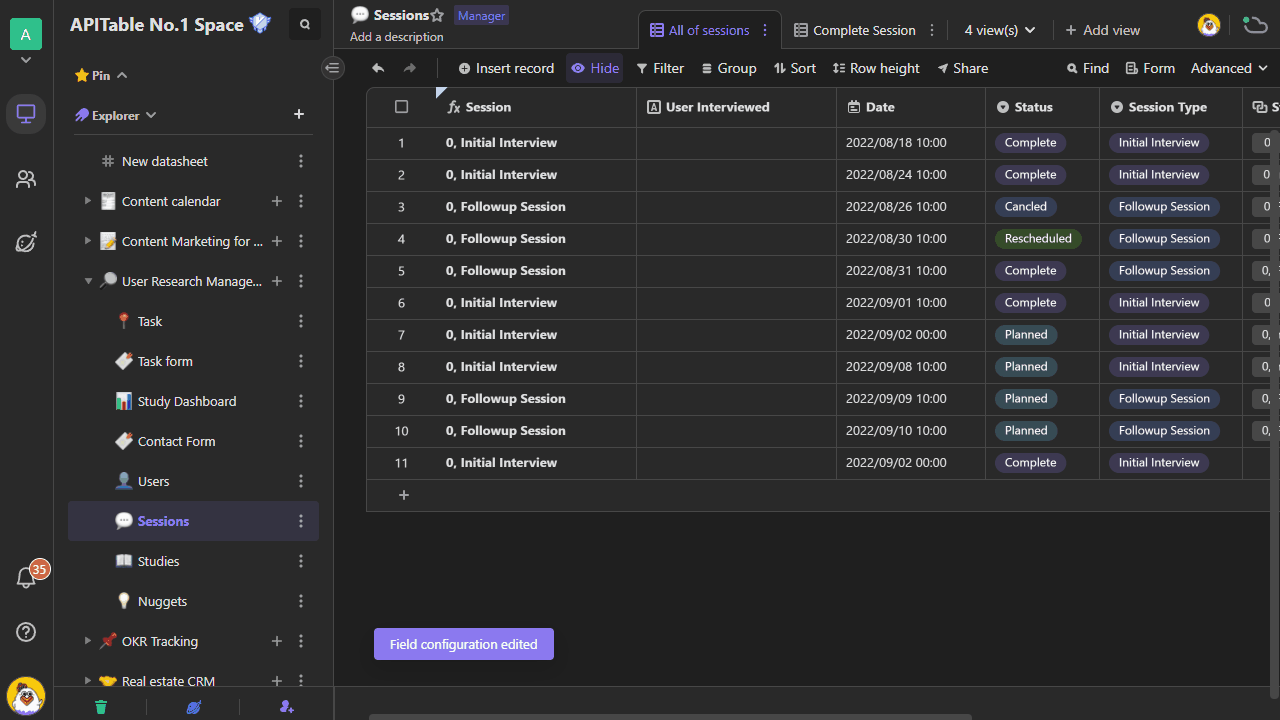
After setting up the related datasheet, you can add the linked records to the cells.Clicking on the " + " sign in a cell will open the modal window "Select a datasheet to link to", which displays information about each record of people in the "Users" (corresponding to the related datasheet).
The members selected in the list are automatically filled into the cell.The labels in the cells will display the "Contact Email" from the "Users" (That is the content of the first column of the corresponding related table).
You can also click on the in-cell label to directly open the "Contact Email" of the member's details in the "Sessions" datasheet (expand the associated content on the card).In addition, you can click on the X icon of the label to remove the linked record.
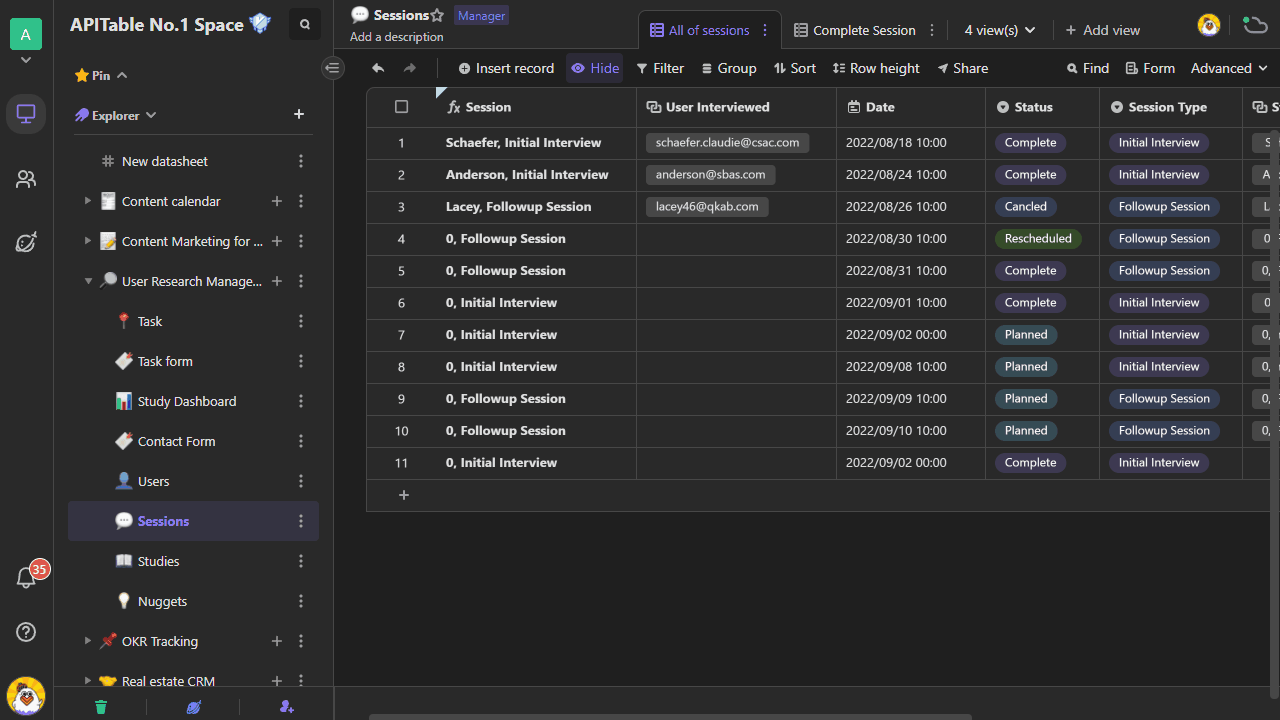
If you open the related datasheet "Users", you will find that the system has automatically inserted a field named "Sessions" for you in the datasheet. The cells in this column will display the relevant information from the Sessions (That is the content of the first column of the corresponding related table).
When you create a column "Two-way Link", the system automatically inserts a column into the linked table. At this point, the two tables are connected and can be used bi-directionally.
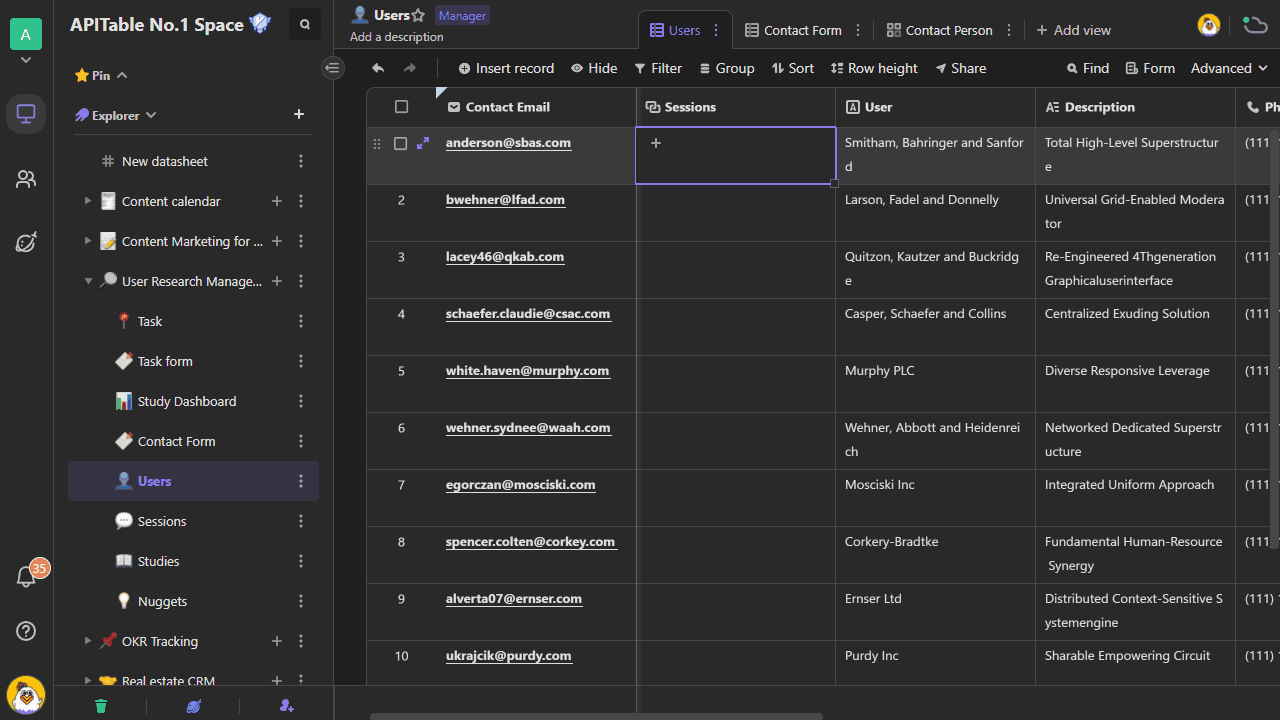
Using Tips
Link to multiple records
You can switch the "Link to multiple records" in the "Two-way Link" field settings;
When the switch is on, you can link multiple records in a cell;
When the switch is off, you are only allowed to link one record in each cell.
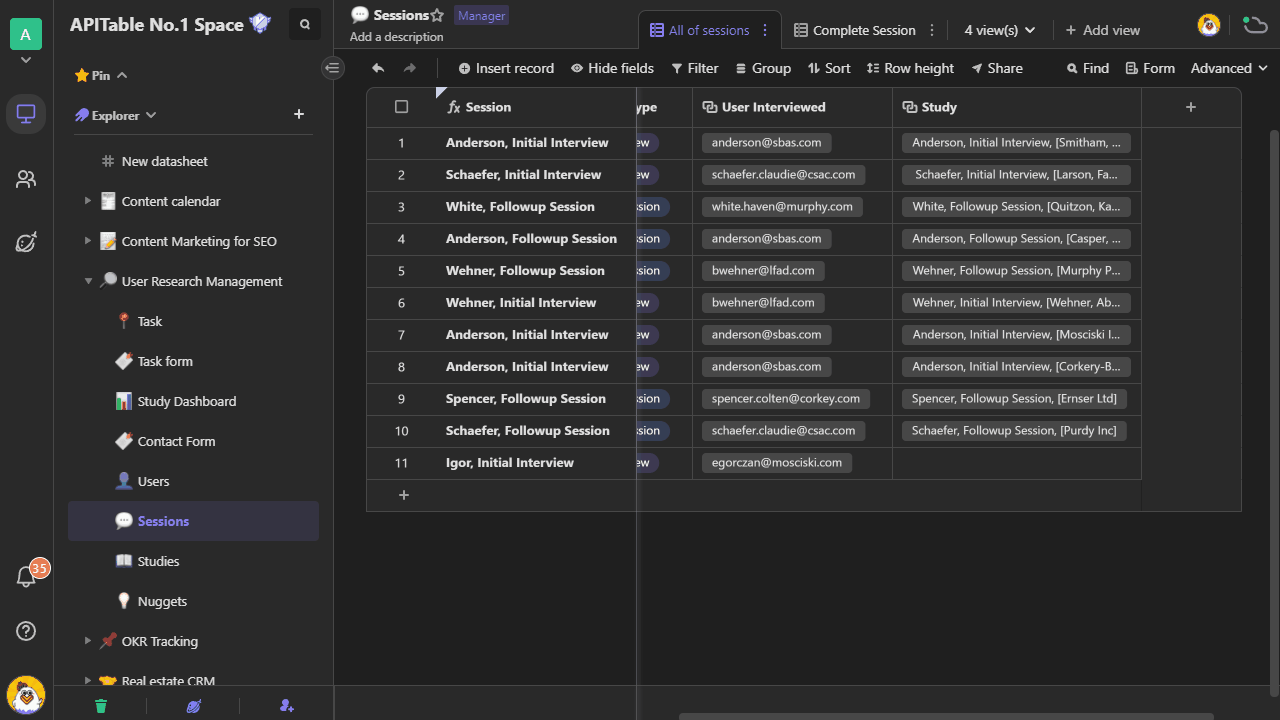
Link to records from a view
Why do we need to link to records from a view?Let's take a look at an example: If we want to know about the users of class 1 only, we can turn on the Link to record from a view of the field "User Interviewed" and select the view "Class 1".
Once the configuration is complete, selecting "User Interviewed" in the cell displays only users from "Class 1", so I can filter out other students who do not meet the requirements.
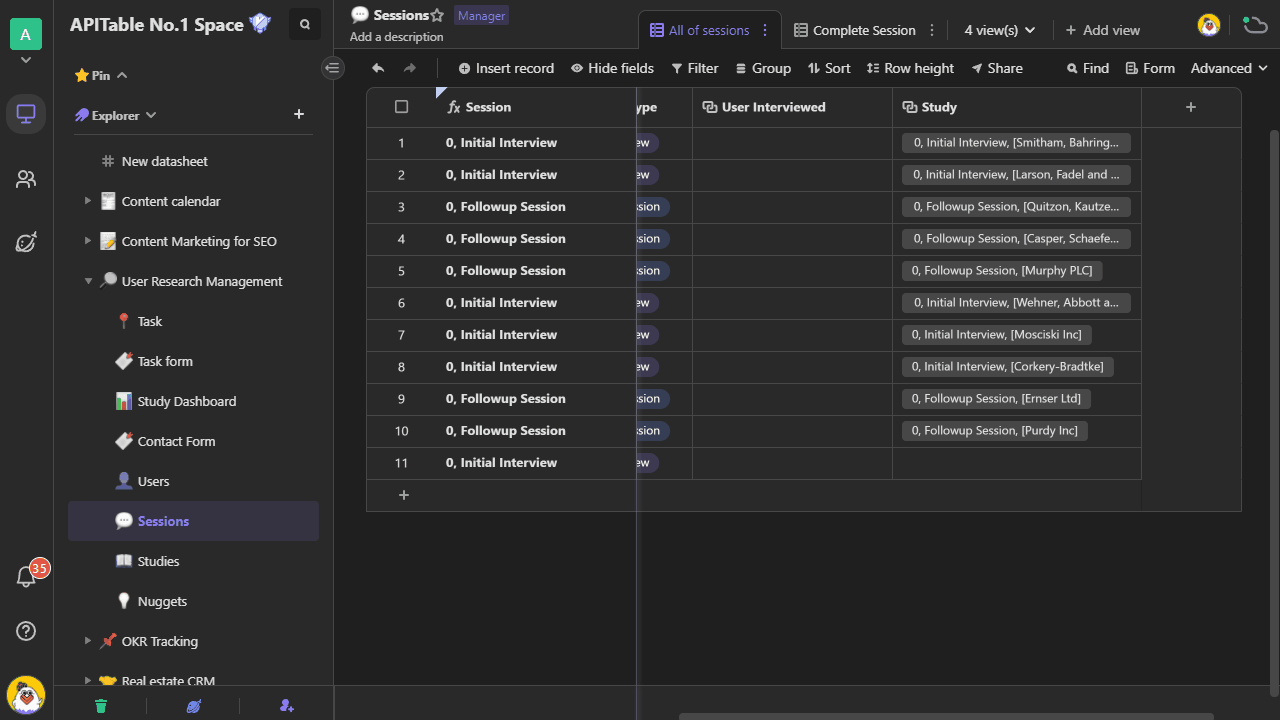
By enabling "Link to records from a view", when related records are selected, the order and visibility of the record list are consistent with the view. This configuration facilitates quicker and more accurate association.
About Permissions
When selecting the linked datasheet, you may see the message "Uneditable".
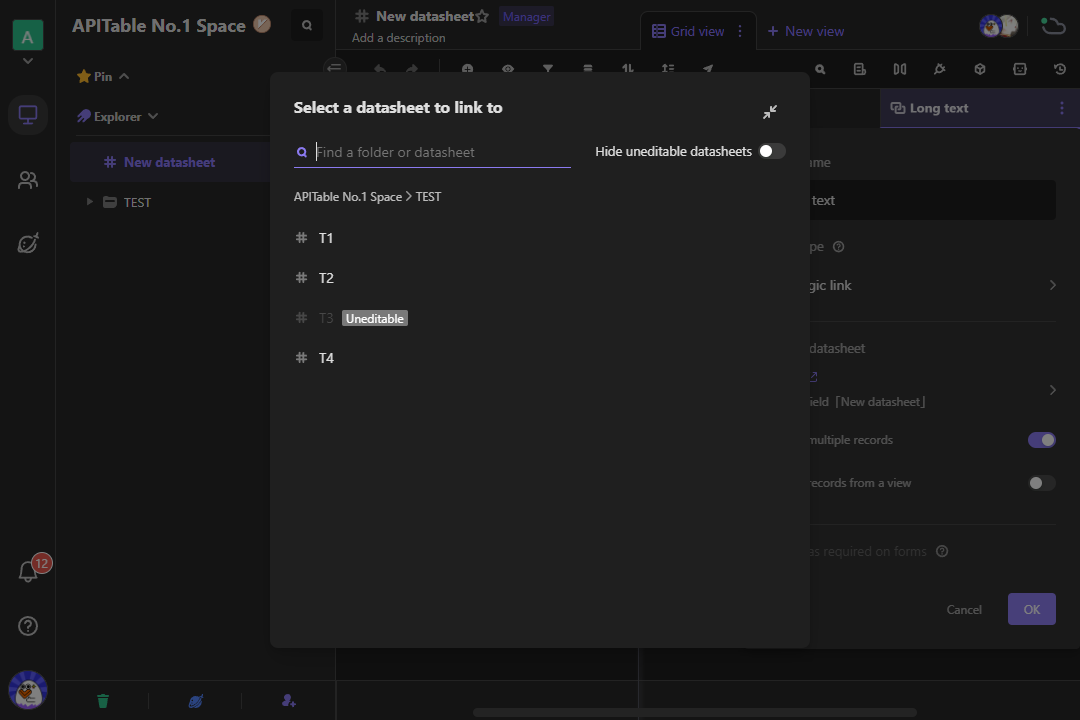
A "Two-way Link" column requires the following permissions:
- Current datasheet: Manageable
- Related datasheet: Editable and above
In another case, after the datasheet has ≥ 50 fields, you cannot select it as a related datasheet.