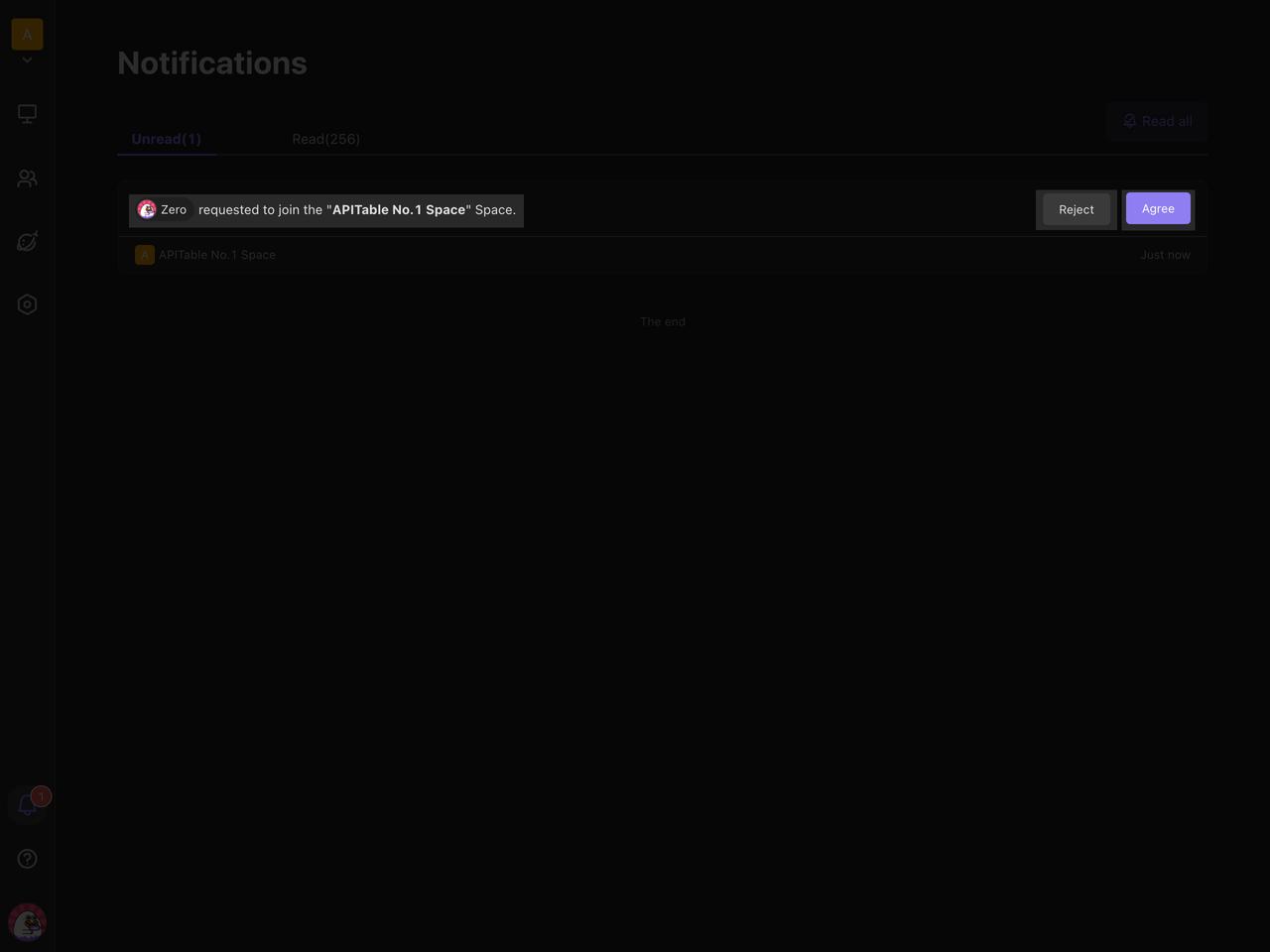Invitation and Collaboration
How to invite new members?
Inviter Roles
Admin
Sub-admin with "Manage Members" permission
Members after enabled the Invite permission
Invitation method
- The admin and sub-admin with "Manage Members" permission can go to 「Settings」 > 「Organization」 > 「Members & Teams」 or 「Contacts」 interface, click 「Invite」 button, and select email invitation or public link invitation.
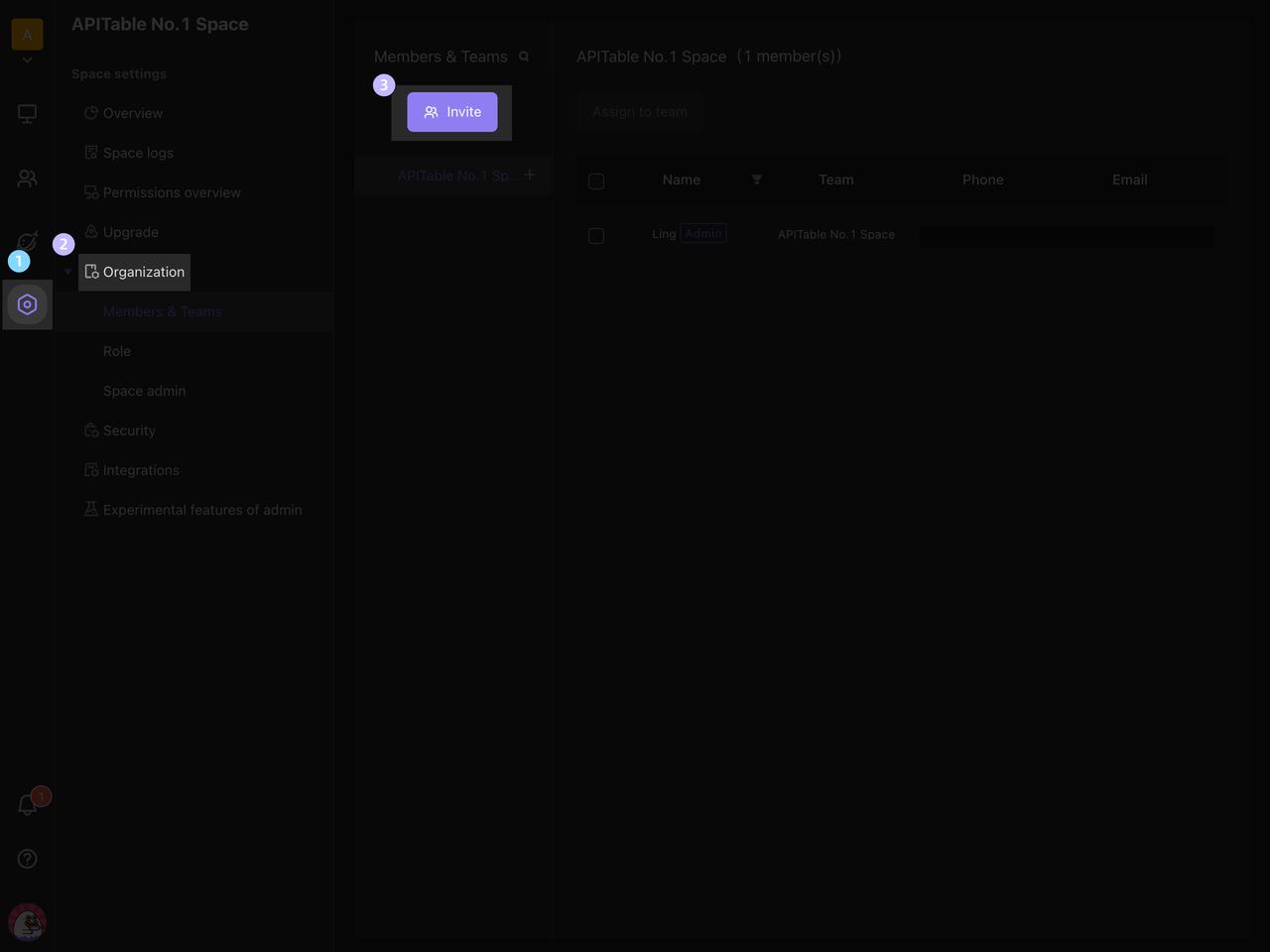
- After the admin has enabled the "invite permission", members can click the "Invite" button in the "Contacts" interface and choose an email invitation or public link invitation to invite members.
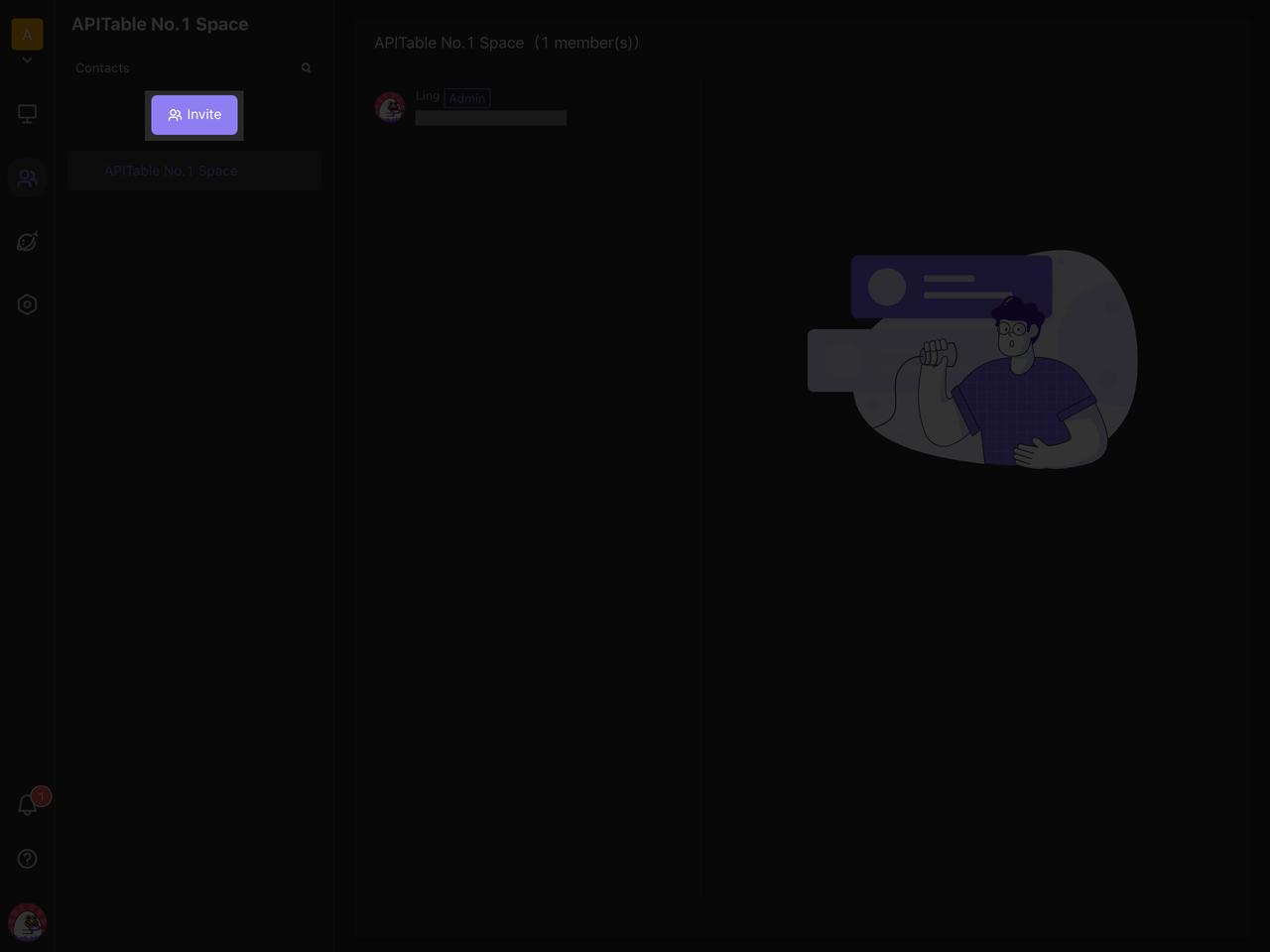
- You can also invite members in the "Share" modal window of AITable.
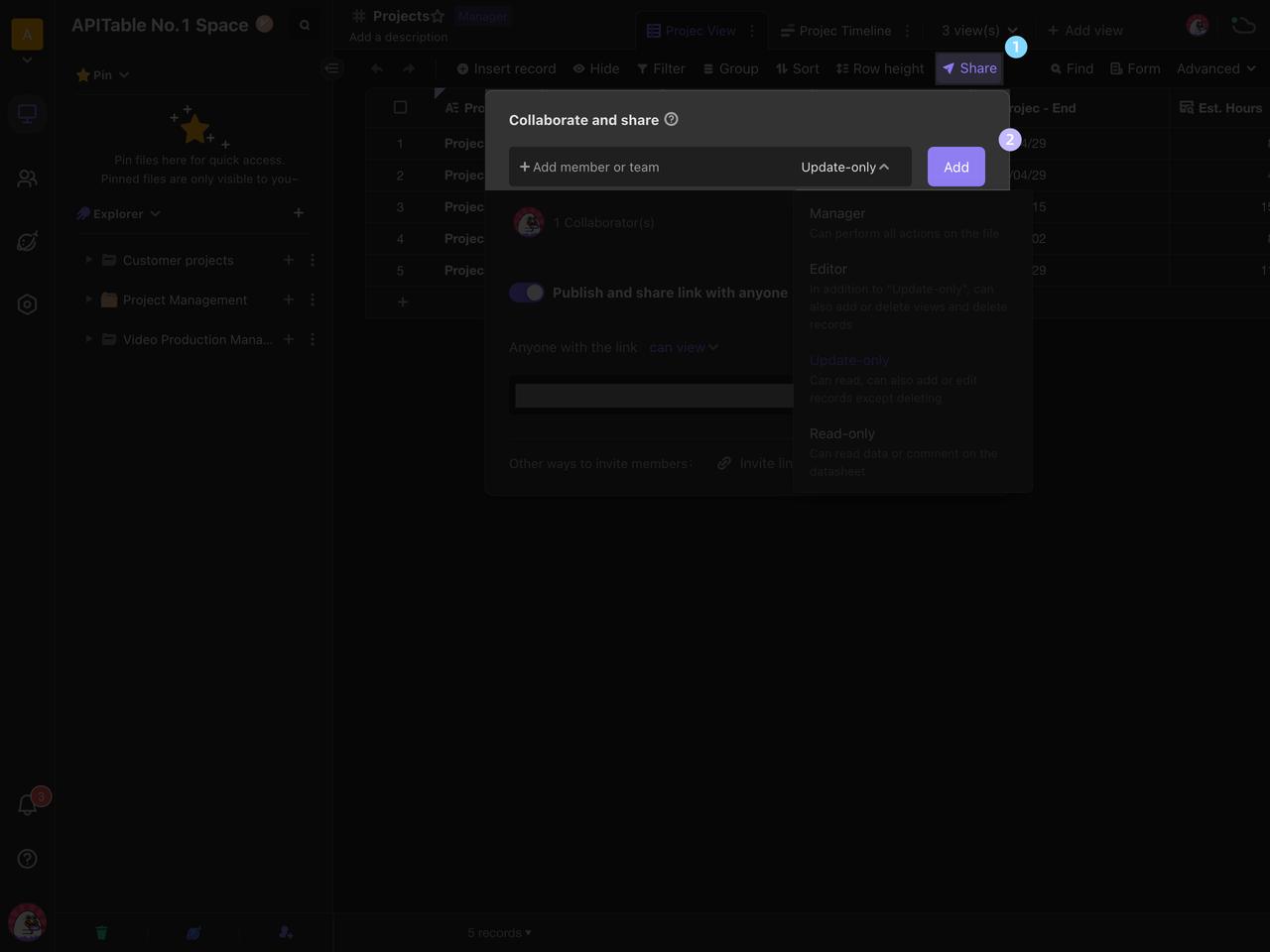
How to join the space?
On the sharing page, AITable supports applications for space join. Space owners who share resources can use this function to attract common resource enthusiasts to apply to join the space for joint maintenance.
Space Configuration
After entering the 「Settings > Security」 page and turning off 「Prevent users from applying to joining the Space in the sharing page」, as long as the files in this space are shared, the 「Apply to join this Space」 button will appear on the sharing page.
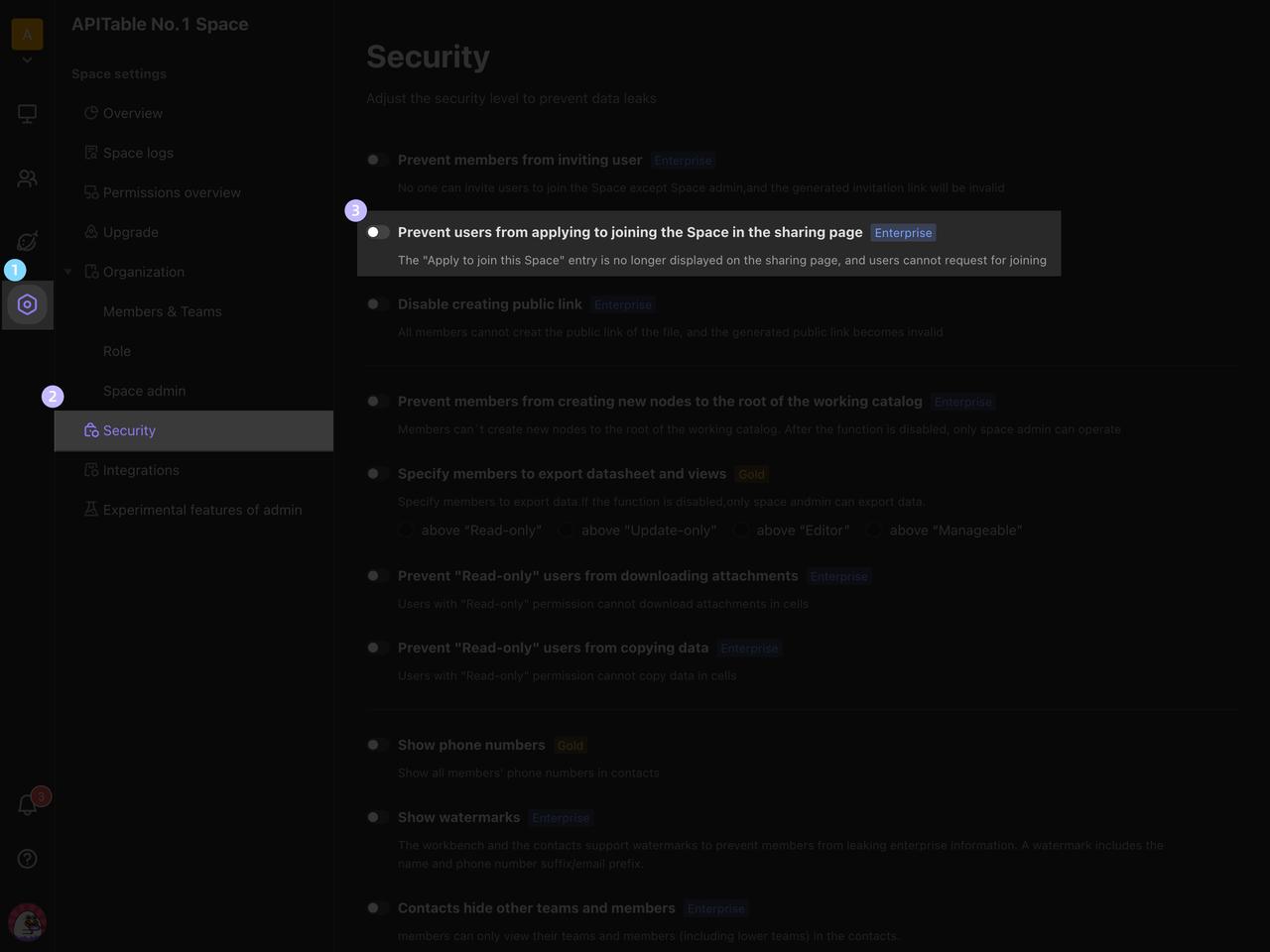
Apply to join this Space
Suppose the current space is turned off 「Prevent users from applying to joining the Space in the sharing page」, then when external users enter the sharing page of a table from this space, they will see the 「Apply to join this Space」 button, through which they can directly apply to join the space.
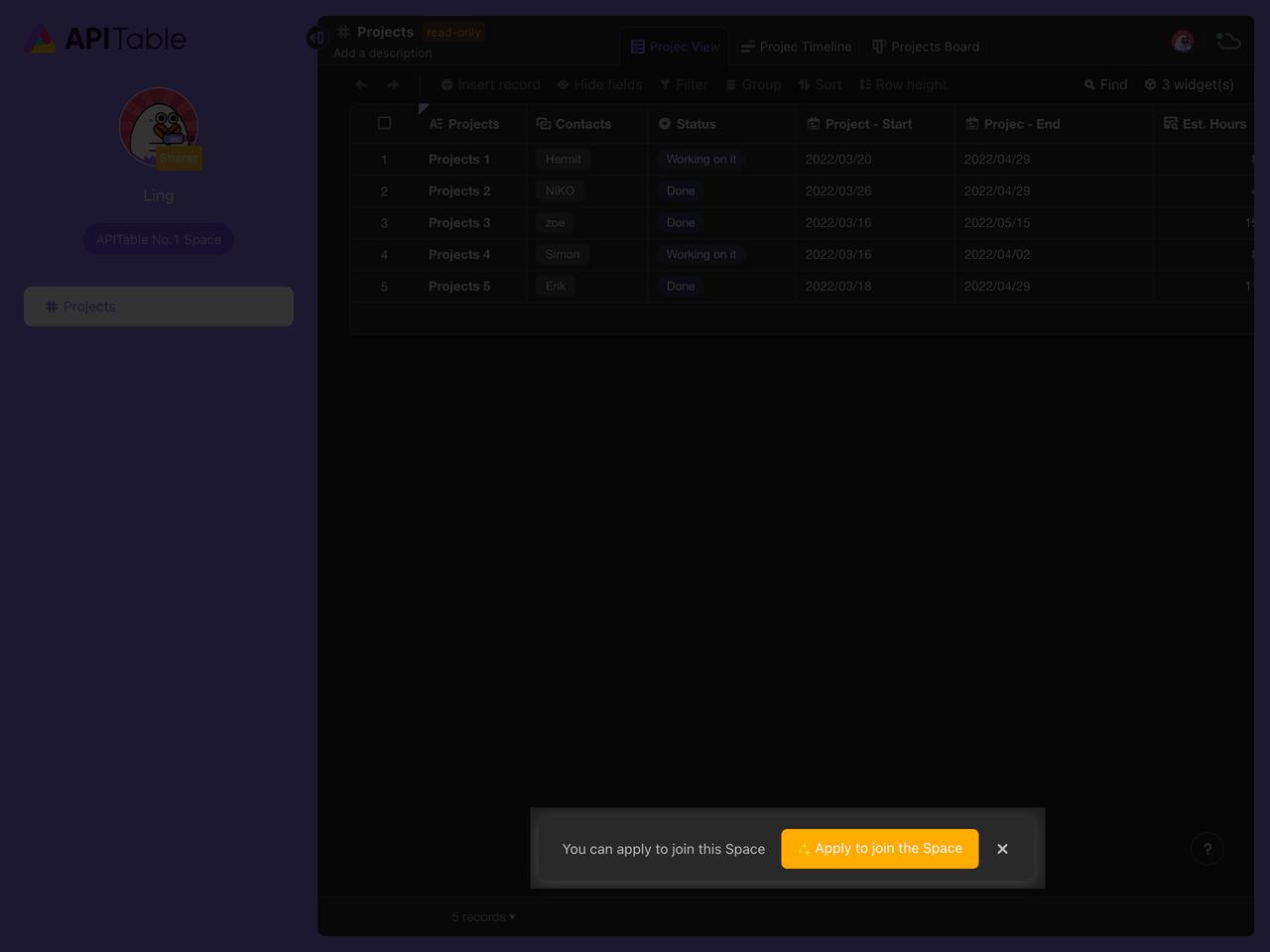
Admin approval
When someone makes an application, the admin will receive an email reminder and a reminder from the notifications. The admin will need to approve the application in the notification center, and the applicant will be added to the space right after the admin clicks "Agree".