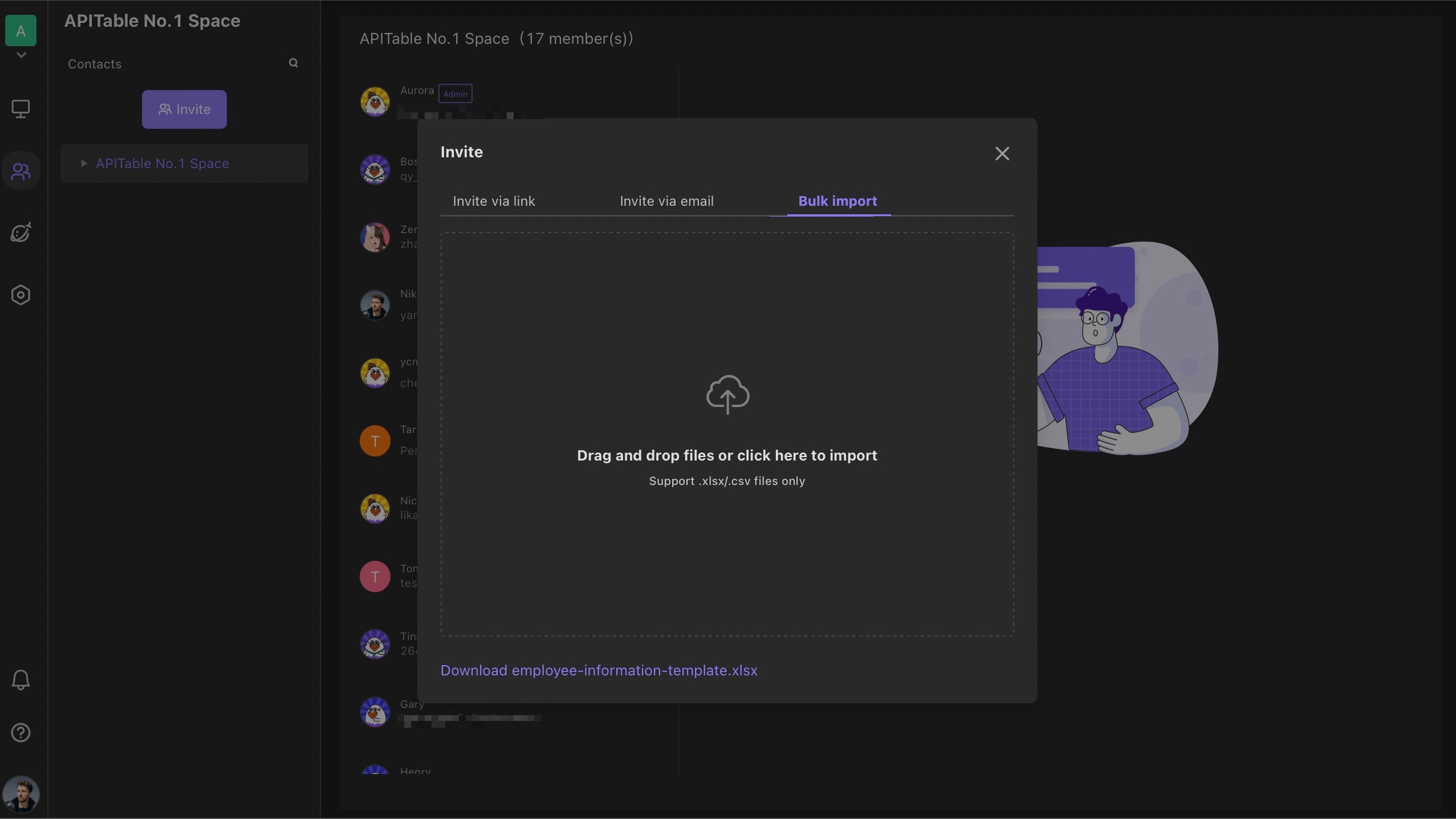Inviting Collaborators
Invite permissions
Only the members who have specified permissions showed below are able to invite members to join into the Space:
- The main administrator with top level of permissions
2. Sub-administrators with permission of member management
3. Ordinary members with permission of inviting other collaborators
How to invite members or collaborators
Follow the steps below to invite your members or collaborators:
- For main administrator: you can go to the sections of contacts, or space settings > organization > members & teams, and click the "Invite" button to invite members.
- For sub-administrator with permission of member management: you can go to the sections of contacts, or space settings > ogrganization > members & teams, and click the "Invite" button to invite members.
- For ordinary members with permission of inviting other collaborators: you can go to the sections of contacts, and click the "Invite" button to invite members.
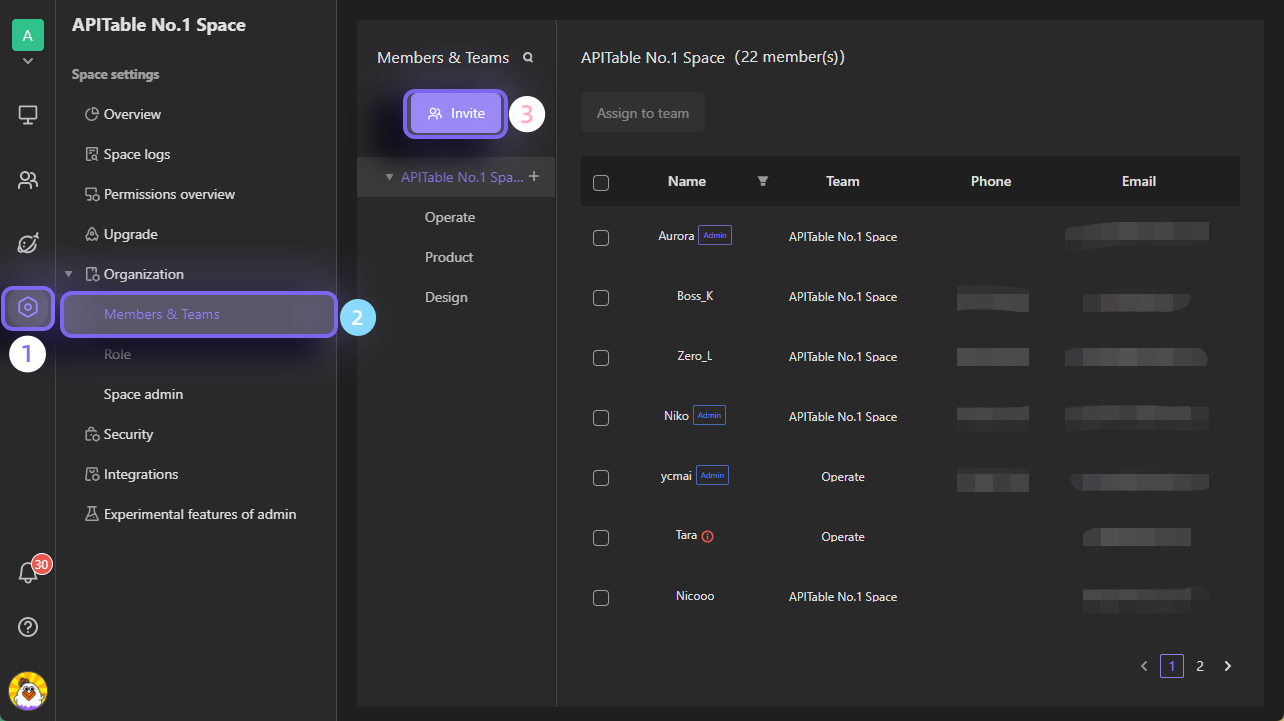
"Invite" button in space settings section is shown as below:
"Invite" button in contacts section is shown as below:
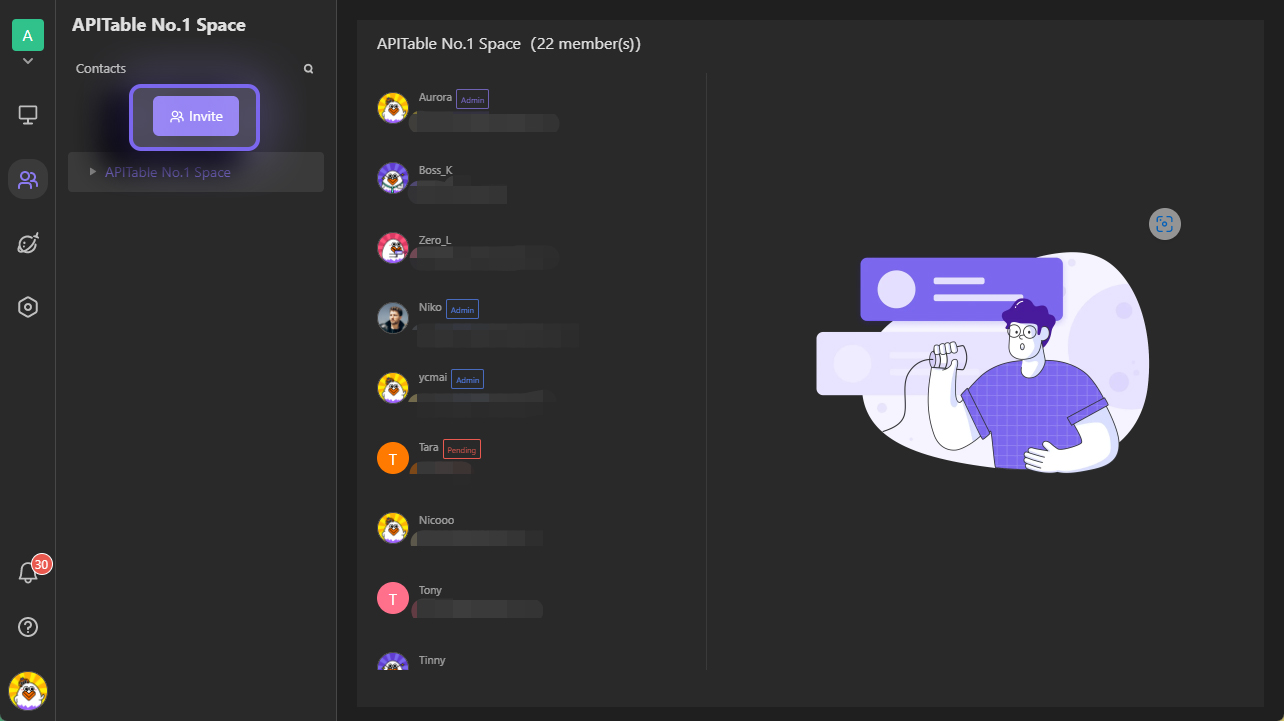
Ways to invite members or collaborators
After clicking the "Invite" button, a panel will pop up showing three ways of inviting members or collaborators. You can choose to invite via link, invite via email, or bulk import your members.
Generating invite link
You can click the "Create" button below "Invite via link" tab to generate an invite link. Before you click to generate a link, you need to select a group in the organization.
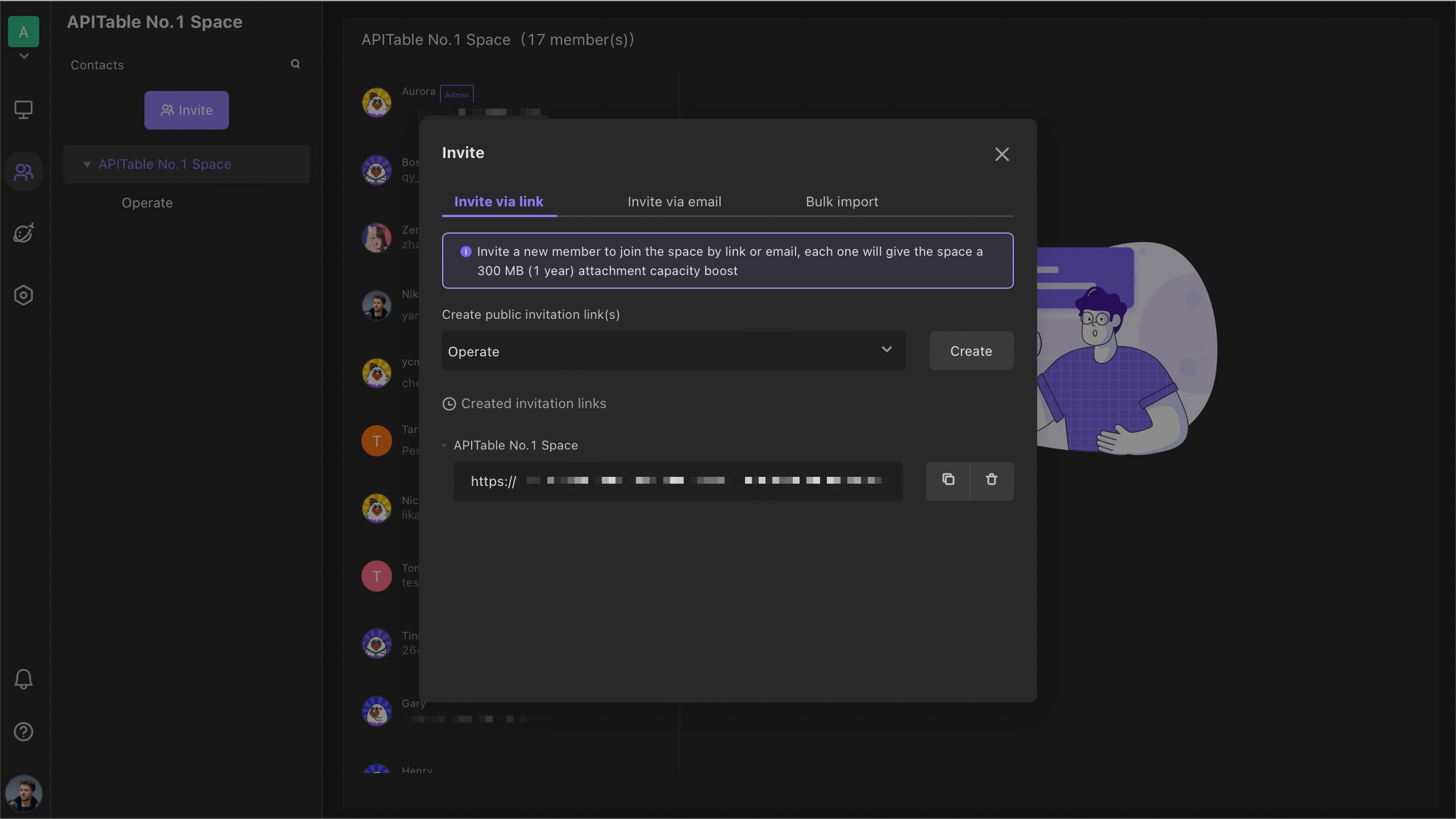
Inviting by email
You can enter the collaborators' email addresses to send emails to them for invitation.
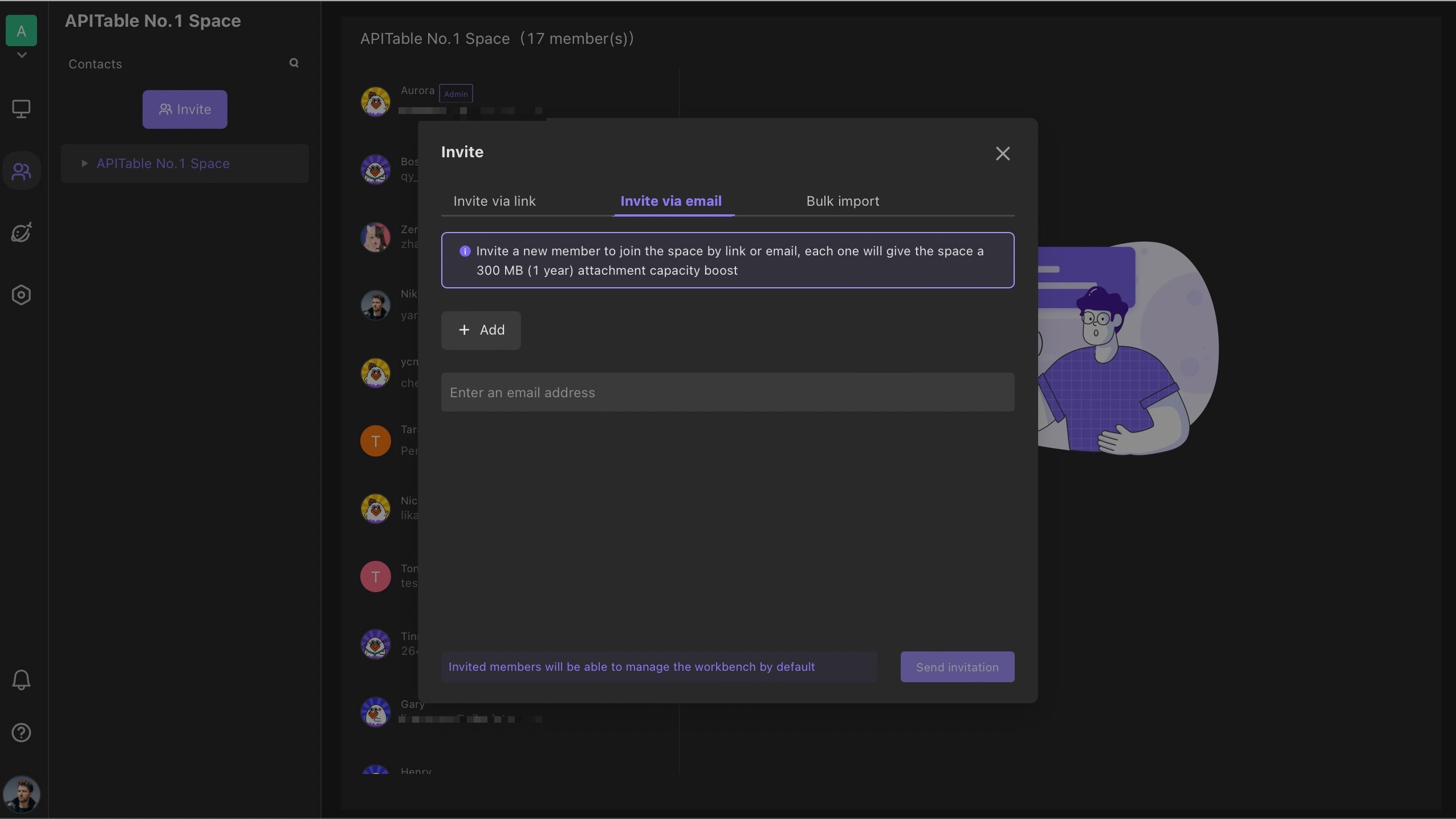
Bulk import
You can enter the members' information into the template file.
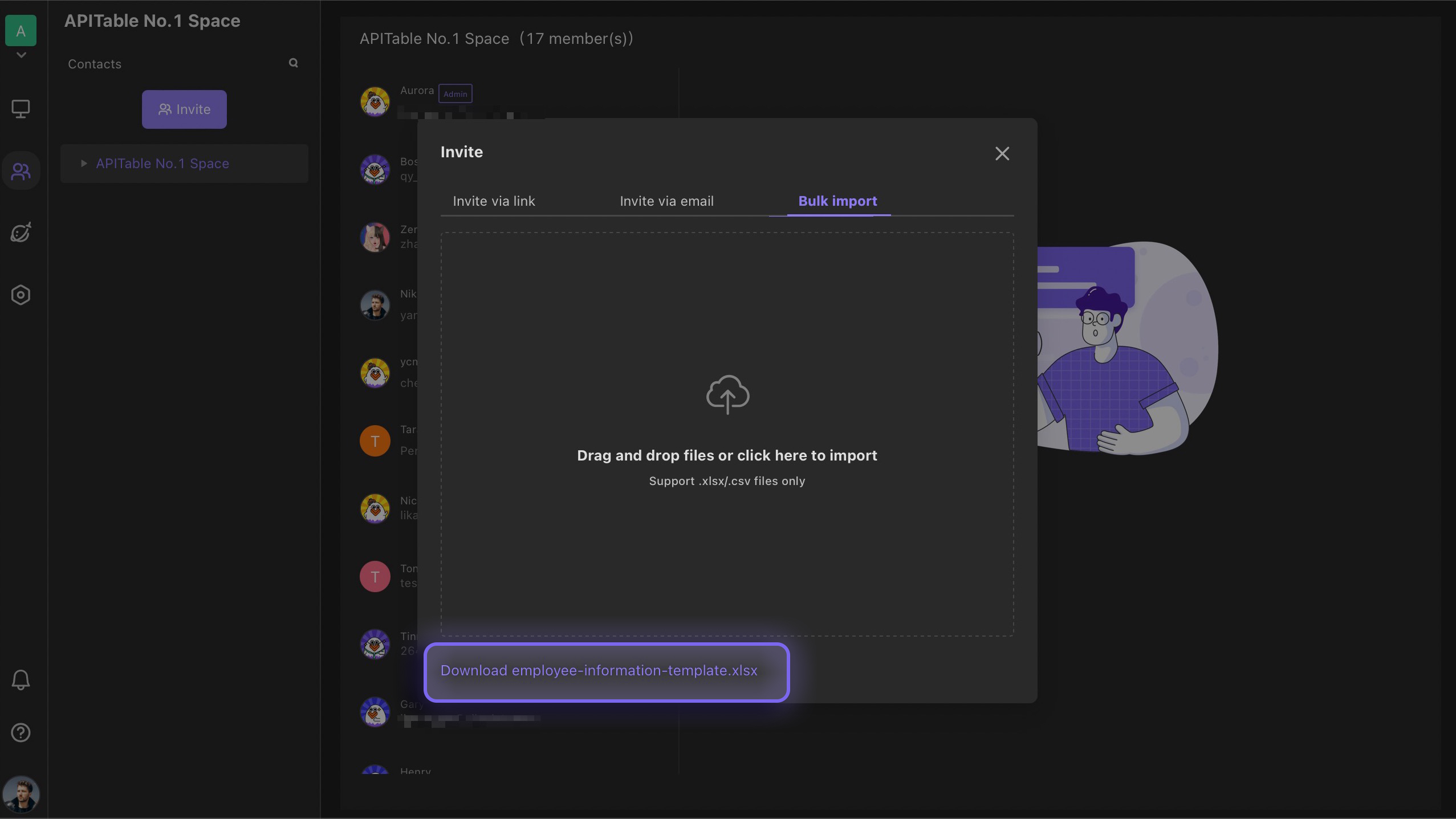
Then, drag and drop the file to the dotted box or click this area to select the file to upload to import members into the space station in batches.