Team and Private Area
AITable offers a platform tailored for the modern work environment that caters both to team collaboration and individual file management needs. By distinguishing between team files and private files, it brings order to file management and accommodates various team collaboration scenarios:
- Team Area: Share files with other members, enhancing the efficiency of information flow and project progression.
- Private Area: Manage personal files, providing a private area for personal thought and creativity.
Team Area
The Team Area is dedicated to fostering internal communication, resource sharing, and collective decision-making. It enhances project management and information flow efficiency through support for real-time collaboration among multiple members. Within the Team Area, all members can freely share and edit files, making the workflow smoother. Files and information in the Team Area are, by default, accessible to all team members, ensuring transparency and the convenience of collaboration.
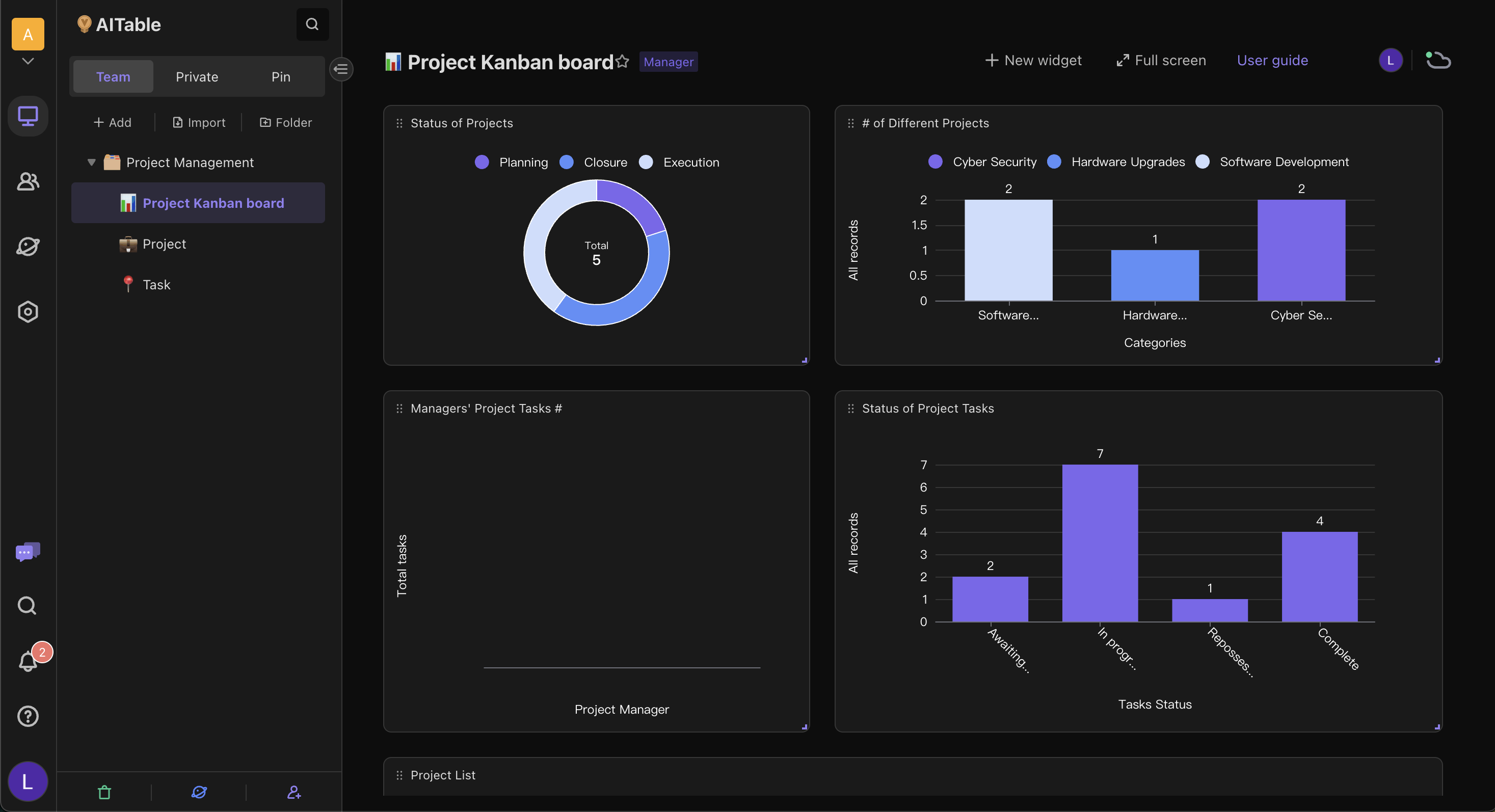
Creating Files in the Team Area
- Switch to the “Team” Tab: First, find the tab named "Team" in your work directory. This is the area where you create and manage team collaboration files.
- Create a New File: By clicking the “Add” button, you can easily create a new team collaboration file.
- Edit and Manage: These team files are visible and editable by everyone by default, unless specific permission settings are applied.
By making the Team Area the core of daily work, teams can collaborate and innovate more efficiently, driving projects forward.
Private Area
In the past, many companies' work directories were cluttered with temporary files, personal datasheets, and unfinished drafts, leading to a chaotic file management system and impacting work efficiency. The introduction of the Private Area elegantly solves this problem by providing members with a dedicated area to segregate these files until they are ready to be moved to the Team Area for collaboration.
The Private Area offers each member a secure, private working environment. Here, members can work independently, handling tasks or personal datasheets not yet ready to be shared with others. The design of the Private Area takes into consideration the diversity of individual work habits and the need for privacy, allowing members to freely record thoughts, draft plans, or process personal files until they are ready for collaboration.
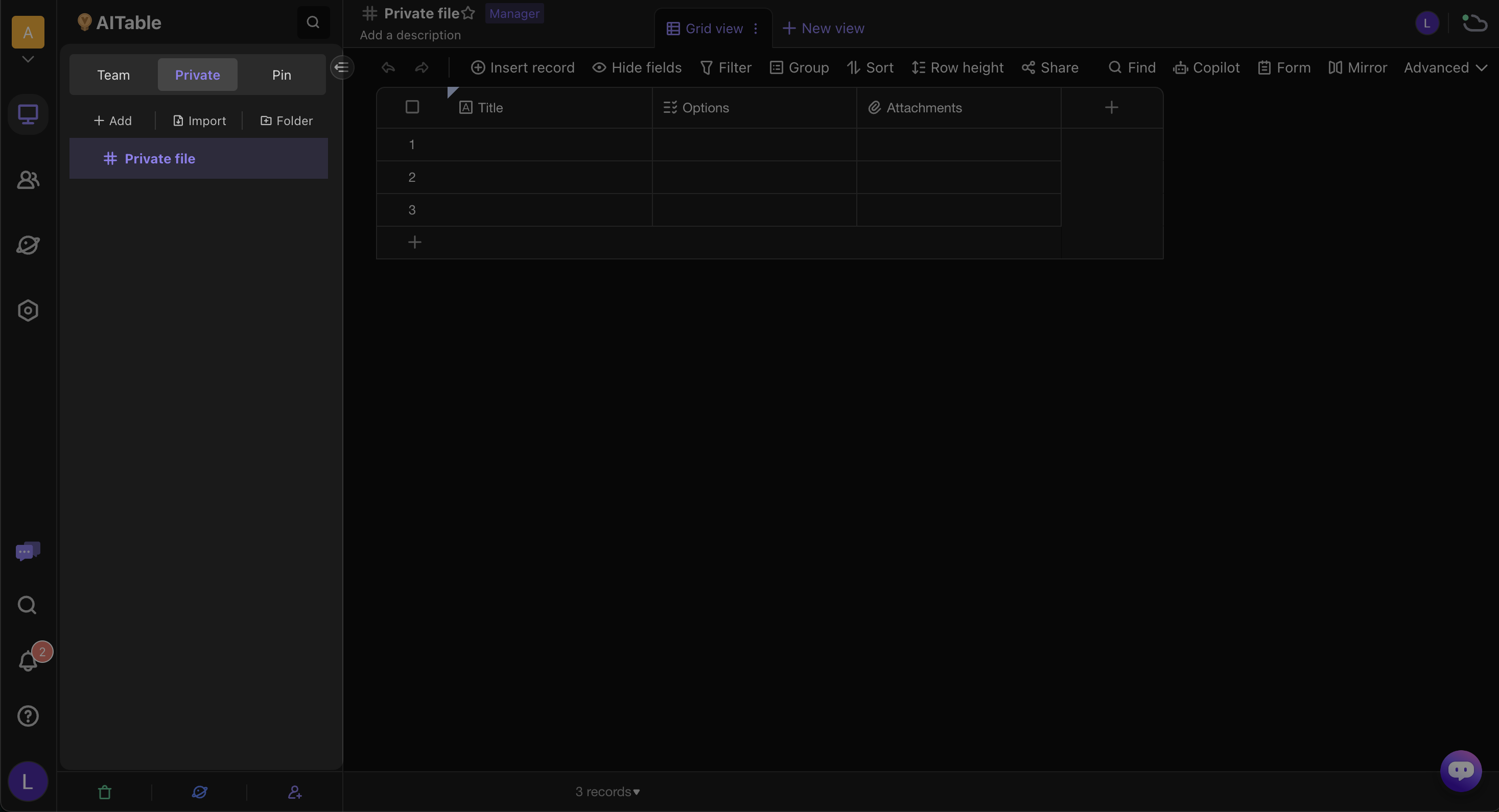
Creating Files in the Private Area
- Switch to the "Private" Tab: First, find the tab named "Private" in your work directory. This is the area where you create and manage private files.
- Create New File: By clicking the "Add" button, you can easily create a new private file.
- Edit and Manage: These private files are only visible to you and can be freely edited. This is the ideal place to organize personal thoughts, tasks, or drafts without worrying about being seen by others.
Tip: The "Private" tab will only appear when the space has two or more people.
Converting Private Files to Team Files
When your file is ready for collaboration with team members, you can follow the steps below to convert Private files to Team Files:
- Select the File: Find the file you're ready to collaborate on in the Private tab.
- Move the File: Click the menu button of the file, choose "Move To", and then select the target Team folder. Then the file will be moved to the Team for collaboration with other members.
Note: Once a file is moved from the Private to the Team, it cannot be reverted to a private file. Therefore, please ensure you are ready to collaborate on these contents with others before performing this operation.
Q&A
- Why can't I see the Private Tab in my directory?
The Private Area feature is only available when the space has two or more members.
- Will files in the Private Area be counted in the total file node count of the space?
Yes. The file node count of the space includes the file nodes in the "Private" and the "Team", the administrators can find detailed usage in "Settings -> Total Files -> Details."
- Are the private files created by a member who leaves the space still there?
When a member leaves the space, their private files will be temporarily cleared and will not appear in the space's trash. If the member rejoins the space in the future, their previous private files will be restored to their Private Area.
- If I have already selected members in a datasheet created in the Private Area, will they all be notified when I move this datasheet to the Team Area?
No. We cannot know how many members you have selected or how many times a particular member has been mentioned by you. To avoid overwhelming users with notifications, we will not send notifications all at once. If you need to send message notifications, you will need to manually reselect members to send the notifications.
- Can files from the Team Area be moved to the Private Area?
No. To prevent malicious or accidental disruptions to the workflow by moving files from the Team Area to the Private Area, this operation is not supported.