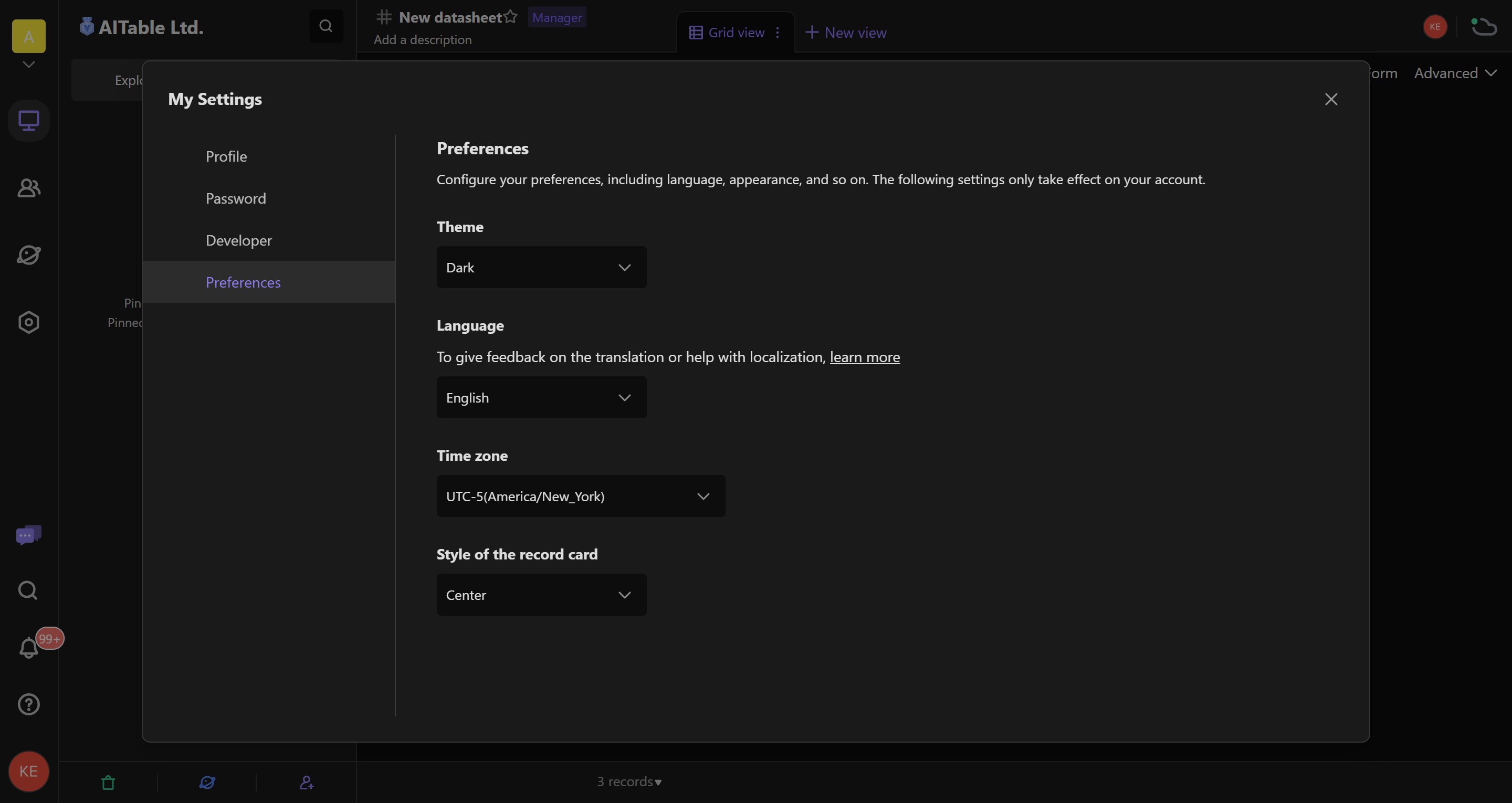User Center
My Settings is a modal window where you can manage various aspects related to your personal account preferences and configurations. The settings interface is organized into tabs for easy navigation:
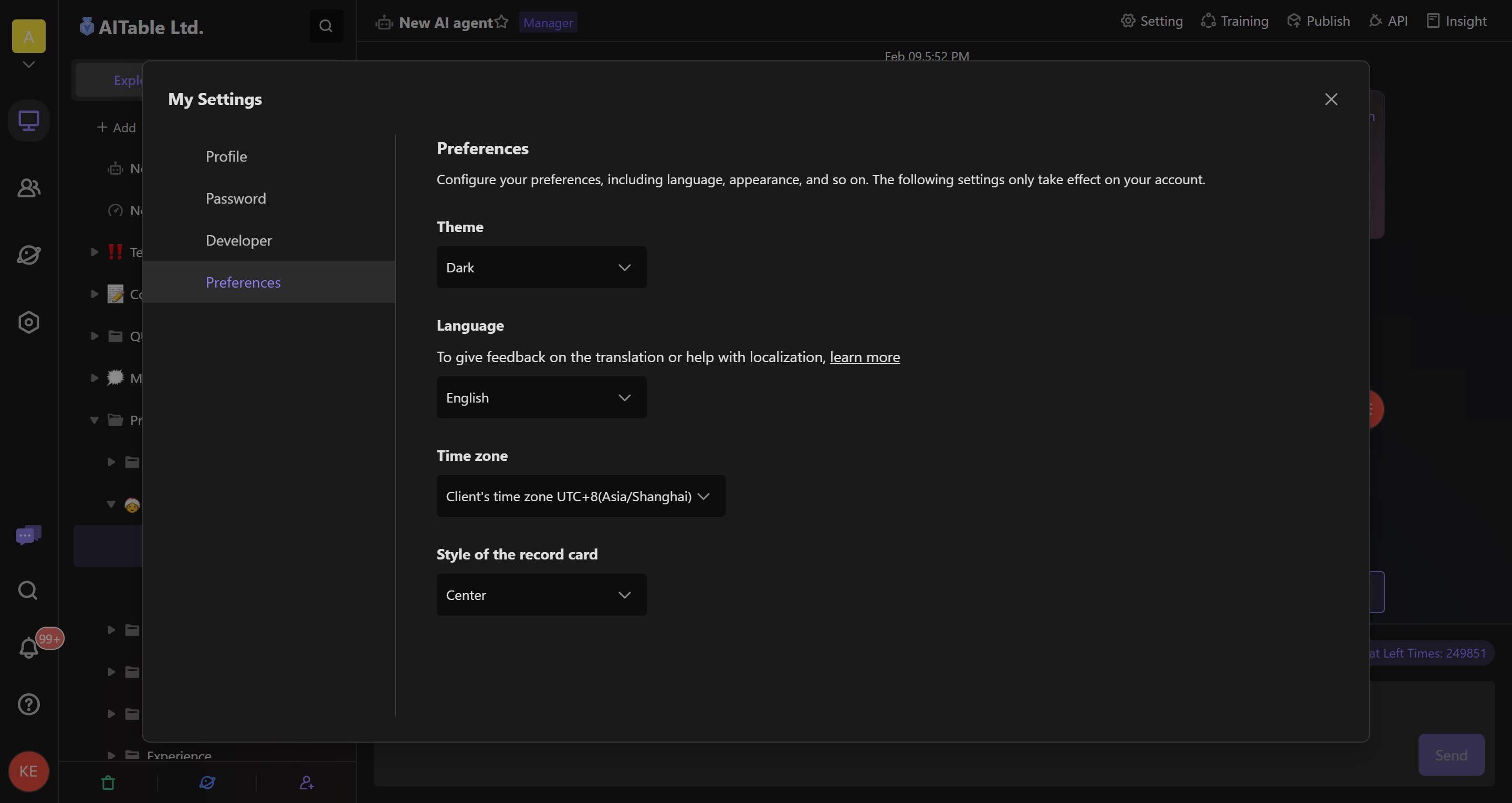
Accessing "My Settings"
To access My Settings, simply follow these steps:
- Navigate to the bottom left corner of the interface.
- Click on your avatar to open the user information card.
- From the menu, select "My Settings".
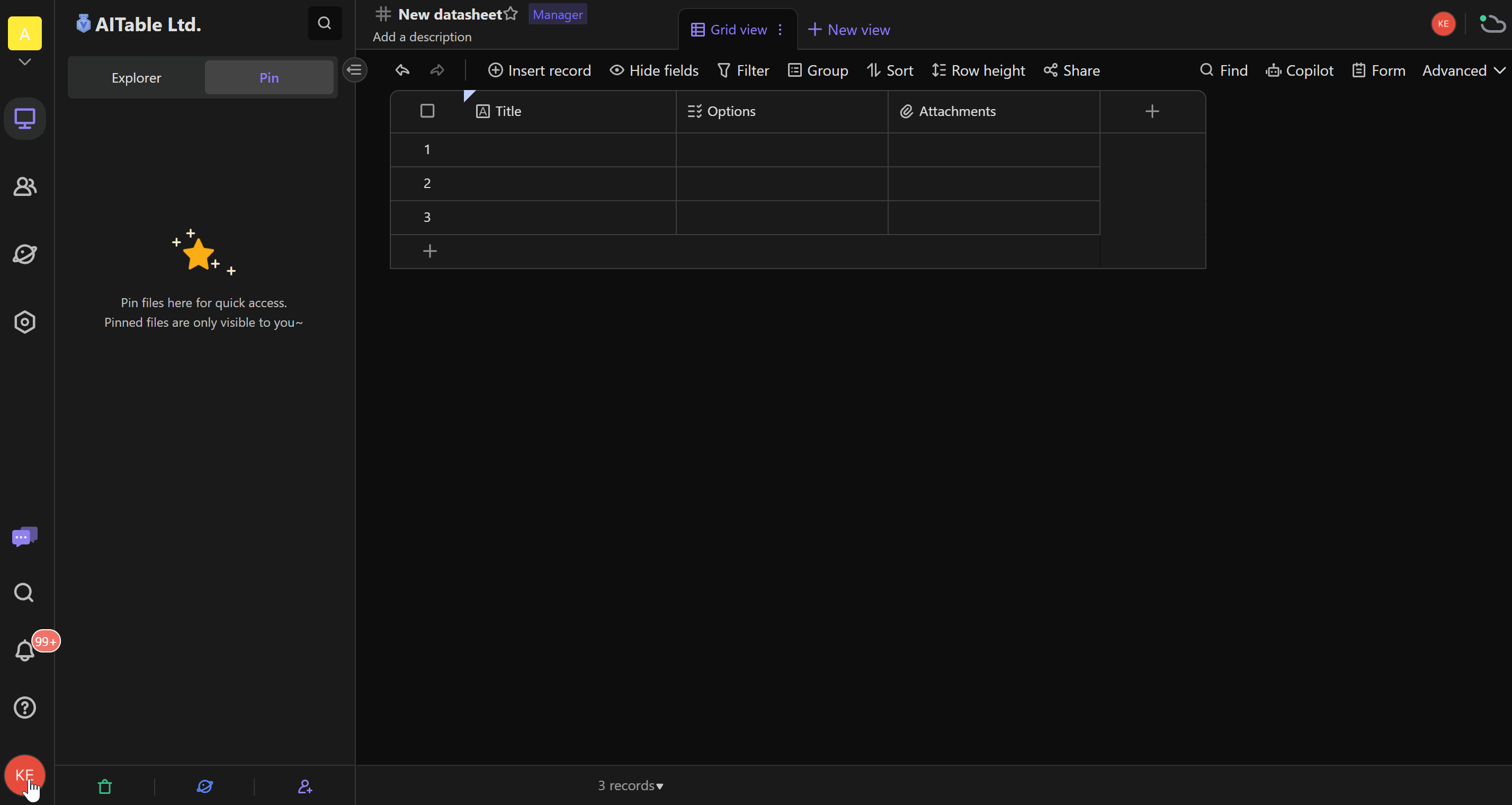
Profile Tab
This tab contains settings related to your account information. Here, you can:
- Change your avatar.
- Update your account nickname.
- Manage your email address
- Permanently delete account.
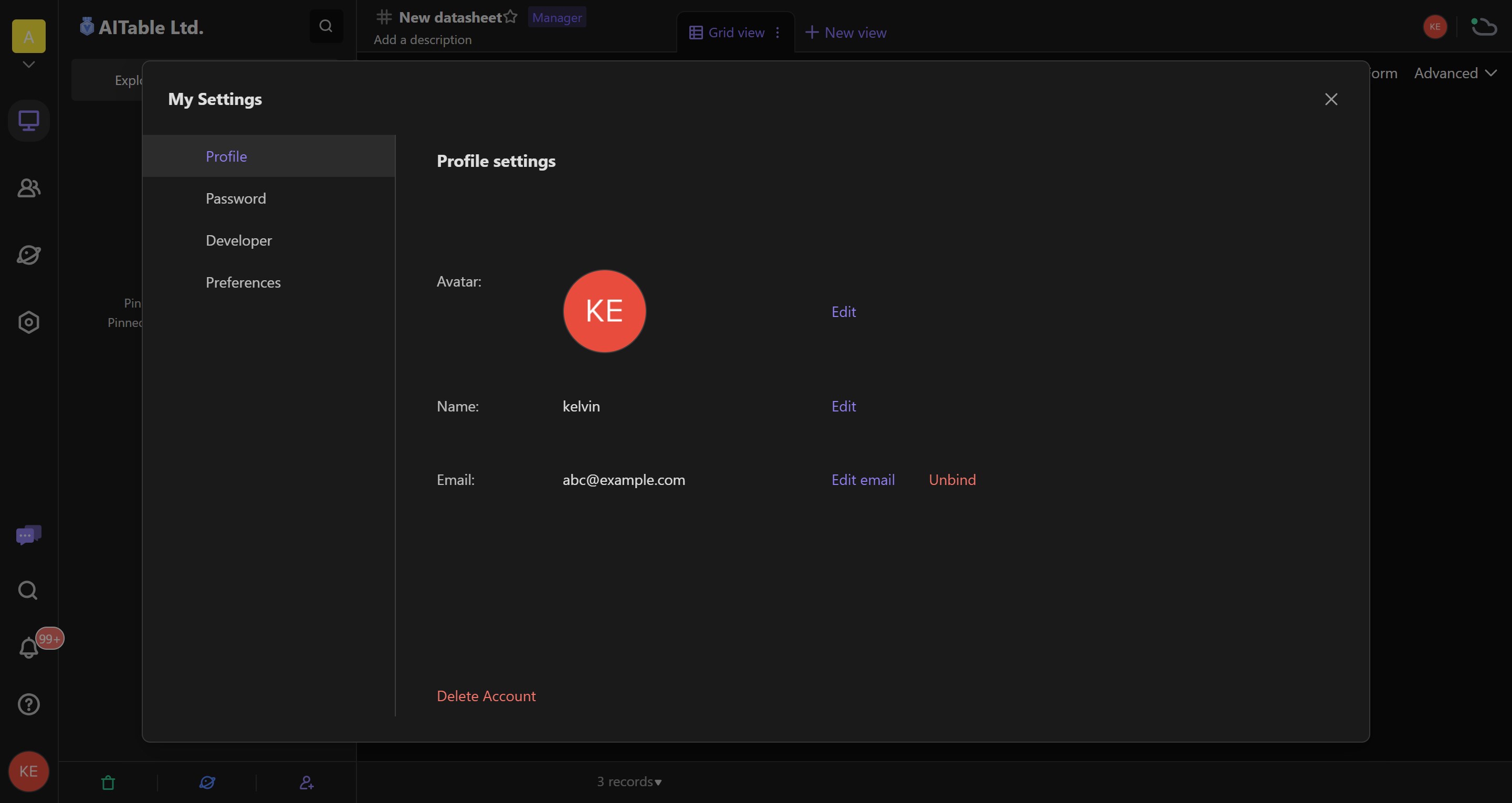
Password Tab
In this tab, you can securely update your account password.
Developer Tab
If you're a developer, this tab is for you. Here, you can:
Access or refresh your personal API Token.
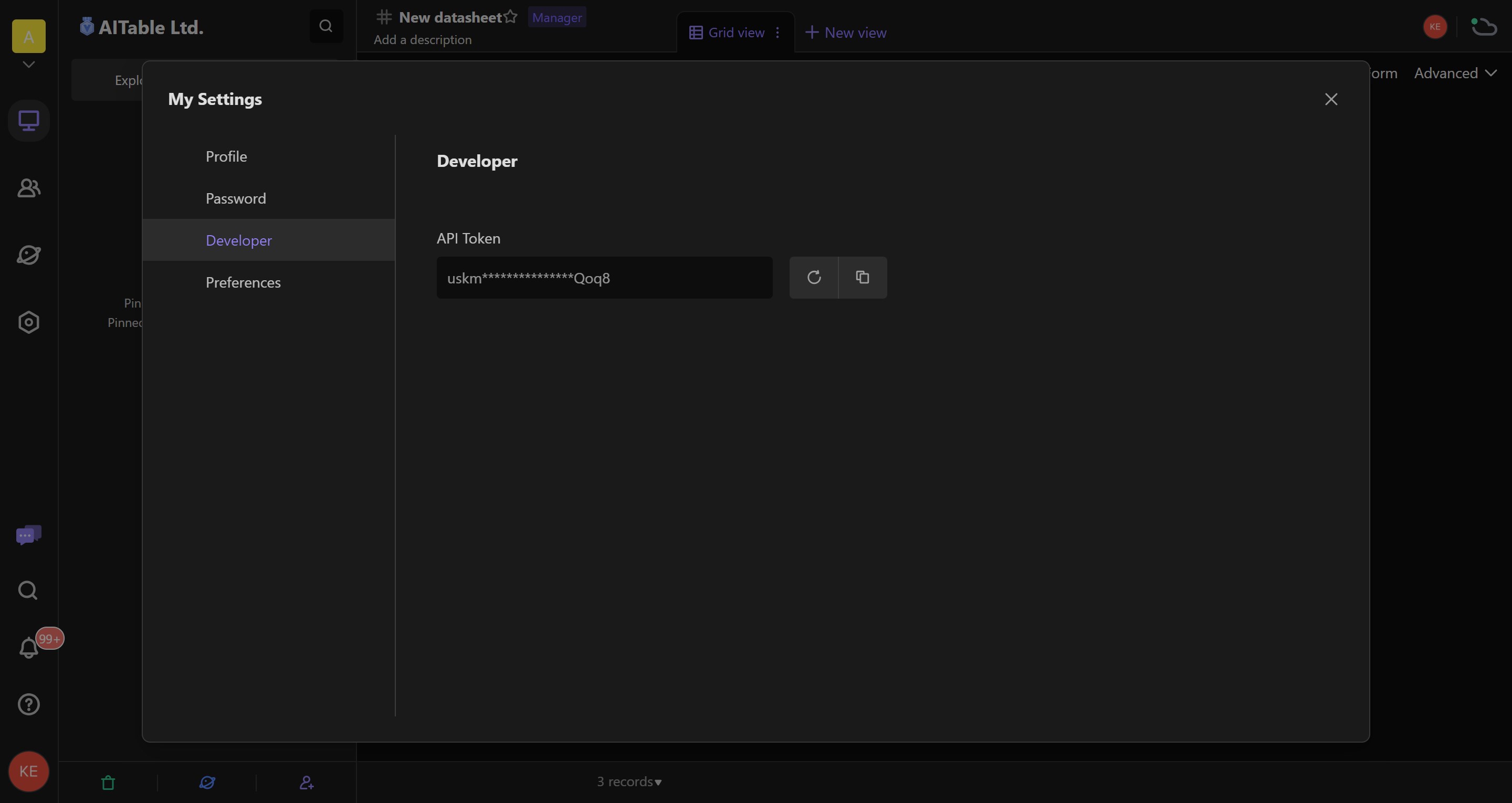
Preferences Tab
Configure your preferences, including language, appearance, and so on. The settings only take effect on your account. Options include:
Theme
AITable support both dark and light modes and can automatically follow your operating system's settings. This means it can seamlessly switch between dark mode and light mode according to your operating system's preferences, catering to your different theme preferences without manual adjustments.
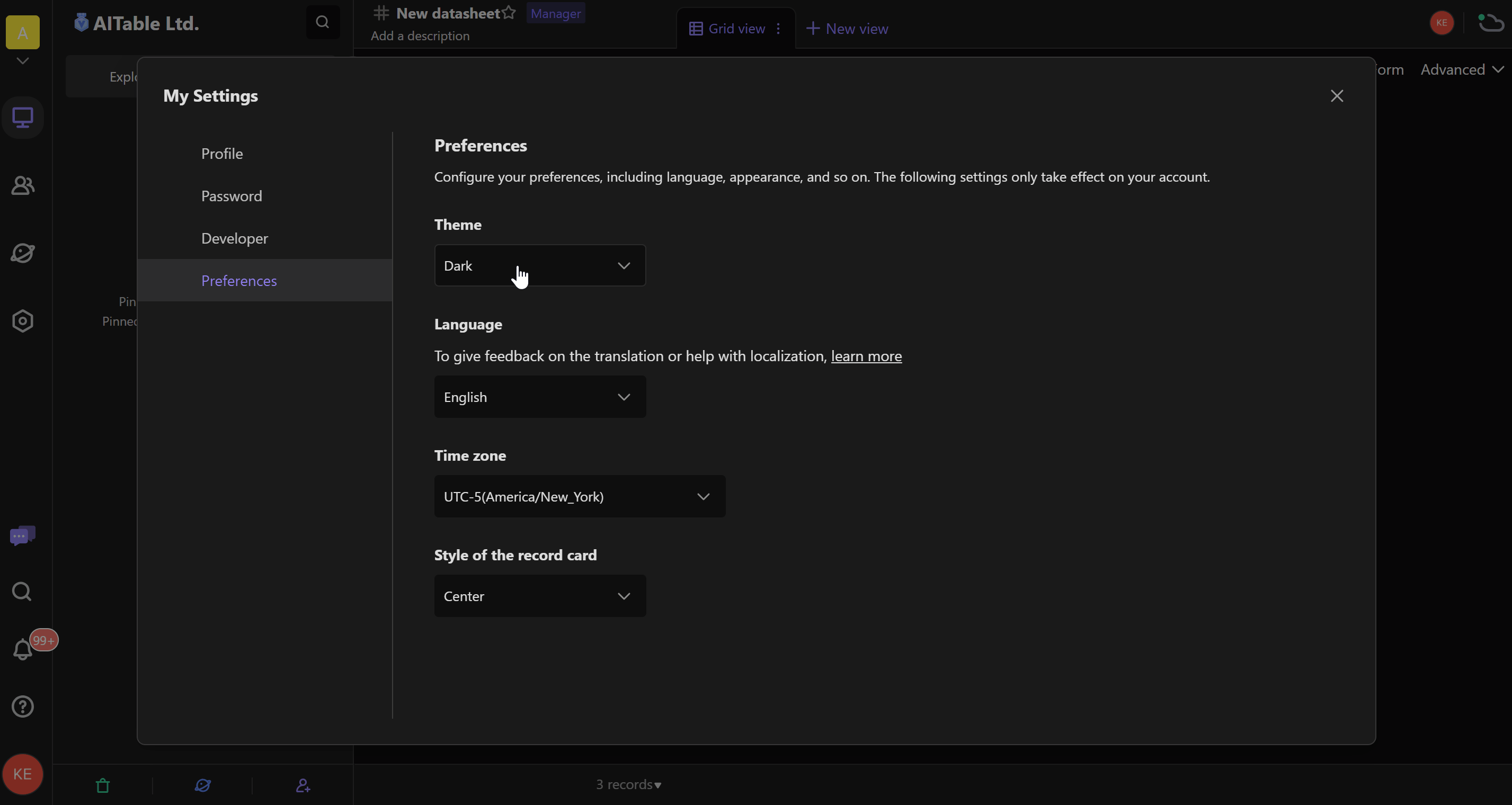
Language
When logged in to AITable, you can set the language you want to display, which will apply to all your spaces. The currently supported languages include:
- English
- Simplified Chinese
- Traditional Chinese
- French
- German
- Italian
- Japanese
- Korean
- Russian
- Spanish
Note:
In order to provide multilingual versions faster, except for Simplified Chinese and English, the other 8 languages are generated using machine translation, have not been manually proofread, and are only beta versions. Therefore, the following problems may occur:
- The translation may not be appropriate or may be confusing.
- The translation may be too long, resulting in exceeding the width of the component or incomplete display.
To report these issues, please provide screenshots and steps to reproduce when using one of the following methods to help us follow up more efficiently:
- Provide feedback to our customer service representatives: click [Help]--Contact us and provide details about the issue.
- Provide feedback on Discord.
- Report issues on the GitHub repository.
- Follow the instructions to become a contributor.
Time zone
Adjusting the time zone. The time zone here will follow the device's client time zone by default. You can modify it manually. The time in the AITable will be displayed based on this time zone.
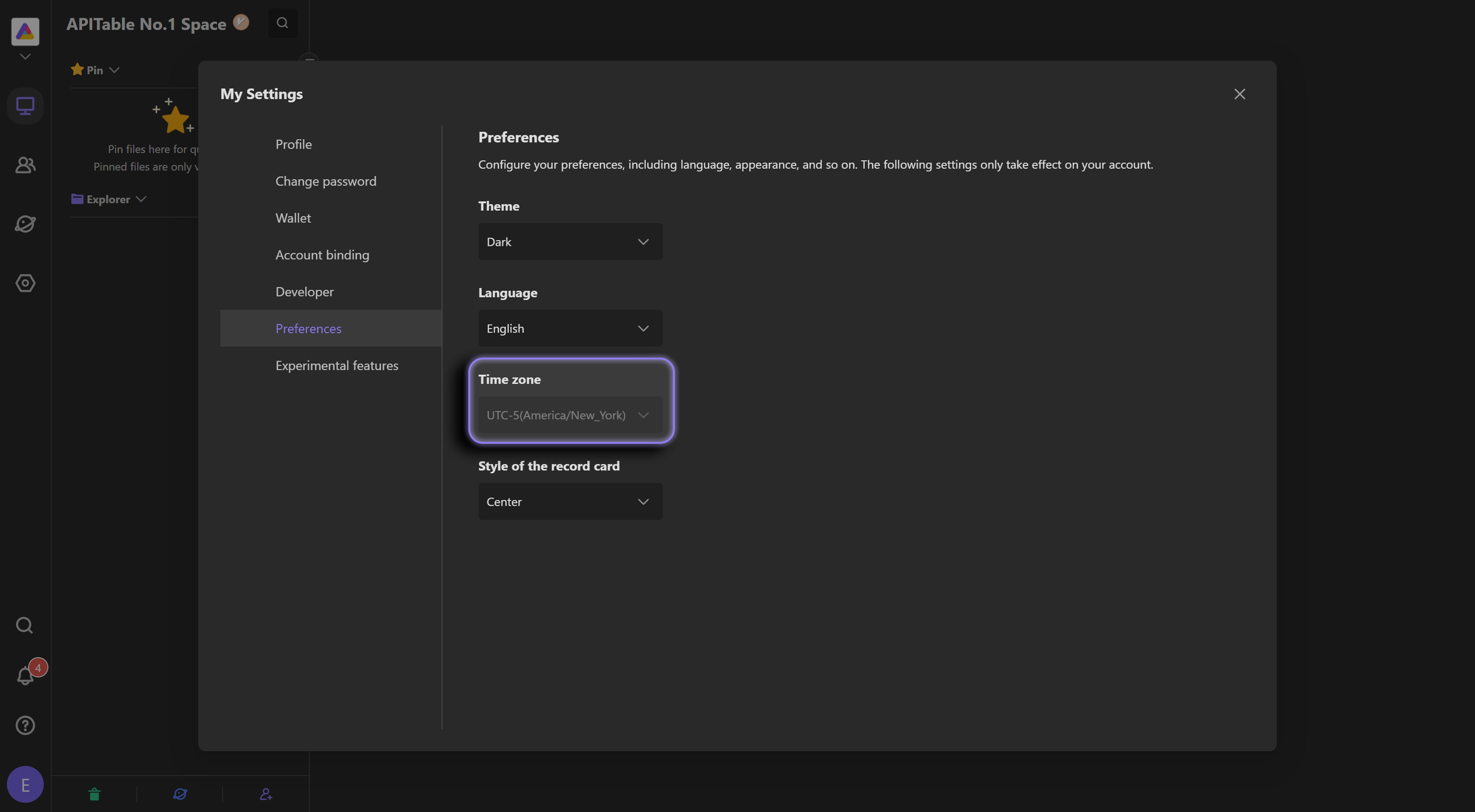
If the time zone of the device changes, a notification for time zone update will be displayed.
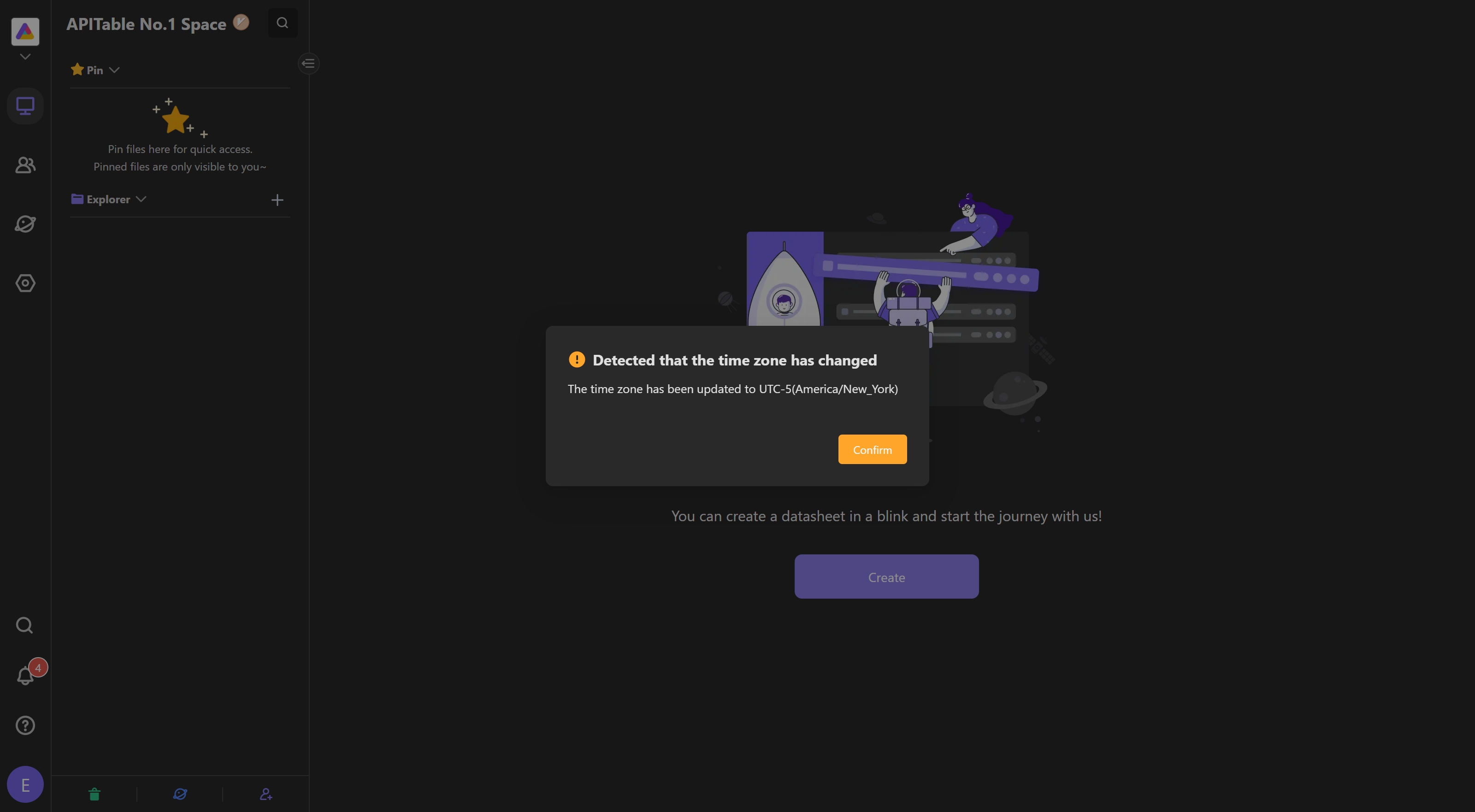
Style of the record card
Choosing the style for expanded records, whether it's a sidebar layout or a centered modal window.