Select and Multi-select
Using "Select" and "Multi-select" can not only improve the readability of content but also facilitate data analysis.
The difference between Select and Multi-select is that the former only allows you to select a single option per cell, while the latter allows you to select as many options as you'd like.
You can use "Select" and "Multi-select" in the following common scenarios:
To manage projects' priority, use the "Select" field to mark every task's importance;
To track tasks, use the "Select" field to mark the status of the task;
To allocate material, use the "Multi-Select" field to record the types of materials needed in each area;
In the FAQ list, use options in the "Multi-select" field as keyword labels for each question;
Instructions
Selcecting options
To select an option, just click the option you want in the dropdown menu. When you would like to remove an option in a cell, you can click the close icon in the option or deselect the option in the dropdown menu.
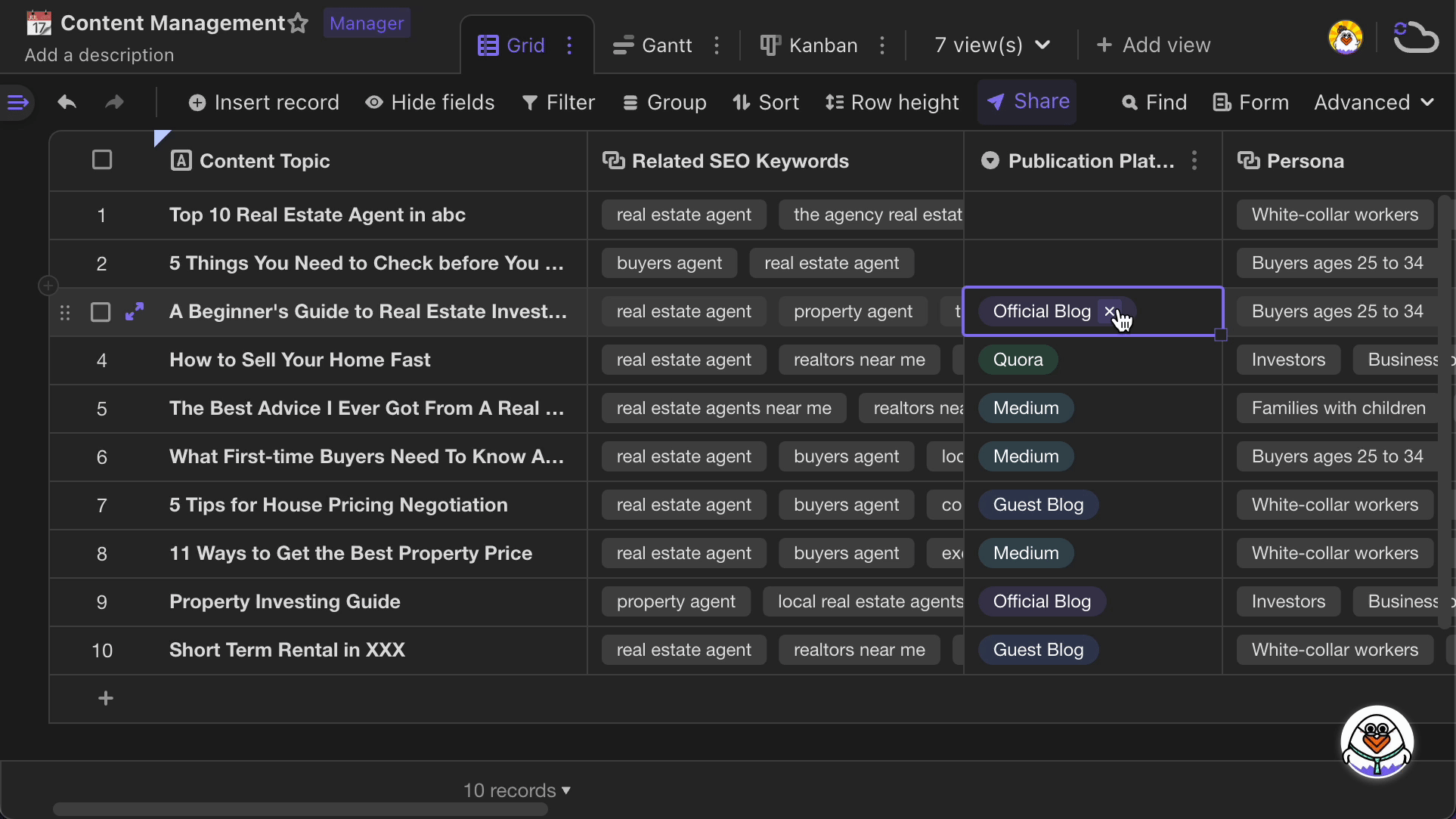
Configure the field
Adding options
There are 2 ways to add options:
- Directly type the name of the option you'd like to create in the cell.
- Double-click the field header, or open the field settings by right-clicking, then click on "Add an option" to enter the content.
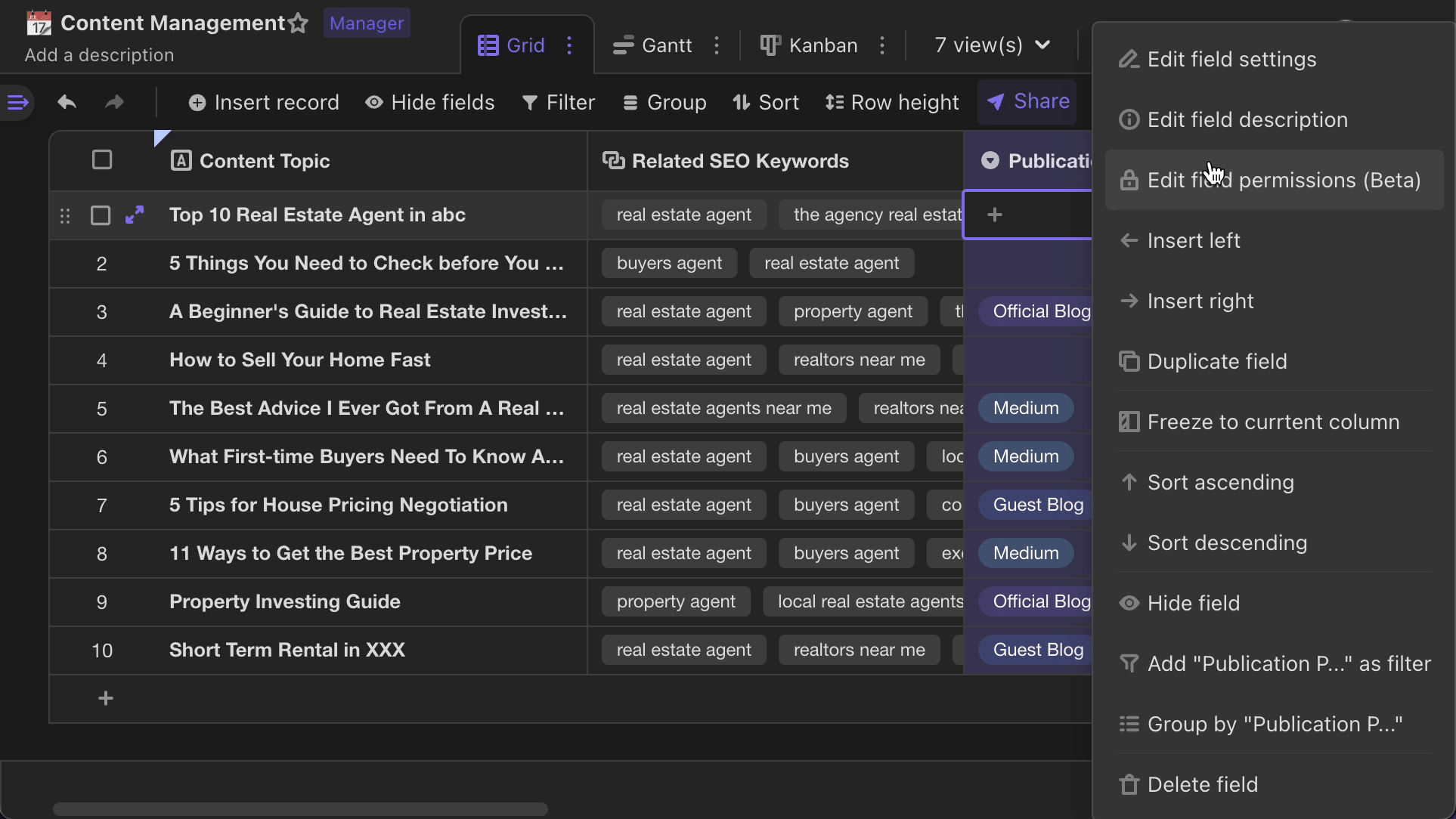
If you need to modify the existing options, you can also follow the instructions above.
Changing colors for options
In the options dropdown menu, you can click the circle in front of the option to change their colors. AITable provides 20 basic colors, and 50 exclusive colors can be obtained after upgrading your space's plan.
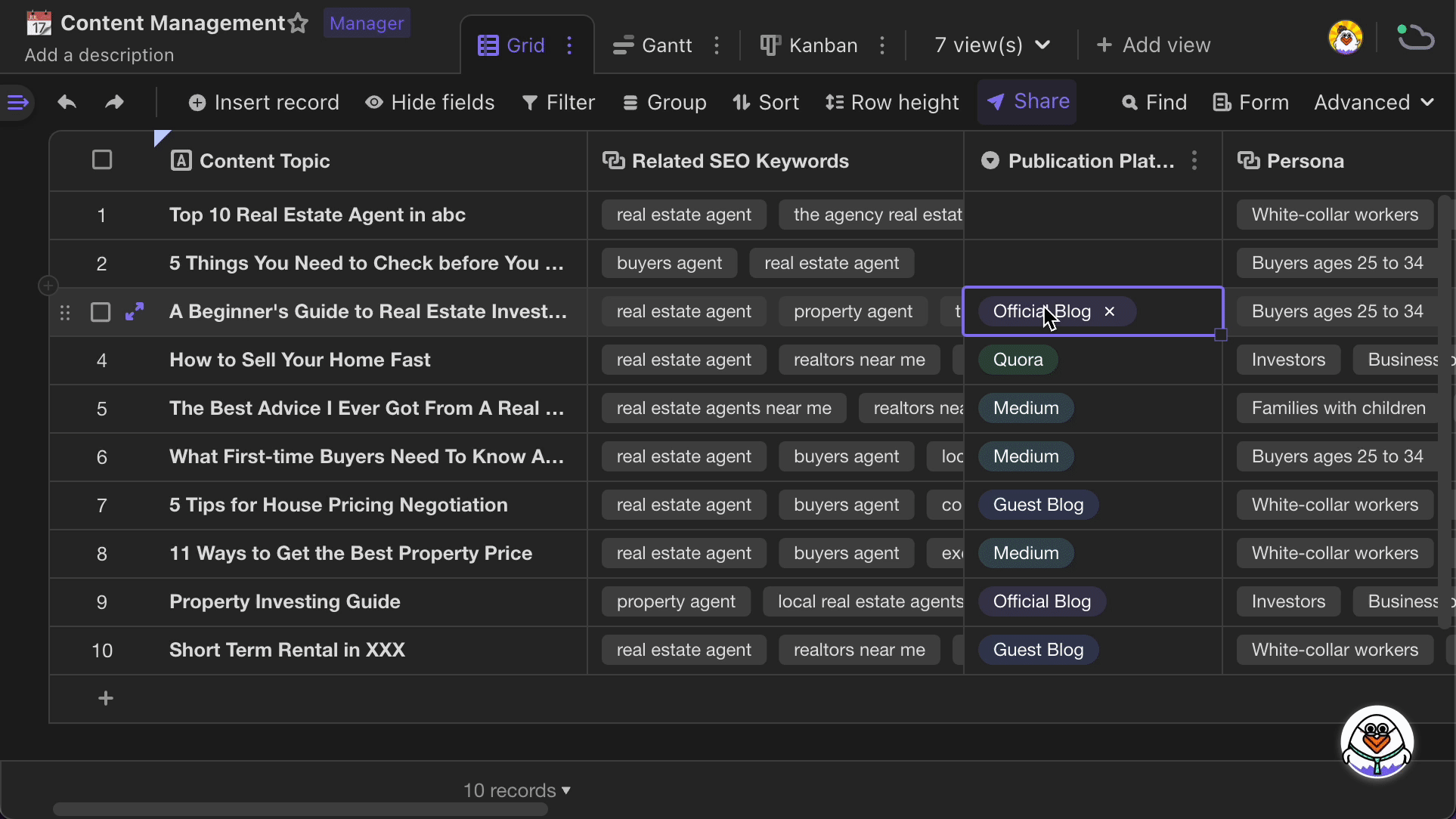
Reordering options
In the options dropdown menu, you can click and drag the icon in front of the option to reorder the options.
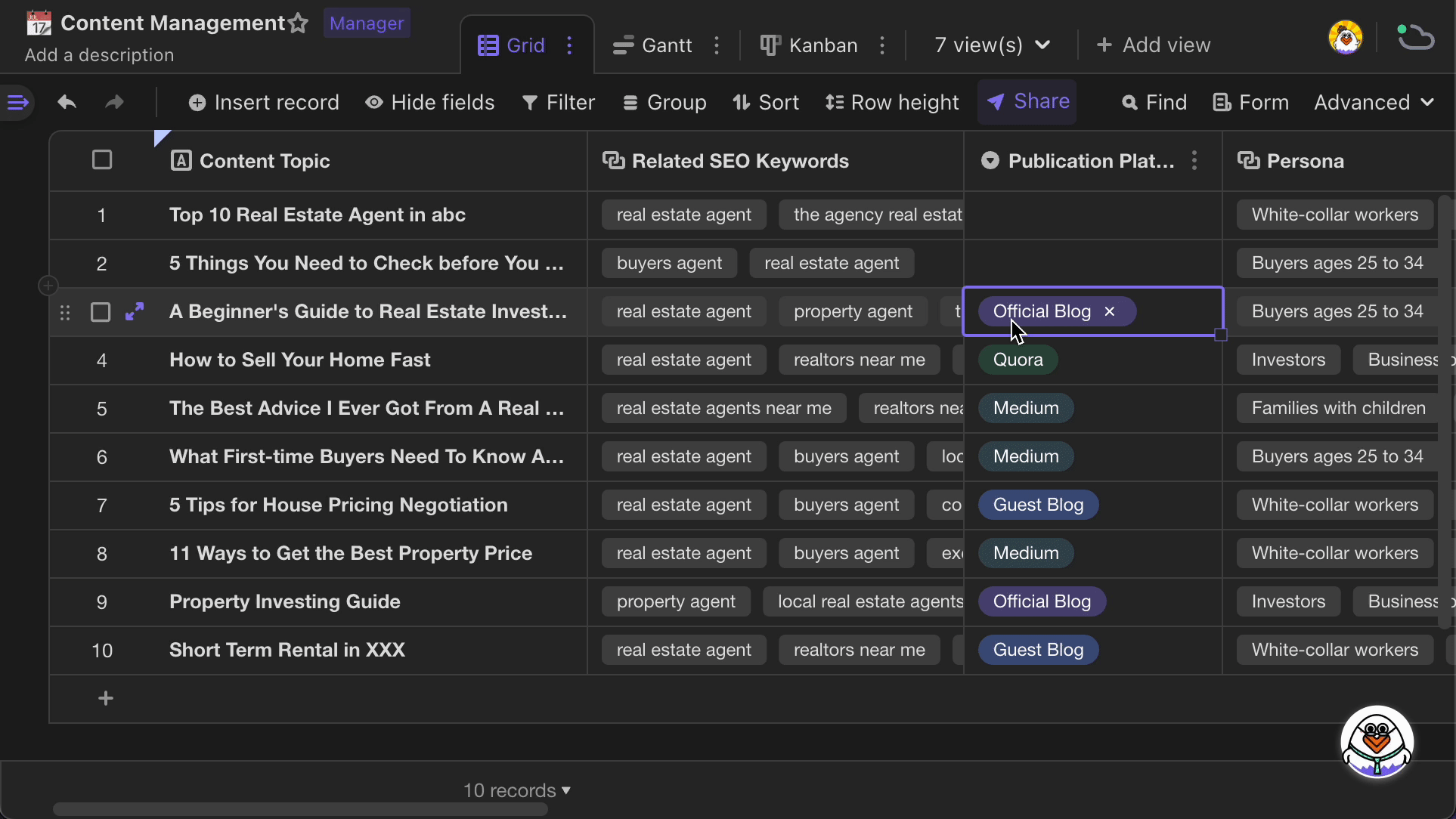
Removing options
You can remove options in the options list of the field setting menu by clicking the x icon.
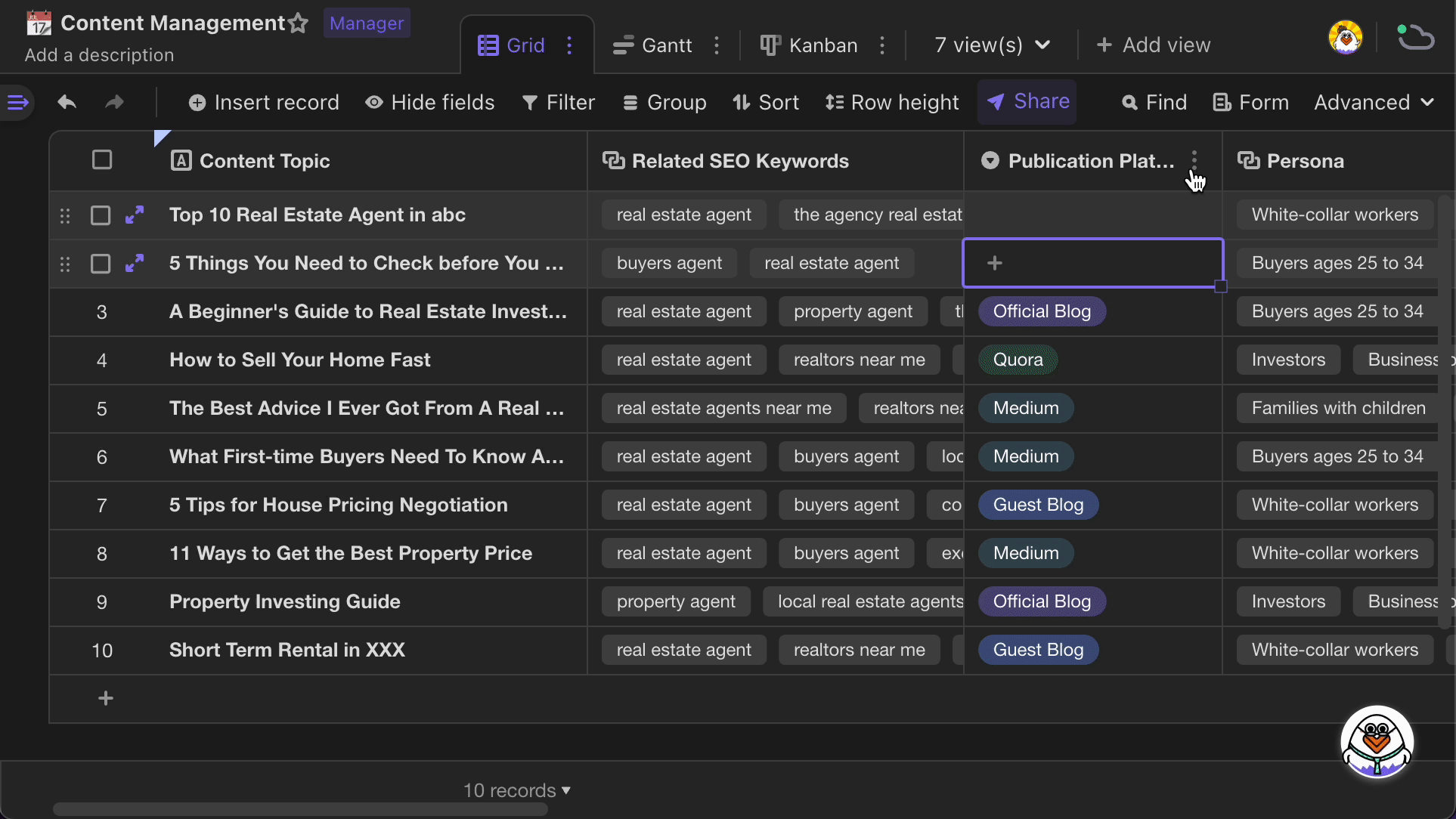
Setting a default option
In the field setting menu, you can set an option as the default option. Every time when a new record is added, the field of this record will be filled in with the default option.
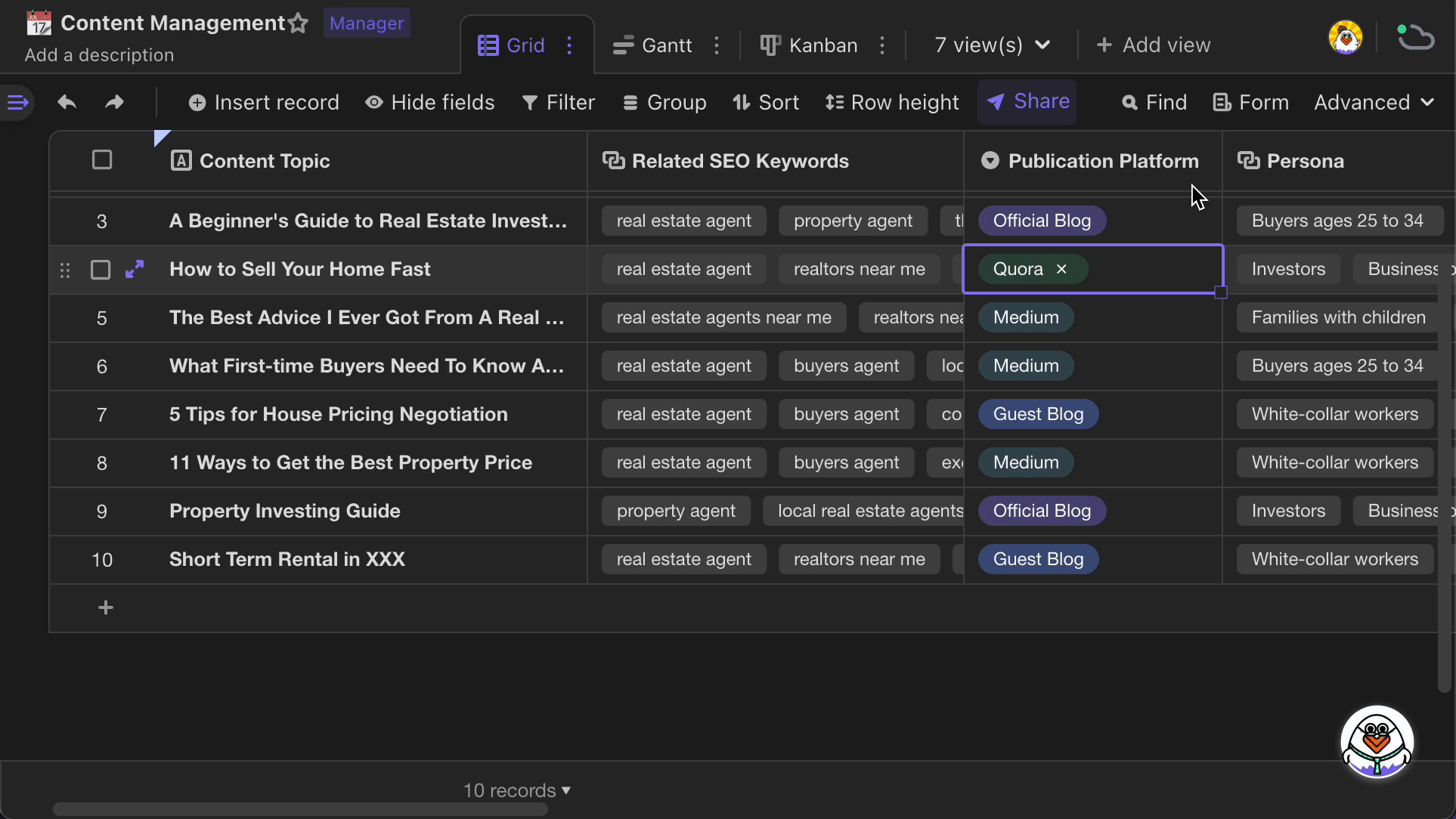
Taking material allocation as an example, you can set the default value for the "Multi-select" field, so that when a new record is added, the default options will be automatically selected as required materials.