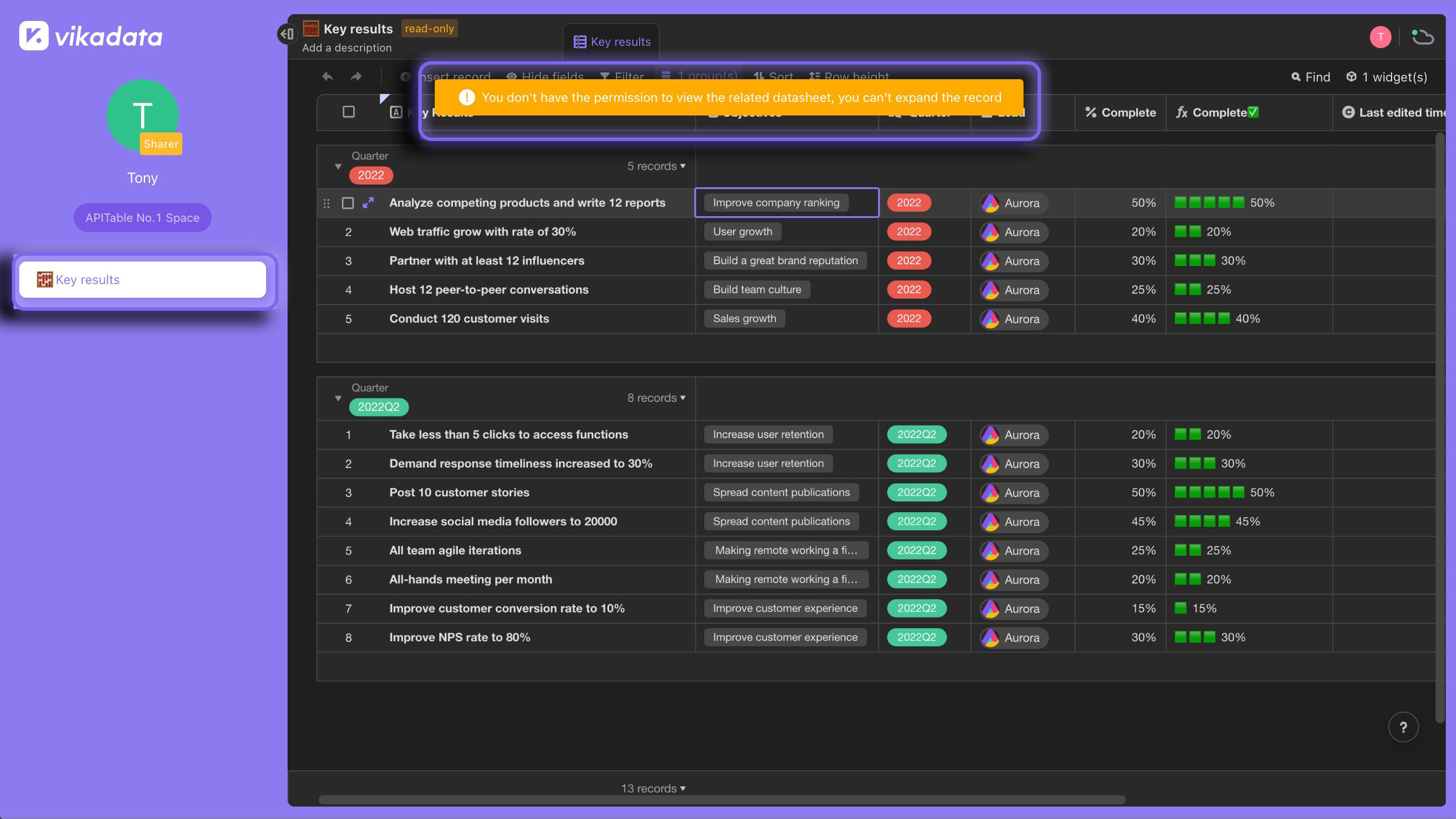One-way Link
In many scenarios, you might want to reference data from one datasheet to another without establishing a reciprocal relationship.
Such as when you want to reference historical or archival data in your current project without the need for a two-way interaction. Or you might have a product inventory datasheet and want to reference inventory details in a sales record sheet, without having the sales data reflected back in the inventory sheet.
The "One-way Link" field in AITable allows you to do just that. The "One-way Link" establishes a link in only one direction, ensuring that the relationship is maintained only in the source datasheet.
How to Create a One-way Link
- Add a new field and set it as one-way link type.
- Select Linked datasheet: Select a datasheet which you'd like link the records in current datasheet to.
- Select Records: Click the "+" icon to bring up a list of records in the datasheet to select from. Records that are selected from other datasheet to create connections will be displayed in the cells as tags. You can also click the record tags to see relevant information stored in linked datasheet at a glance.
- Removing Links: If you'd like to remove the linked records, you can click the "x" icon on the record tags.
Field Configuration
Multiple links
By toggling on option of "Link to multiple records", you can relate one record to multiple records in linked datasheet. When the toggle is off, you are only allowed to select one record to connect per cell.
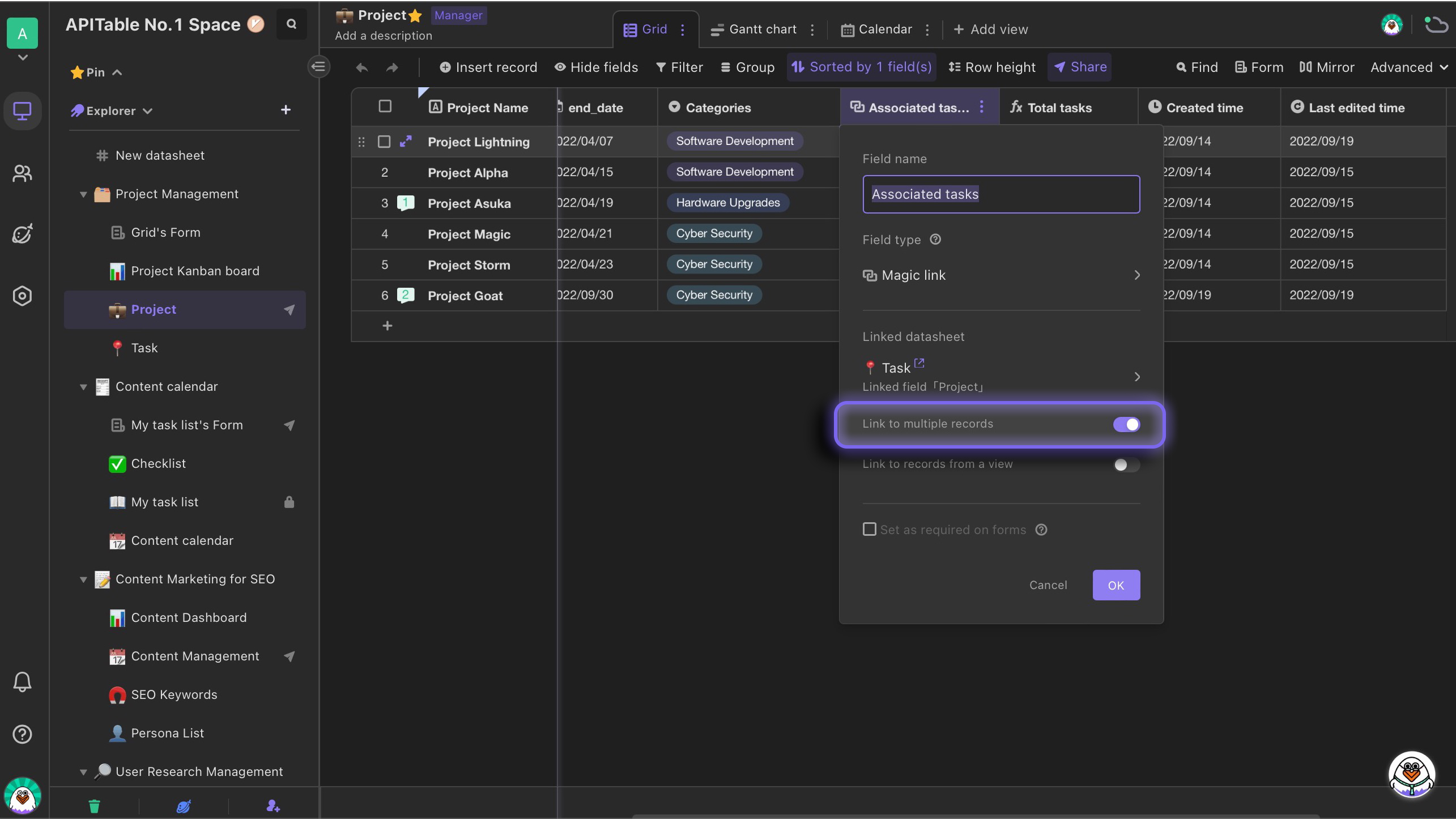
Select records to link from a specified view
You will have an option of "Link to records from a view". But why would we like to use a specified view to link records from? Let's look at an example:
If we'd like to link projects in the datasheet mentioned above to those tasks which are under planning, firstly, we can create a special view with using filter to filter out the tasks that are not under planning process. Then we can select link to this particular view and then the records in the view.
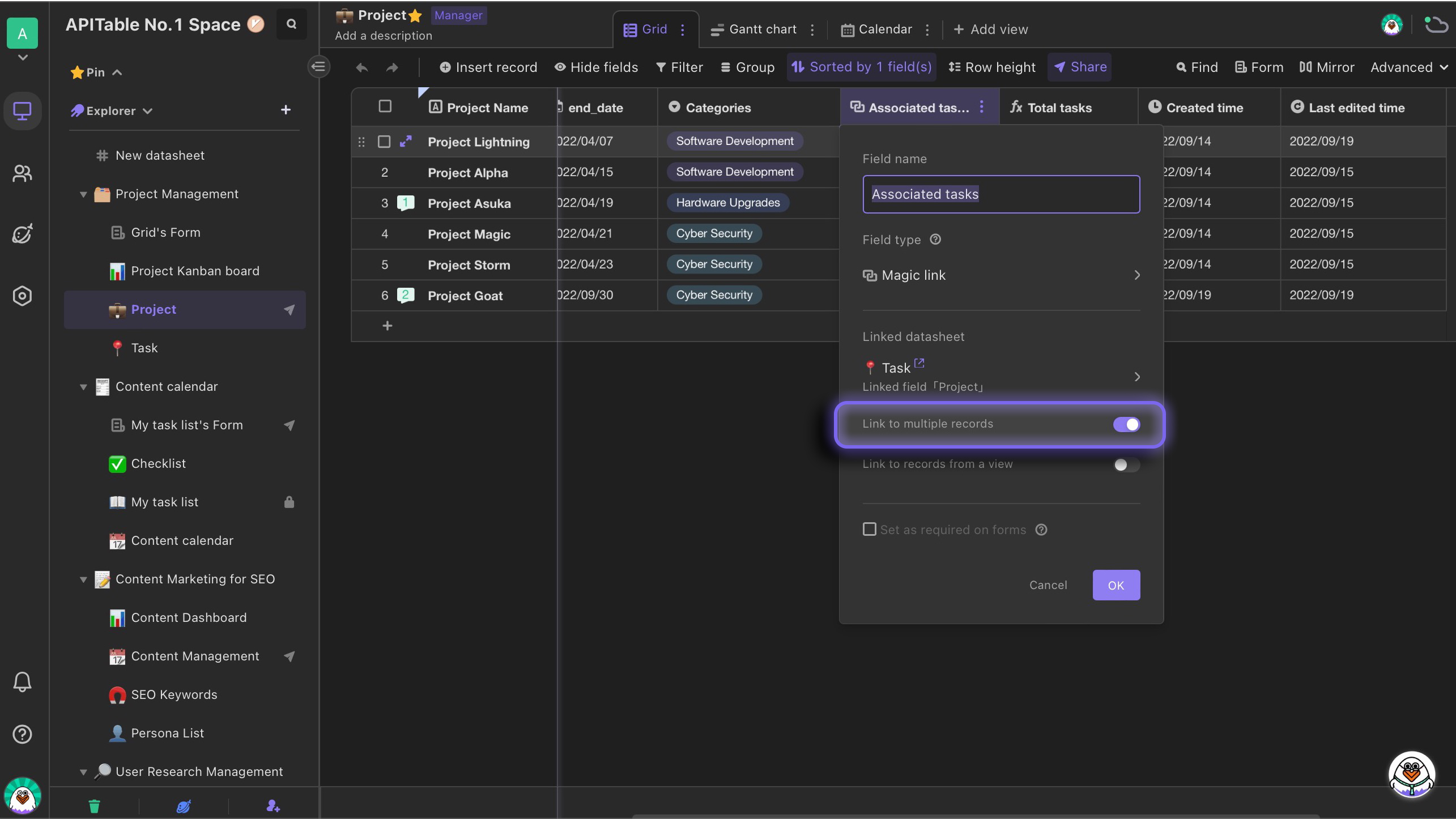
The view below has been filtered out all task records except those under planning.
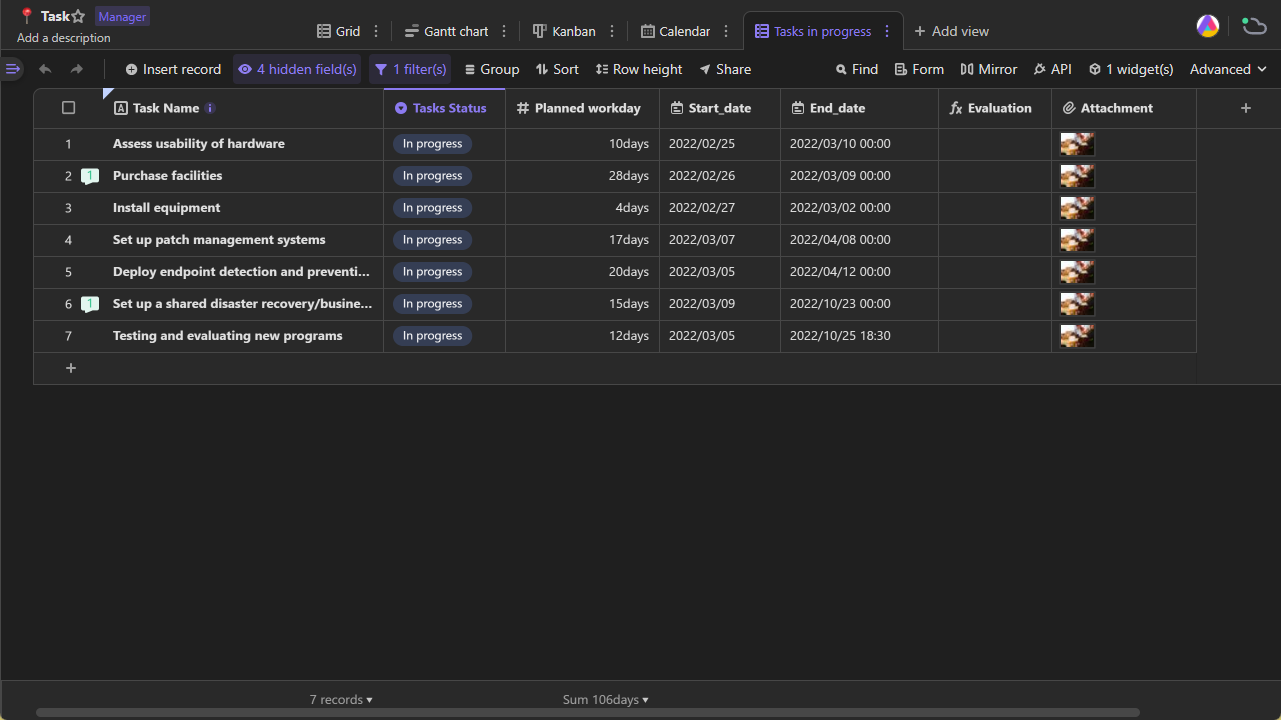
By linking records from a particular view, it will be easier for you to establish relationships between records.
Linking and permission
1. Why are there datasheets unable to link?
You may see a notice below:
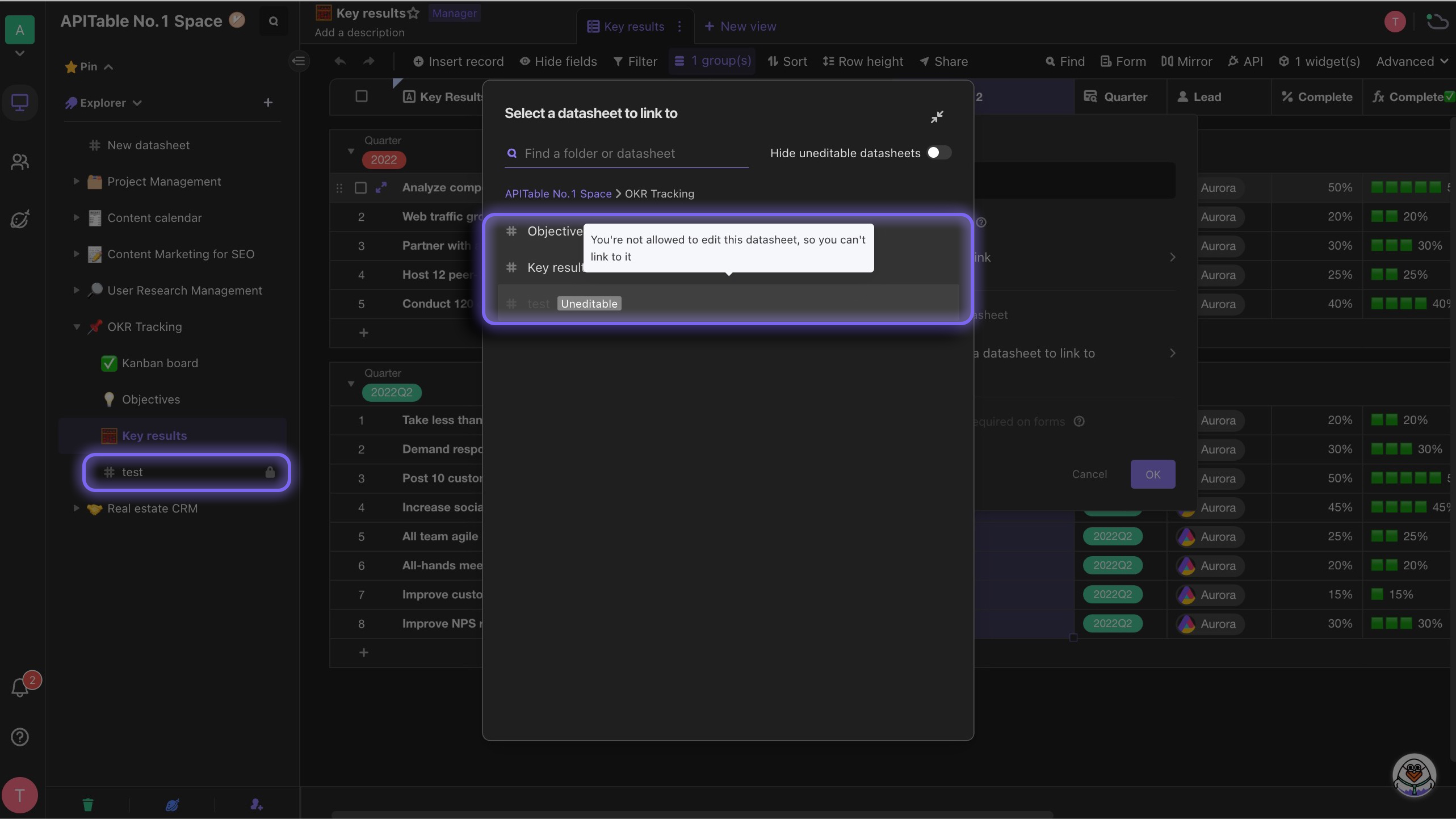
If you'd like to link records, the following permissions are required.
- For current datasheet: Manager
- For linked datasheet: Editable or above
Notice, when the number of fields in a datasheet exceeds the limit, it will not be able to be selected as a linked datasheet.
2. What if I wouldn't like other collaborators to see the data in linked field?
Only collaborators with Read-only or above permissions are able to enlarge each linked record tags to see additional information.
Besides, when collaborators who don't have Read-only or above permissions are selecting records to link from the list, they can only see the first field data of linked records rather than all data.
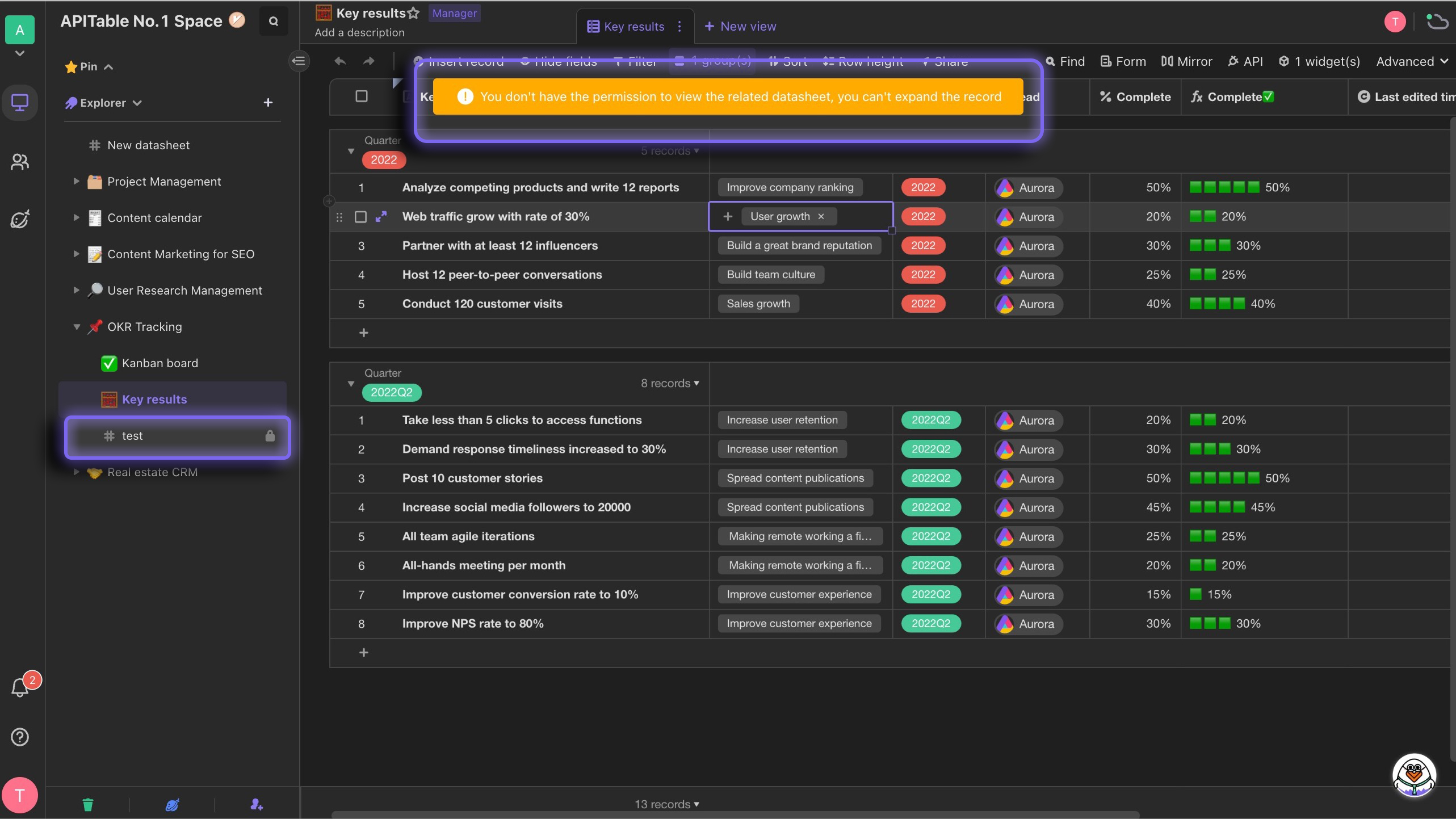
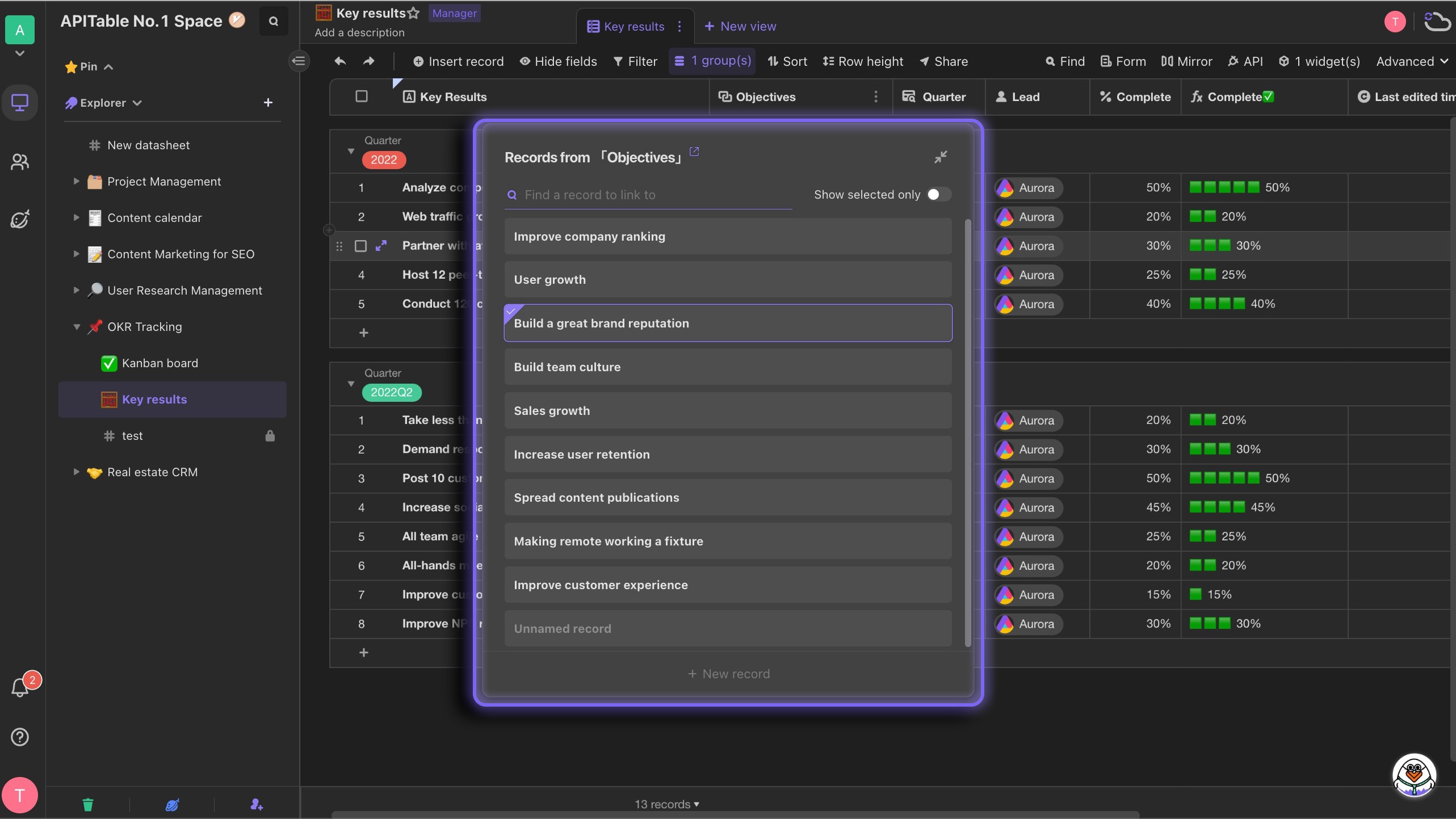
Those collaborators cannot use lookup either.

If the administrator shares a datasheet with linked records with people who are not in your organization, they will be not able to enlarge linked records to see detail data.