Send Message to Slack
info
When the automation starts working, it will automatically send a message to your Slack channel
Configuration
- Create a Slack app, and enter the Slack channel webhook URL
- Open the website https://api.slack.com/apps, and login with your Slack account.
- Click on the "Create New App" button on the top right, choose create "From scratch"
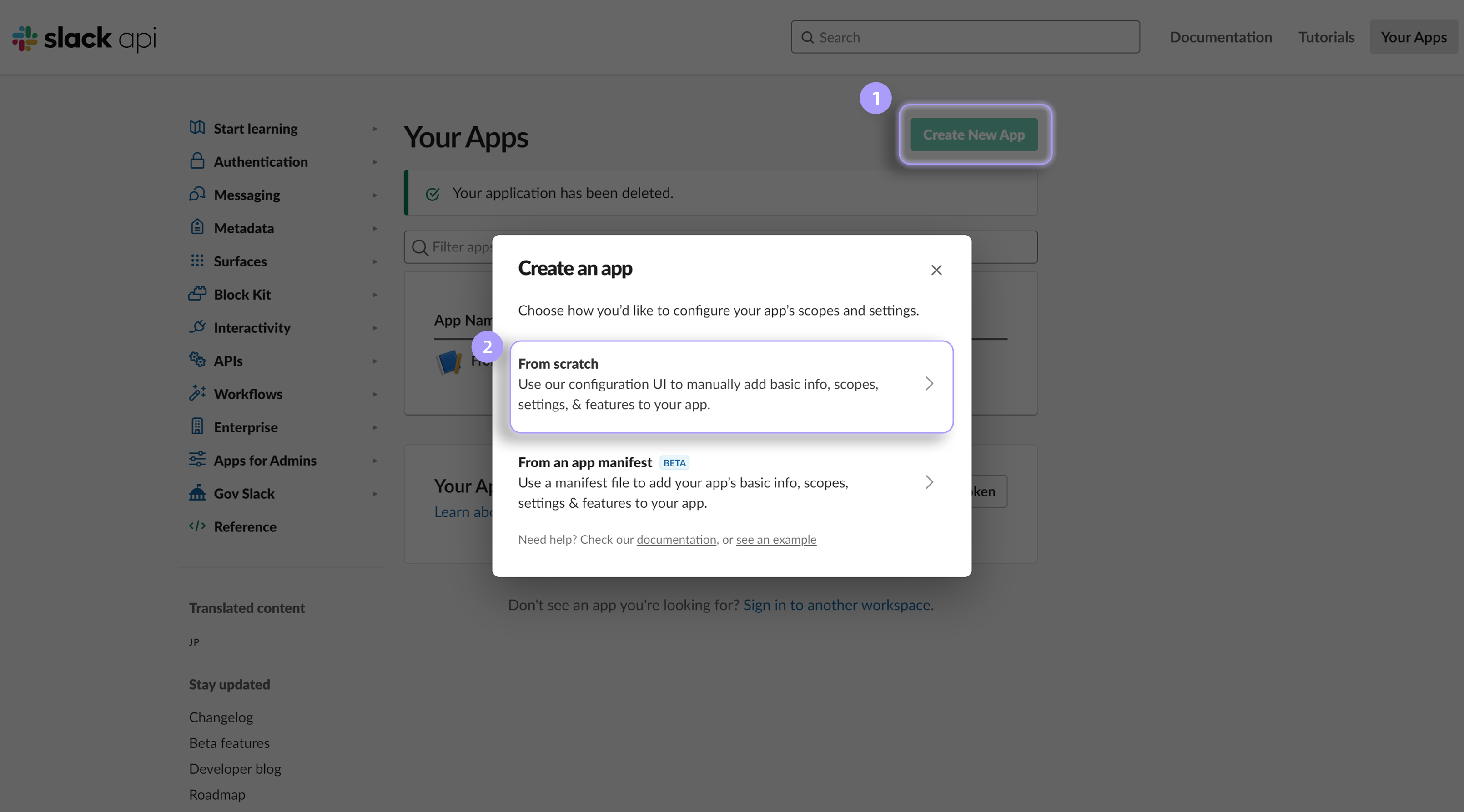
- Fill in the app name and pick a workspace to develop this app
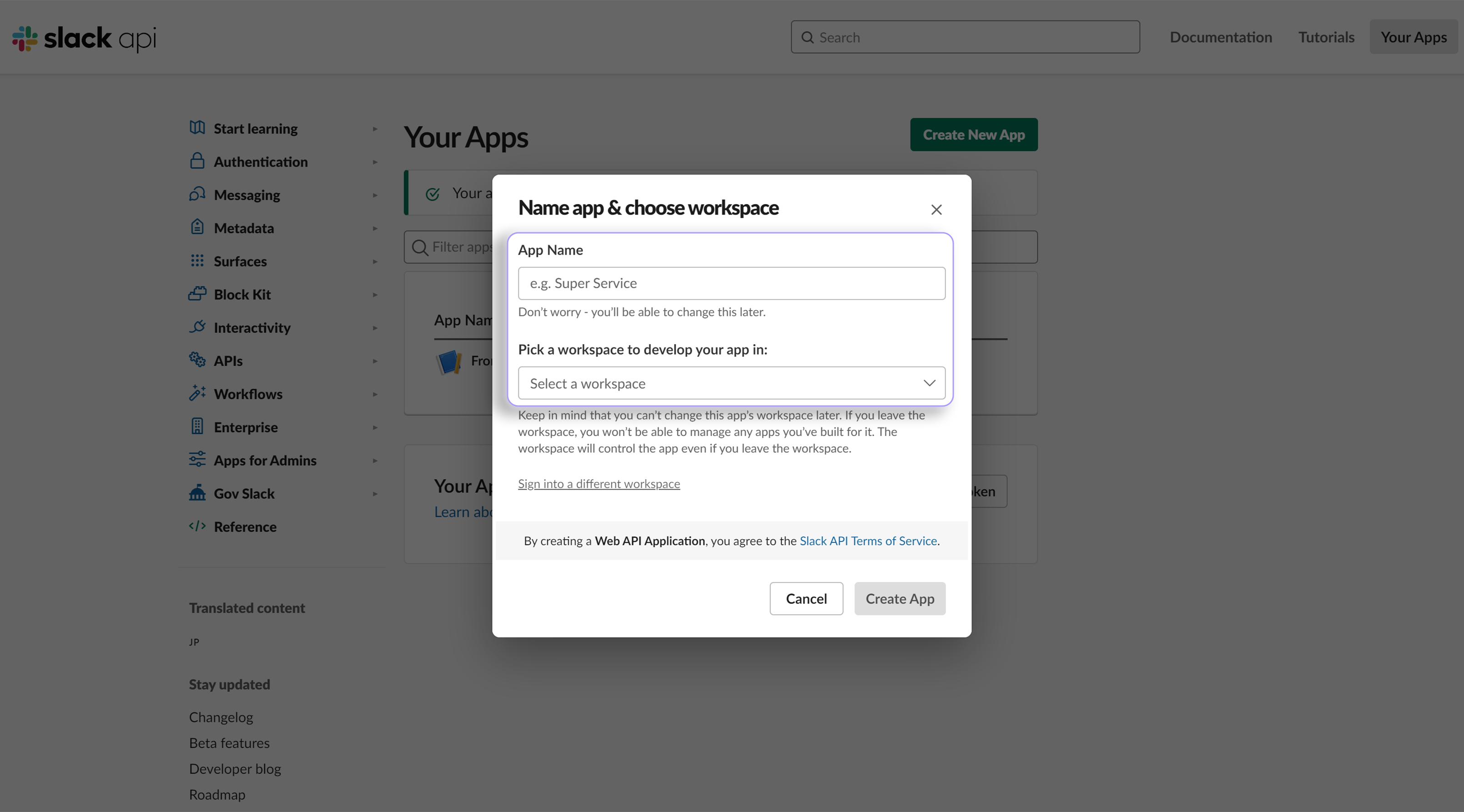
- After creating the app, it will automatically open the configuration page, click on the "Incoming Webhooks" in the features list
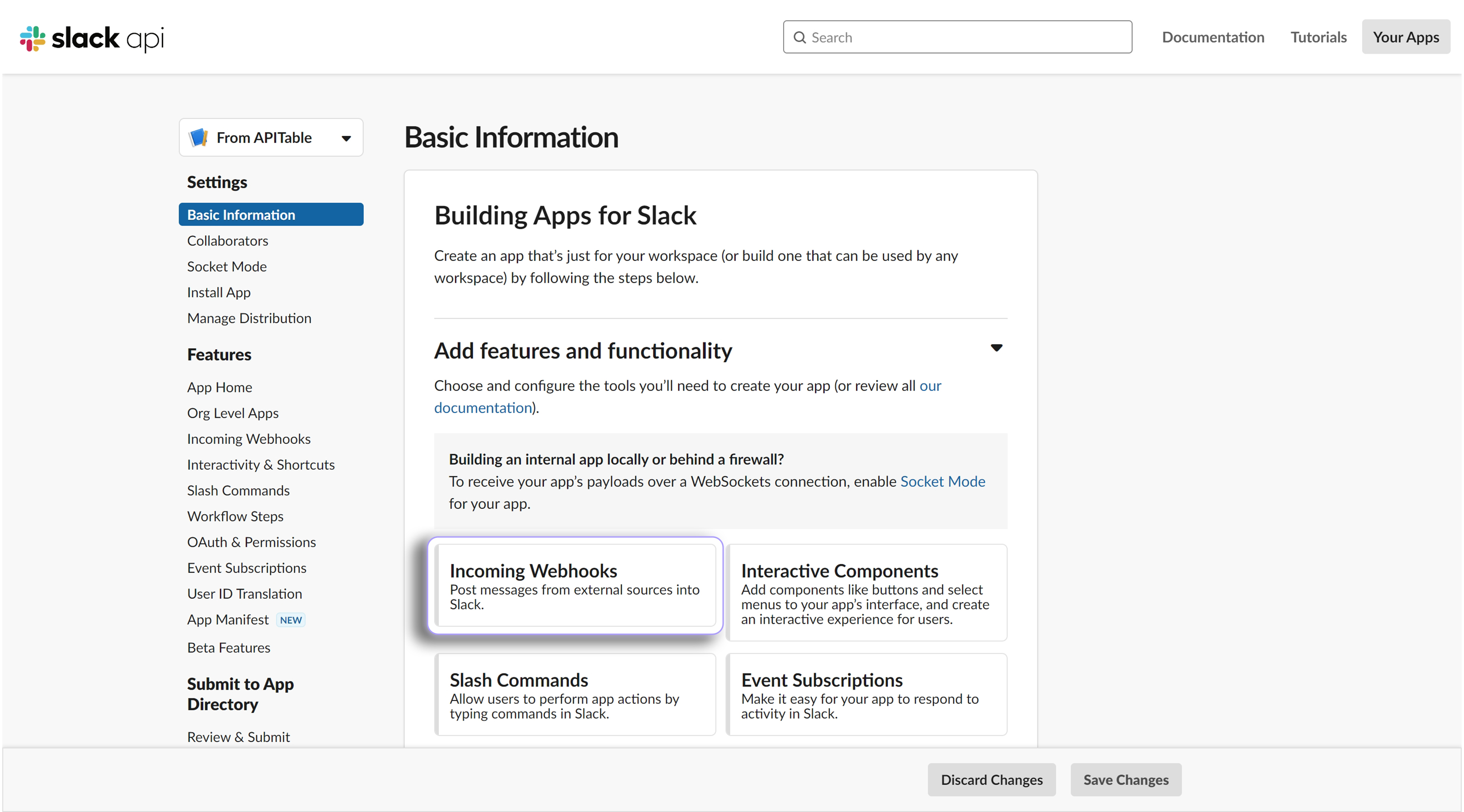
- Toggle on this feature and click on the button "Add New Webhook to Workspace"
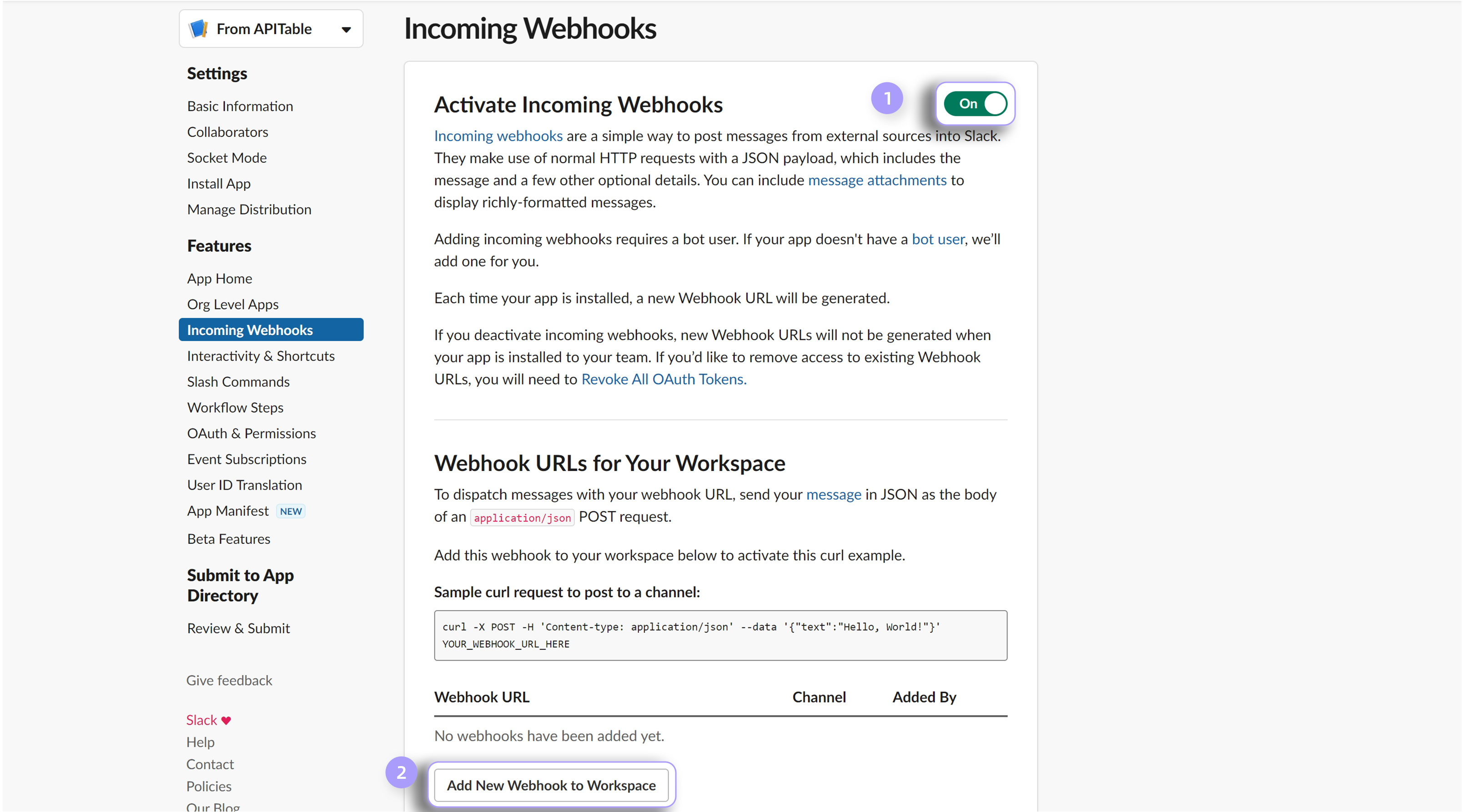
- Then select the Slack channel you want to send the message to.
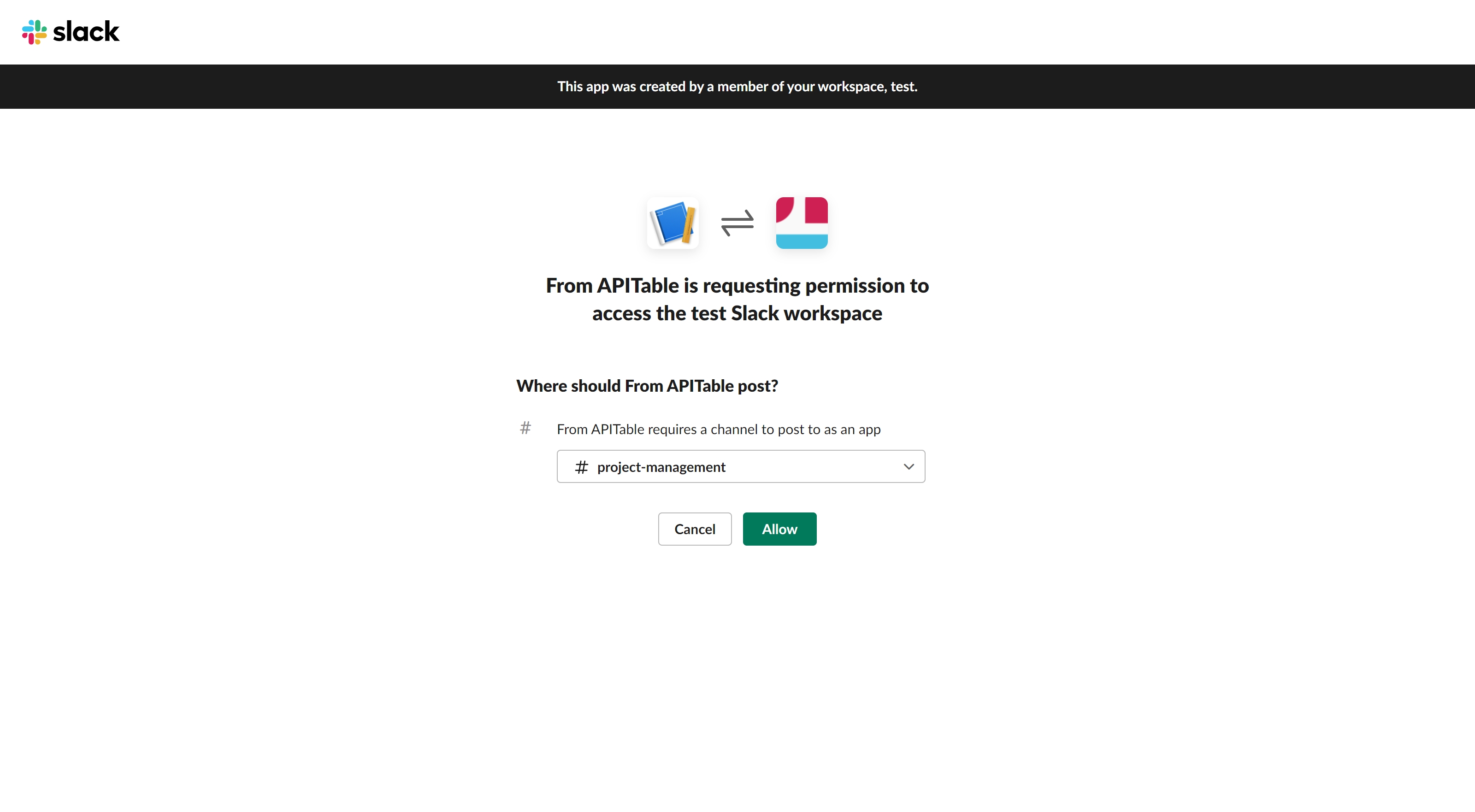
- The Webhook URL will be shown on the list, click on the "Copy" to copy this URL.
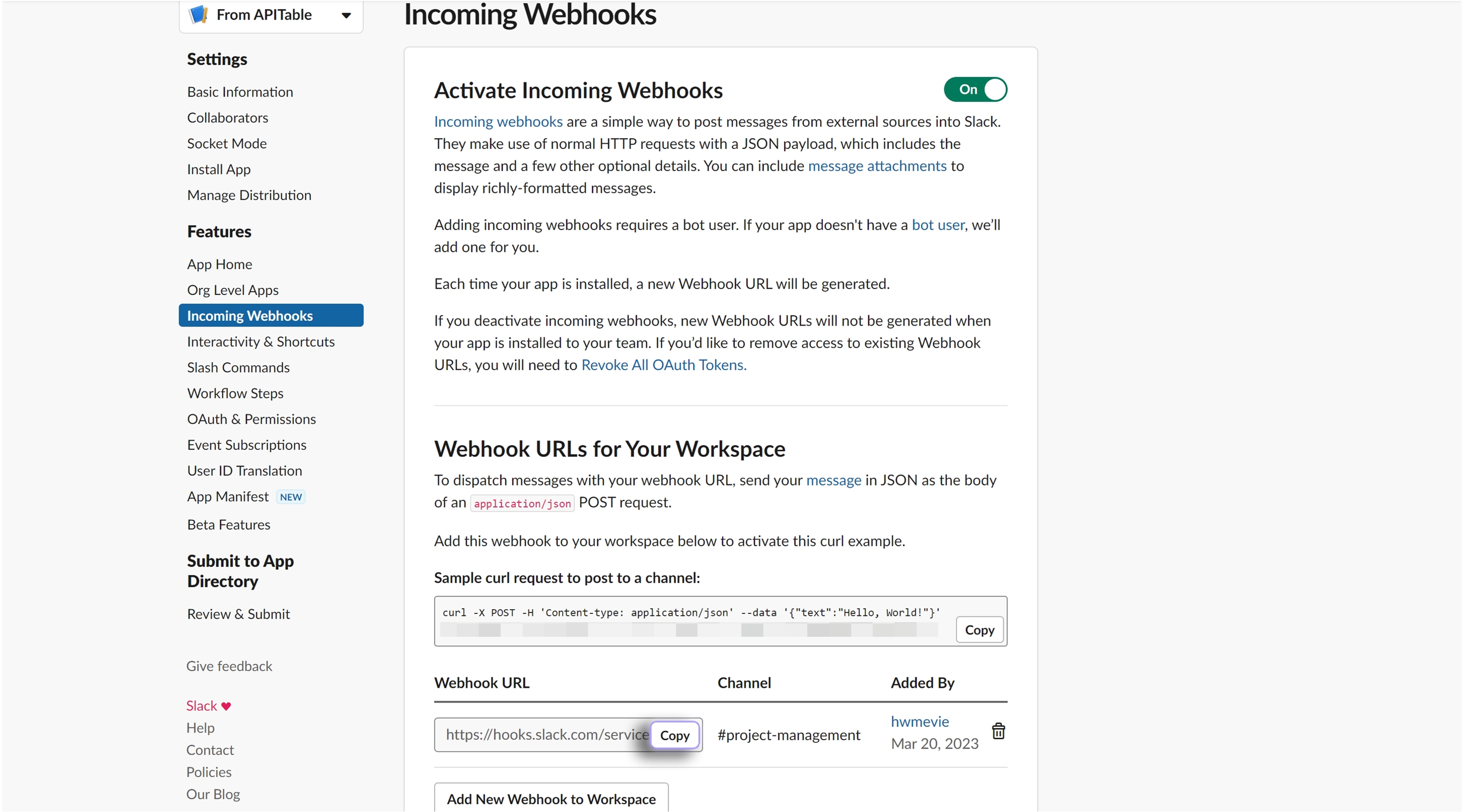
- Go back to AITable to fill this into the action configuration.
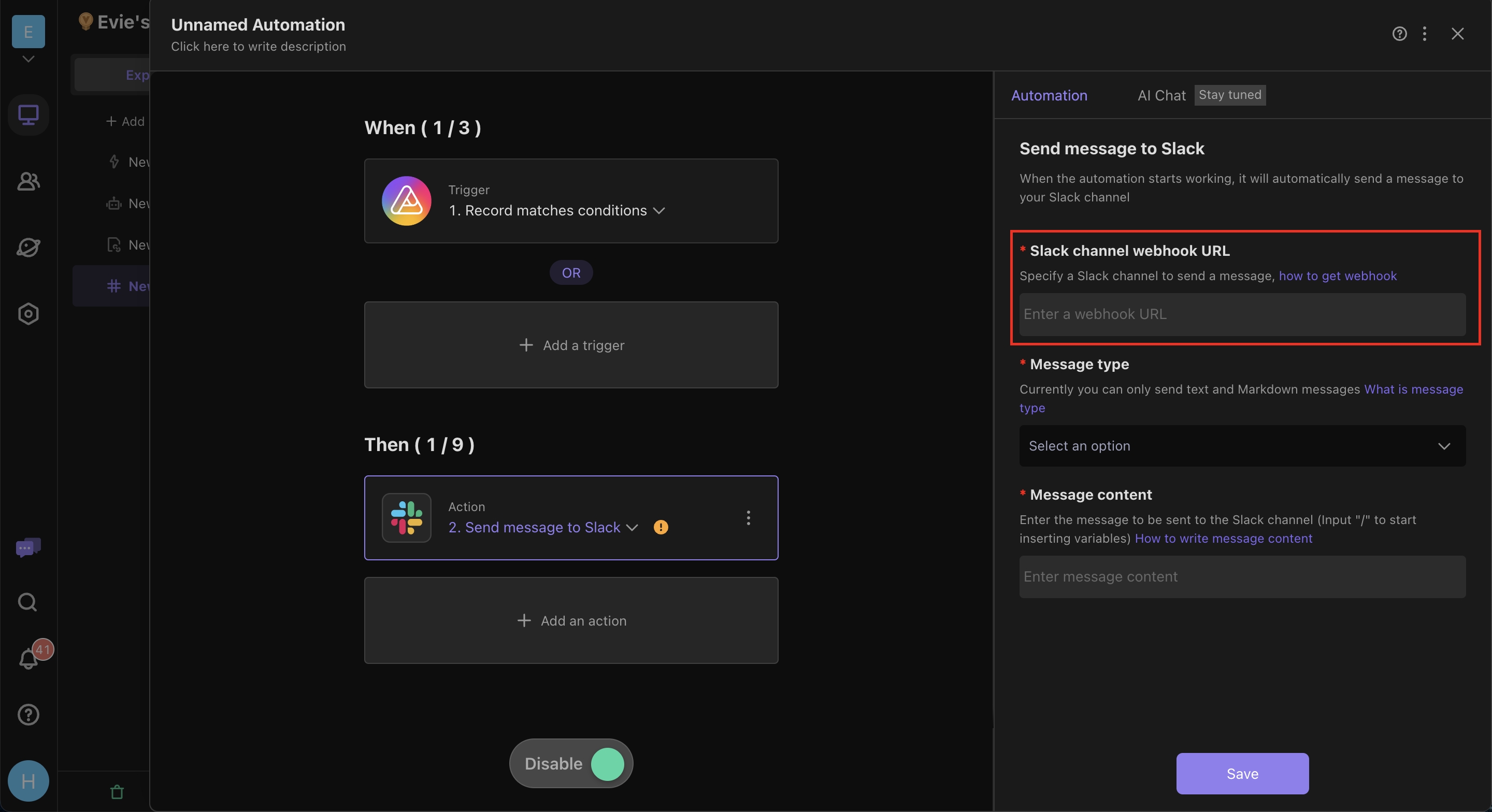
- Go back to AITable to fill this into the action configuration.
- Select a message type
- Plain text
- Markdown: Notice that Slack uses the markup language "mrkdwn", this formatting is similar to Markdown markup, but with its own syntax, click to learn more
- Enter the message content: Enter the message content you want to send to Slack. (Click here to learn how to write message content)